3 key takeaways
- Get clear on what icons are used for in resumes
- Learn when it’s appropriate to use icons based on your industry and how you’re submitting your resume
- Adopt simple rules for using icons so your resume stays tidy and ATS-friendly
You want your resume to look sharp, but not over-designed. Professional, but not boring. Modern, but still readable by an applicant tracking system (ATS).
Icons are a popular way to inject a little style into a resume, but even with these, you have to walk a fine line. Some people swear by icons, and others warn that they’ll turn a great-looking resume into an eyesore.
Between conflicting opinions and evolving resume “rules,” it’s no wonder you’re second-guessing what’s right.
This guide is here to clear up the mystery. You’ll learn what resume icons actually do, when they help, and how to use them (if at all) without messing up the parts of your resume that really matter.
What are resume icons, and which types work best?
Resume icons are small symbols used to add a bit of visual structure or emphasis. You may have seen them next to contact details or section headers.
They may seem straightforward, but not all icons for resumes are created equal, especially when it comes to ATS parsing.
Here are the three main types of icons, and why some are safer than others:
- Text-based icons: These are built into fonts or font libraries (such as Unicode or Font Awesome). They behave like normal text, which makes them the safest option for ATS readability.
- Vector icons: These are clean, sharp, and scalable across screens, devices, and layouts. They’re usually the best visual option, but you need to use them properly to avoid ATS parsing issues. Use an icon font, like Wingdings, rather than adding them as standalone graphics.
- Image icons: These are embedded as PNGs or JPGs and aren’t ATS-friendly. Many tools can incorrectly parse image icons, causing information on your resume to shift or disappear.
Why resume icons can cause trouble
The truth is that icons often hurt your resume more than they help it. As Emily Woodward, Product Operations Manager at Teal, explains:
"When you import your resume to be parsed for a job application, you’re importing to a system that’s trying to read and write your resume details into the appropriate fields. It’s looking for text. Graphic images don’t translate well into text and can often insert themselves into important parts of your resume.
For example, imagine you have icons in your work experience. The parser may insert the graphic-to-text translation of that icon in one of your positions or elsewhere, creating a jumbled mess.”
If you want to avoid these issues entirely, your best bet is to skip icons. Here’s when they’re not worth the risk:
When resume icons are a no-go
You’re submitting through a job board or company website
Many job boards and company websites use ATS software to scan resumes, so it’s best to stick with clean, text-based formatting. Icons might get removed or misread during scanning—meaning your phone number, job title, contact info, or other details could end up in the wrong place (or disappear entirely).
You’re applying in a traditional or regulated industry
Fields like law, finance, government, and academia expect a straightforward format. Avoid adding extra design elements that could come across as unprofessional.
You’re planning to add icons within bullet points
Using icons in bullet points can break formatting or prevent proper parsing by ATS tools. If you use them at all, limit them to section headers or your Contact Information section.
You’re second-guessing your resume design choices
A tidy, well-structured resume always wins—even in graphic design or creative fields. Let your portfolio showcase your visual skills—your resume’s job is to get you in the door.
When resume icons might make sense
The safest, clearest resumes are simple, text-based, and easy to read by both people and software. This means skipping icons on your resume.
However, in very specific cases, a resume with icons might be acceptable:
You’re sending your resume directly to a person
If you’re emailing your resume to a hiring manager, sending it via Slack, or handing it off at a networking event, you have more control over how it’s viewed. In those scenarios, a few clean icons, paired with text, can help organize information visually.
You’re printing your resume
If you’re using a printed version (e.g., for an interview leave-behind or portfolio insert), icons may help section off content or match your personal brand. But use them sparingly, and never in place of text.
You’re building a portfolio-friendly resume for a pitch deck
In some cases, a resume may be part of a visual portfolio or presentation, like a slide deck sent to a client or investor. In those “non-ATS” scenarios, limited use of icons may help with layout, as long as your experience and results remain the focus.
How to use resume icons safely
If you’re set on using icons, here’s how to do it without hurting your resume’s readability or ATS compatibility:
Stick to basics
Opt for simple, widely recognized icons to avoid confusion. Here are some of the safest resume icon options:
Choose vector icons if possible
Vector icons are sharp, scalable, and reliable across devices and formats, making them a smart choice for resume design. You can find them in libraries like Flaticon or The Noun Project.
Alternatively, you can use text-based icons. Image icons may prevent ATS software from reading your resume correctly, so it’s best to avoid these.
Limit usage
Use no more than 3–5 icons. Remember, they should support your layout, not overshadow your content.
Keep them visually consistent
Icons should match your text in size, colors (e.g., black or dark gray), and style. Also, avoid mixing outlined icons with filled ones, as inconsistent styles can make your resume look unpolished.
Be mindful of readability
To ensure your resume is readable by all, avoid icons with low contrast (e.g., light gray on white) or decorative elements that don’t add meaning.
Always pair icons with text
Icons should never replace text entirely, as this can cause confusion and prevent readability—particularly for recruiters and hiring managers who use screen readers, assistive tools that convert text into speech.
Test for ATS-friendliness
Open your resume in a plain text editor, such as Notepad. If key information disappears, gets scrambled, or displays weird symbols, your formatting might trip up an ATS.
You can also follow Teal’s guide to creating a plain text resume to catch formatting issues early.
Should you use icons on your resume?
The better question is: what kind of resume are you building?
If you're optimizing for clarity and speed (especially with applicant tracking systems) icons can do more harm than good. But if you're designing for a printed handout or a portfolio PDF, a few clean icons might add just enough polish.
Every element on your resume should serve a purpose. If an icon doesn’t help someone understand your experience faster, it’s just decoration. And when recruiters only spend a few seconds scanning? Visual clutter can work against you.
So before you add another design touch, ask yourself: Does this make my resume easier to read or easier to miss?
Frequently Asked Questions
Can resume icons improve your chances of getting hired?
Resume icons alone won’t improve your chances of getting hired—and in many cases, they can interfere with how your resume is scanned. If you use them at all, they should be minimal, paired with text, and limited to contact details or section headers.
Is it good to use icons in a resume?
Not usually. Icons are rarely necessary and can cause formatting issues in applicant tracking systems. If you're sending your resume directly to someone—and you're confident it will be viewed as a PDF—you might include a few simple icons to separate sections. But they should never replace text or appear in bullet points.
How do I add icons to my resume in Word?
If you’re set on using icons, go to “Insert” > “Icons” in Word and choose from Microsoft’s built-in library. Use simple, recognizable icons (like a phone or envelope), match their size to your text, and keep the design consistent. Then test your file in a plain text editor to check how it parses. If you're using a resume template, double-check that it uses real text—not image placeholders—for icons or section headers.


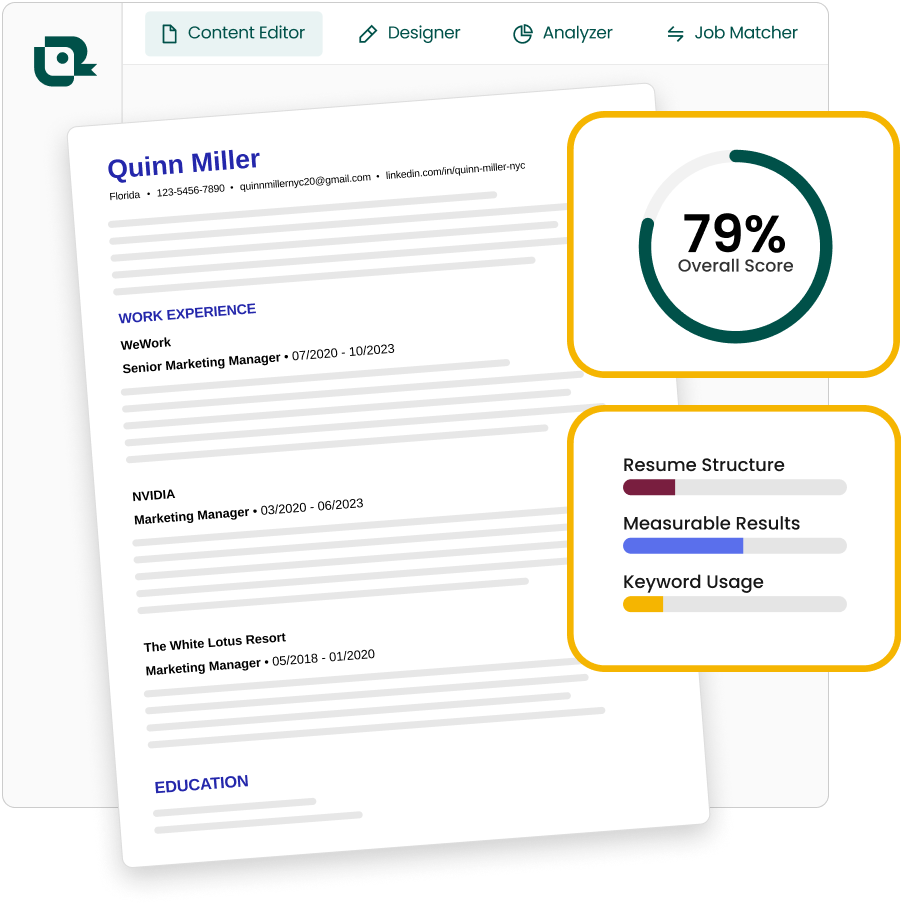






.webp)
