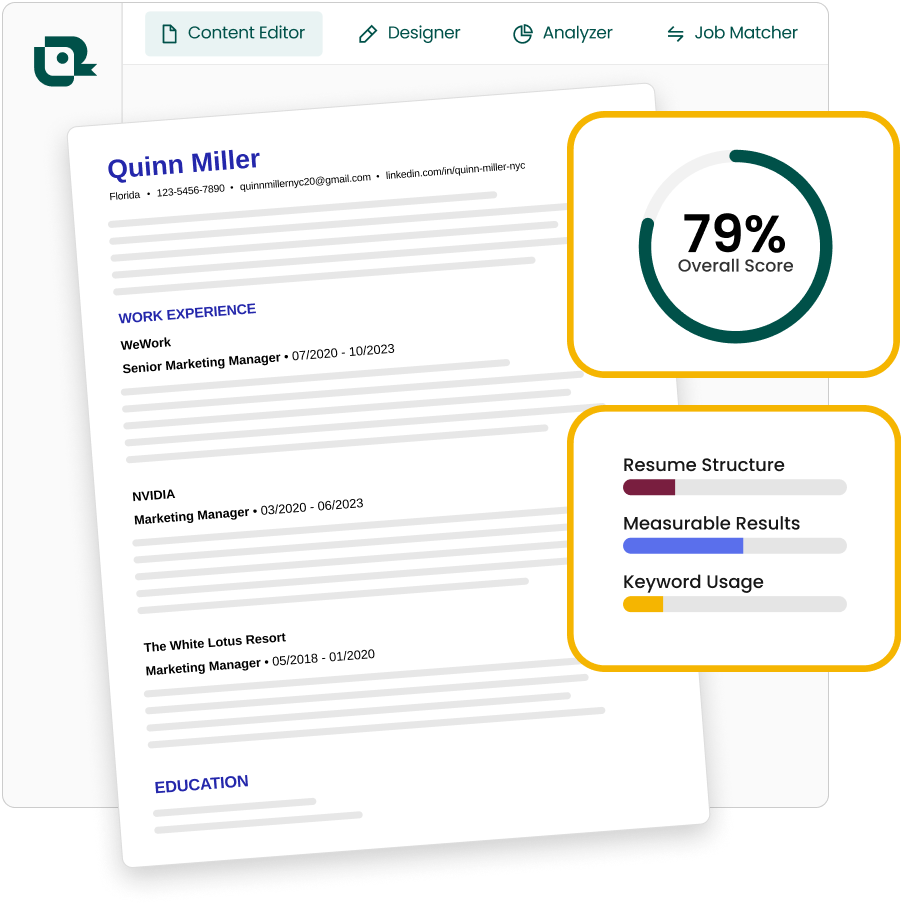3 key takeaways
- Before you email a resume, consider seven best practices.
- Follow five steps when writing a resume email.
- Teal’s Job Application Tracker with email templates and AI Resume Builder can help you create a resume and email for every stage of the application process.
While today’s job application process typically starts in an online portal, it’s sometimes beneficial to email your resume and cover letter.
In this guide, you’ll learn how to email a resume in ways that increase your chances of progressing in the hiring process.
Need to send your resume via email? Try Teal’s free Job Application Tracker with email templates to craft the perfect message in the same place where you write and manage your resume.
How to send a resume email
When you email your resume and cover letter, you’re pitching yourself for the job.
Here are some tips to keep in mind when preparing an email to a recruiter or hiring manager:
- Use a professional email address. Avoid sending your resume using an email you created when you were 15. Don’t use one that includes anything unprofessional. Your email address should be your full name, or a variation, so you’re clearly identifiable.
- Pick an optimal send time. You want to be at the top of the hiring manager’s inbox. That’s why early morning is the best time to send a resume email. If you’re working on it during other hours, consider scheduling the email. Gmail allows you to do this easily.
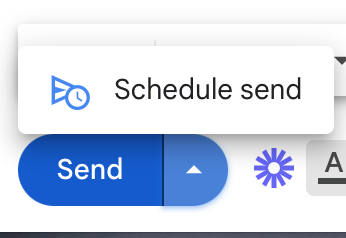
- Choose the right day. Let’s be real. Most people are busy on Mondays and winding down on Fridays. So your best bet is to send your email Tuesday through Thursday.
- Follow instructions. Some job listings have specific instructions on how to email a cover letter and resume. Some even request you include a word or phrase in the subject line. Your ability to focus on the details and follow instructions properly can set you apart.
- Double-check. Typos happen and so do other digital mishaps. Use a tool like Grammarly to spell check and ensure your grammar is correct in your email, cover letter, and resume. Open your cover letter and resume and make sure the formatting looks good. Put the email address in last so you don’t accidentally send an incomplete email.
Pro Tip: If you accidentally send an incomplete email using Gmail, you’ll see that your message has been sent and the options to “Undo” or “View Message” in the bottom left. Click “Undo” right away to unsend your email.
These email best practices can help you start on the right foot. This is your first interaction with a company and you want to give a positive impression.
How to email a resume (7 tips)
Emailing a resume may seem simple, but there are nuances to consider when applying to a specific job.
Here are top tips for sending a resume via email:
1. Create a well-optimized and formatted resume
Resume creation is one of the most important things job seekers need to focus on. Your resume needs (not should) to be well-optimized and formatted. That means two things:
- Tailor each resume to match the job position
- Your resume is scannable and easy to read
Using a resume template that fits your needs can help simplify the process. Teal offers a variety of templates to choose from, so your resume is easy to read and you don’t have to worry about the design and formatting all on your own. That way you can include the required sections and format your resume based on your desired role. Create a perfect resume using resume templates.
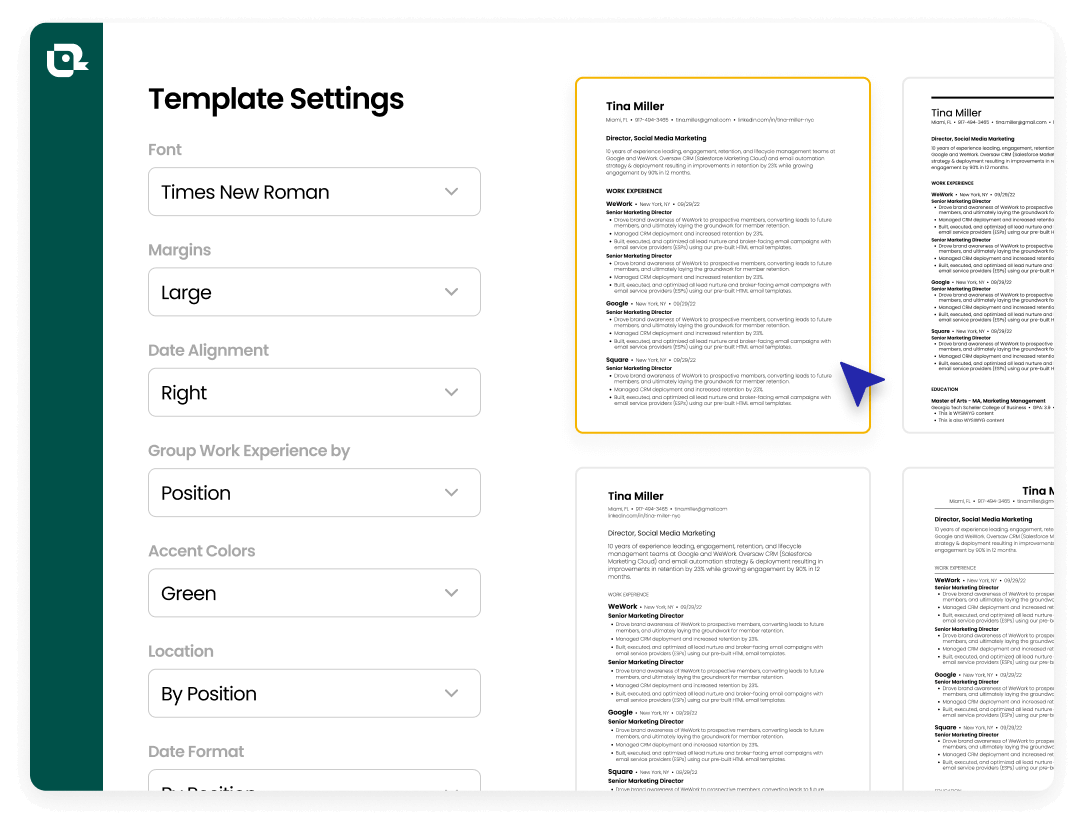
2. Tailor your resume
Using Teal Analysis Mode and Matching Mode, you can easily create a well-optimized resume. Just enter the job description and get a Match Score on your resume. Plus, you’ll get keywords and tips for how to improve your resume so it can stand out.

Start by using Teal’s Resume Builder. Simply upload your LinkedIn profile or existing resume and get a customizable resume. From there, you can make changes and access the Analysis and Matching tools.
3. Prepare your resume for email
Your resume format matters. In a single document, you’re sharing highlights of your career journey and relevant skills. Choosing the right one can grab a hiring manager’s attention. Some common resume formats include:
- Chronological resume
- Functional resume
- Combination resume
These formats showcase information in different ways. Based on where you’re at in your career and the job you’re applying to, you can choose which format is ideal for your situation.
Once your resume is ready and your resume emails optimized, the question remains:
Should you send your resume as a Word or a PDF file?
People often wonder what’s the best format to send a resume. First, go back to the job listing and see if there are instructions on how to email a resume. Some listings might say which format they prefer. If there’s no preference listed it’s up to you. But there are some things to consider when deciding between sending a PDF or Word doc for your resume file.
Nicholas Hopkins, director and head of contract recruitment at VIQU IT Recruitment suggests using a Word Document for some important reasons:
"You'd be surprised, but people still include personal details such as age. If the recruiter is committed to upholding diversity recruiting, they may also need to remove information such as your name, name of your school or university, and start and end dates for job experience. This is to limit potential occurrences of unconscious bias. Some common mistakes I have found people make when emailing their resume are including pictures or not including information on how recruiters can contact them."
Scott Lieberman, founder of Touchdown Money hires people for his small business and has been on the HR hiring committee of various companies for over 10 years offers a different point of view:
“Use a PDF formatted resume to attach to the email. A PDF ensures your resume is opened with the same formatting as you typed it.”
So if you’re applying directly to a company, you might consider using the PDF format. You can feel confident that your formatting is intact. On the other hand, if you’re emailing a resume to a recruiter a Word Document may be a better option.
Ultimately, the type of file you send is secondary to the contents of your resume. Make sure your resume looks organized and legible and that it’s optimized based on the job description.
4. Write an effective email subject line
Emailing a resume won’t do much good if nobody opens the email. That’s where creating a clear and concise subject line helps.
Avoid these subject line mistakes when emailing your resume:
- Leaving the subject line blank
- Only putting “job application”
- Very long subject lines
Instead, keep the subject line simple using this formula:
[Full Name Application]: [Adjective] [Job Title] [Seeking New Opportunity at] [Company Name] [Job ID if available]
Email subject line examples:
Brad Smith Application: Collaborative Software Engineer Seeking New Opportunity at Google #530
Katie Johnson Application: Results-Driven Social Media Manager Seeking New Opportunity at Buffer
Jerry Johnson Application: Dynamic Program Director Seeking New Opportunity at LA Phil
That’s the basic formula. You can tweak it to your liking, but leading with the most important details can make sure it’s not overlooked or confused for spam or promotional email.
Remember, companies may be hiring for multiple positions, so listing the job title can be helpful. Including your name makes it easier to search and listing the company name makes it specific. Lastly, adding an adjective and verb can give them a taste of who you are and what you can do for the company.
For more tips on crafting an effective subject line, check out this guide on email subject for job application.
5. Email the right person
To help your email stand out and be more professional, email the person most involved in the hiring process. If the hiring manager’s name is listed on the job description, use it when addressing your email. Copy and paste carefully to avoid any misspellings.
If you don’t see a name but there is a job title, do a little research and see if you can find the contact. For instance, find the company’s LinkedIn page and search through the employees for the title the role would report into or recruiting titles. If no contact details are available, use “hiring manager” or “recruiter.”
6. Give context
Don’t just shoot off an email saying “Resume attached!” An email is a short-form style of communication. It’s essential you lead with your point and why it matters to them. Don’t assume they’ll connect the dots, share concise context in the email and subject line.
Resume email example:
Dear Hiring Manager,
My name is [Full Name] and I saw the [Job Title] position listed on [Website/Where you found it]. As a [Job Role] with [X years of experience], I’d love to be considered. Attached you can find my resume and cover letter.
Thank you for your time and I look forward to hearing from you.
Sincerely,
[Full Name]
7. Optimize and attach the resume file
Your resume should be 10 MB or less. If your PDF file size is too large, use a compression tool to make it smaller. It should be small enough to send without compromising on quality or the ability to read it. It’ll be of no use if someone downloads your resume but can’t read it properly.
Additionally, your resume file name should be clear and include your name, job position, and company. Instead of a jumble of non-descript numbers and letters, it should look something like this:
BradSmithResume_SoftwareEngineer_Google
BradSmithSoftwareEngineerResume_Google
BradSmith_SoftwareEngineerGoogle
Having a clear naming convention can make it easier to find your resume for all parties involved. It also shows you’re being specific and applying for a particular role at a company, instead of sending off the same resume to several companies.
When you’re about to attach your resume to your email, do so carefully. You don’t want to send the wrong attachment or the wrong version of your resume. You can be extra careful and send yourself a test email with your resume.
Here’s how to send an email and attach your resume in Gmail:
- Log in to Gmail
- Click on the “Attach files” icon (look for the paper clip at the bottom of your email)

- Select your resume
- Press “Open”
After following those steps, your email should have the attached resume ready to send. Teal can help you create various versions of your resume and ensure it’s the right file type.
Consider emailing a cover letter
While emailing your resume, you should consider emailing a cover letter as well. If this is in the job listing, this is a must. Even if it’s not a requirement, attaching a cover letter can provide more context about your experience and bring your resume to life.
The key is to include your cover letter as another attachment. Many people copy and paste their cover letter into the email body or combine it with their resume file. This should only be done if instructed to do so. It’s better to keep your message short and sweet and provide all job application materials as attachments.
This makes them easier to download and share with other staff members. It’s also just a cleaner and more organized way to apply for a job.
What to write in an email when sending a resume
Here’s a step-by-step guide on what to write in an email when sending a resume.
Step 1: Address the hiring manager or recruiter
Your email should start with a friendly salutation like “Dear” and the email recipient. If you have the contact’s name, use it so it’s clear and personal. When there’s no name given, you can use hiring manager or recruiter. Avoid writing “To whom it may concern” which feels impersonal.
Example:
Dear Hiring Manager,
Dear Recruiter,
Hiring Manager,
Recruiter,
Step 2: Write an intro
Your intro is where you set the stage. You’re establishing your reason for contact. Write clearly about your intentions and the purpose of your email. Here are some sample emails of several different situations and how to send a resume through email.
If inquiring about a job
I’m reaching out about your [job title] position listed on [website] and would love to learn more.
If applying for a job
I saw your [job title] posting on [website] and I’m interested in applying.
If following up on a job
I wanted to follow up about the [job position] at [company]. Please let me know if there are any updates.
Step 3: State your purpose for emailing
The body of an email is where you get to the heart of the matter and provide more details.
If inquiring about a job
I’m interested in the position and would love to know the best way to apply and submit my application.
If applying for a job
After reviewing the job description, I believe my skills and abilities would benefit your organization. I’ve attached my cover letter and resume for review.
If following up on a job
I’d love to meet with your team to discuss my experience further.
Step 4: End the email
The close of your email should remind them of your interest in the position—and have a dose of enthusiasm and gratitude so you leave a positive impression.
If inquiring about a job
I look forward to hearing back from you and learning more about the opportunity.
If applying for a job
I would love to discuss how my experience can be an asset in this position. Thank you for your time and consideration!
If following up on a job
Let me know if you need anything else or have any questions.
Step 5: Sign off
Your sign off can include “Sincerely” or “Best” and list your contact information.
Example sign off:
[Full Name]
[Email]
[Phone Number]
[LinkedIn profile, optional]
Tips on writing a resume email
The salutation and signature are easy enough, but the body of the email is where you’ll get more specific. You want to keep your message clear and inspire a call to action, which in most cases is a response, an interview, or a job offer.
Tips to keep your resume email professional and concise:
- Keep it brief
- Don’t reiterate what’s in your cover letter
- Avoid sharing too much of your resume in the body of the email
- Aim for three to five sentences
- Don’t copy and paste your cover letter in the body, unless instructed to do so
Teal’s Email Templates feature can give you a head start. Inside the Job Tracker, you'll find email templates for applying for a job, following up on an application, following up after an interview, and even resigning from your job, and giving two weeks notice. That way, you don’t have to start from scratch or reinvent the wheel, so you can use your time elsewhere.
How to follow up on your resume email
After sending an email with your resume and cover letter, the waiting game starts. It can be nerve-wracking, but there is one thing you can do (sparingly) to feel a little more in control—follow up.
The art of email follow-up is crucial. You want to be enthusiastic but not too eager. Polite and not pushy. To follow up, send a well-written email using the email address you used to send your application materials.
Example follow-up email:
Dear [Hiring Manager’s Name],
Hope you’re doing well! I submitted my resume and job application materials for [job title] a few weeks ago. I wanted to check in and see if you have any updates on the hiring process. I’d love to chat with your team further about the role.
Best,
[Full Name]
[Contact information]
Sending a follow-up may help you get a response so you know where you’re at in the process. It’s also about taking a proactive approach to your job search. In fact, some hiring managers expect interested candidates to follow up after an interview. That said, don’t overdo it. In most cases, you should wait until they respond before checking in again.
What NOT to do when sending a follow-up email after applying for a job:
- Use a different email than the one you used for your application
- Send an email too soon (wait a minimum of a week, but two to three weeks might be better)
- Be demanding
- Forget to include your contact information
- Fail to mention the specific job posting
For a detailed breakdown on following up on an open role, check out this guide on how to follow up on a job application.
Create a resume you’re proud to send
Learning how to send a resume the right way can mean the difference between getting a response and getting lost in the void. When applying for a job, communication matters. The way you send an email, what you say, how you say it, are all considered before you get an interview.
So make sure your message gets your point across with an optimized resume that’s named properly and attached to the email.
To help you feel confident and create a resume you’re proud of sending, use Teal’s Resume Builder. Importing your LinkedIn to create a resume has never been easier and using the range of templates can help you design something that feels like “you.” Also, see how your current resume matches the job description, so you can make improvements and boost your chances of a callback.
Using both the Resume Builder and Email Templates feature is a winning combo that can remove some of the pain of creating a resume and sending professional emails.
Sign up for Teal today to access resume and email templates.
Frequently Asked Questions
What should I write in an email when sending potential employers a resume?
In an email sending your resume, write “My name is [Full Name] and I’m interested in applying for [Job Title] at [Company Name]. Given my [years of experience], I think I’d be a great fit for this role and would love to talk further. You can find my resume and cover letter attached to this email. I look forward to hearing from you and discussing this further.”
How do you professionally say my resume is attached?
When sending your resume via email, let the email recipient know which documents are attached by saying “My [resume, cover letter, etc] are attached to this email for review.
Is it okay to email your resume?
You always want to follow the instructions provided by the company in the job listing. If the job posting states that you should send your resume via email, it’s not only okay but also necessary to follow those instructions. Other companies may prefer you use their job portal or other online method to submit an application.
Does it matter what time you email a resume?
When you send a resume matters. It’s ideal to send it first thing in the morning so it has a better chance of being seen. This may help your email stay at the top of the inbox instead of getting lost among unread emails. If your email provider allows it (Gmail does), schedule your email to send the next morning if preparing the email later in the day.