- The most effective way to edit and write a resume
- How to edit your resume in Word, PDF, and more
- How to use the AI Resume Builder to tailor your resume and match your qualifications to the job posting
When you edit your resume, it’s tempting to think the hard work is over. All of your work experience and accomplishments are down on paper, so proofreading should be a breeze, right?
In reality, resume editing deserves just as much (if not more) time and attention as resume writing. Careful editing means you not only catch pesky typos or errors but also adequately highlight your accomplishments, demonstrate your skills, align yourself with the job description, and stand out from the other job seekers and applicants.
Wondering how to go beyond light proofreading and learn how to edit a resume that lands interviews? This guide to editing your resume covers:
- Preparing to edit your resume
- How to edit resume content
- How to format your resume
- How to edit your resume on different platforms
Understanding the basics of a resume
Reviewing your entire resume at once can feel overwhelming. When you understand the different sections, you can break your document into chunks and review them one at a time. In general, this means taking a close look at the following sections:
- Name and contact information (included in your resume header)
- Target title
- Professional summary
- Previous employment and work experience
- Skills
- Education
These make up the skeleton of any resume, but there are other parts of a resume candidates can include depending on their industry, career path, and experience level.
Preparing to edit your resume
You might think that editing is an afterthought. It’s the step you rush through before hitting “submit.”
But carefully reviewing and polishing your resume isn’t a final, quick box to check in your job search. Ask any professional resume writer or editor, and they’ll tell you that editing isn’t a part of the process—it’s a process all on its own that warrants time, energy, and attention.
What to do before editing your resume
- Identify a specific job description to tailor your resume to. A well-edited resume isn’t just one that’s free of typos and mistakes. An optimized resume should match a specific position.
- Carefully review the job posting. It’s not enough to simply have the job description. You need to read it thoroughly and pay close attention to the relevant keywords (meaning skills, responsibilities, and requirements) that should be incorporated in your application materials.
Pro Tip: With the AI resume maker, you can attach your desired job posting and see the keywords you should use to tailor your resume to the job description.
- Research the company. Check out their website and LinkedIn page to understand the company’s mission, culture, team size, and recent happenings. Even if you don’t use this information directly with your job application, it helps you vet the companies you’re interested in and gives you useful context as you connect with hiring managers and move through the process.
- Compile a list of your accomplishments and experiences. Reflect on your past experiences and make note of key projects or achievements, positive feedback, and other impressive results. Save this resource in a personal folder (you don’t want it tied to work folders as you’ll need access after you leave) and add to it throughout your career. You’ll be glad to have that information ready the next time you’re on the job hunt.
- Use action verbs. As you adjust the bullet points on your resume, pay attention to verb choice. Print or bookmark a list of action verbs to make that process faster and easier.
- Create an environment where you can focus. Remember, editing isn’t something to speed through while you’re distracted. Set yourself up with a quiet space where you can zone in on improving your materials without interruptions.
How to edit your resume content
After gathering your professional materials, you’re ready to proofread and polish your resume to make it as compelling as possible. Here’s how to edit each section of your resume:
Resume header
Your name and contact information go at the top of the page in your resume header. It’s an easy section to overlook (because it’s so short and straightforward). But as you edit:
- Confirm your name is the largest text on your entire document.
- Check that your contact information is professional, accurate, and still active (especially if it’s been a long time since you updated your resume).
- Ensure your location is current, correct, and only lists your city and state instead of a full address.
- Clean up your LinkedIn URL (view your profile and then click the pencil next to “public profile and URL” on the right side of the page to adjust the link).
Target title
While it might seem strange to include a job title on your resume, this can grab the attention of the hiring manager and immediately present you as a qualified fit.
Keep in mind that your resume title doesn’t have to be the title you held at your last job. You can adjust it to something that’s representative of your experience but is also a better match for the job you’re applying for. As you work on this:
- Return to the job description to determine what words they’re using to describe the role.
- Add some impact by incorporating a value proposition. Example: Instead of saying “Event Manager” say “Event Manager | Coordinating end-to-end marketing event planning and execution to drive attendance and ROI”
Professional summary
When it comes to writing your resume, this is one of the most daunting sections. It feels like you need to condense all of your skills, past positions, and achievements into one short, punchy paragraph. Here’s how to make your professional summary section even stronger:
- Revisit the job description to understand what qualifications they’re emphasizing. That’s your sign that those should appear in your resume summary. If a decade of experience is one of the requirements, lead with that. Example: “As a driven sales manager with 10+ years of experience in fintech…”
- Trim it down. As you write, you focus on getting words down on paper. It’s when you edit that you can weed through and keep only the most impactful and impressive pieces. Your summary doesn’t need to be long—it should only be three to five sentences.
Work experience
A large portion of your resume is dedicated to your past jobs. As you edit, your goal isn’t just to share what you did in those previous roles but also to showcase how it’s relevant to the position you’re applying for. As you work on your work experience section:
- Confirm the start and end date of each role to ensure they’re accurate.
- Review the verb tense for your bullet points. Previous positions should use past tense (“managed”) while current roles use present tense (“manage”).
- Adjust your action verbs to add impact and keep your content fresh.
- Add quantifiable bullet points to share not just what you did but why it mattered. Example: “Improved customer relationships, increasing repeat business by 20%.”
- Focus on relevance by revisiting the responsibilities outlined in the job description and connecting the dots to your own experience.
Skills
Your skills section is like your highlight reel. It’s where you list the competencies that you’ll bring to that position. To give this short section maximum impact:
- Return to the job description to identify what strengths the employer is seeking and add them to your own section (provided you honestly possess them, of course).
- Ensure you have a healthy balance of technical skills and soft skills.
- Make sure your skills section isn’t doing all of the talking. As you emphasize certain competencies, return to your summary and work history section to provide examples of times you applied those strengths in the real world.
Education
If you think of your education section as the place where you list your degree, then it’ll likely stay stagnant. But if you treat it as a spot where you can share all of the relevant things you’re learning in your career, it requires a little more attention. To give your education section a boost:
- Add any certifications, courses, publications, or other learning opportunities that are relevant to the role.
- Remove outdated or irrelevant educational experiences (there’s no need to list high school on your resume).
Take some time to work through those checklists as you review each section of your resume.
How to format your resume
Professional resume editors know editing isn’t all about words. You also need to dedicate some focus to formatting and perfecting the visual appearance of your document so it’s clean, polished, and easy for recruiters to read.
Resume section order
This starts by paying close attention to your resume organization, meaning the order of your sections. There isn’t one “right” order for your resume. Instead, your goal is to put the most pertinent information toward the top so it’s unmissable and positions you as the best applicant for the opportunity.
For example, if the posting lists a specific degree type as a prerequisite for the position, you could move your education section closer to the top. Or, if you’re an entry-level employee without any formal work experience, you might put your skills section before your professional history.
In short, playing with the order is a solid way to demonstrate relevance without actually adjusting any of the content on your resume. Teal's AI Resume Builder makes this painless. You can click and drag your sections to automatically reorder them on your document.
Resume layout and design
Beyond adjusting the order, there are a few other design tips to keep in mind as you enhance and edit your resume layout:
- Choose a clear, easy-to-read font (Helvetica, Times New Roman, and Roboto are all popular and recruiter-approved choices)
- Confirm your font size is large enough so employers can review your information without squinting or zooming
- Adjust your margins and white space so your document looks organized and balanced
These are also simple to do within Teal's AI resume creator. In the “design” menu, choose from four different resume templates to instantly adjust your document’s appearance. Regardless of which resume template you select, you can also customize your font, accent color, and margins using easy dropdown menus.
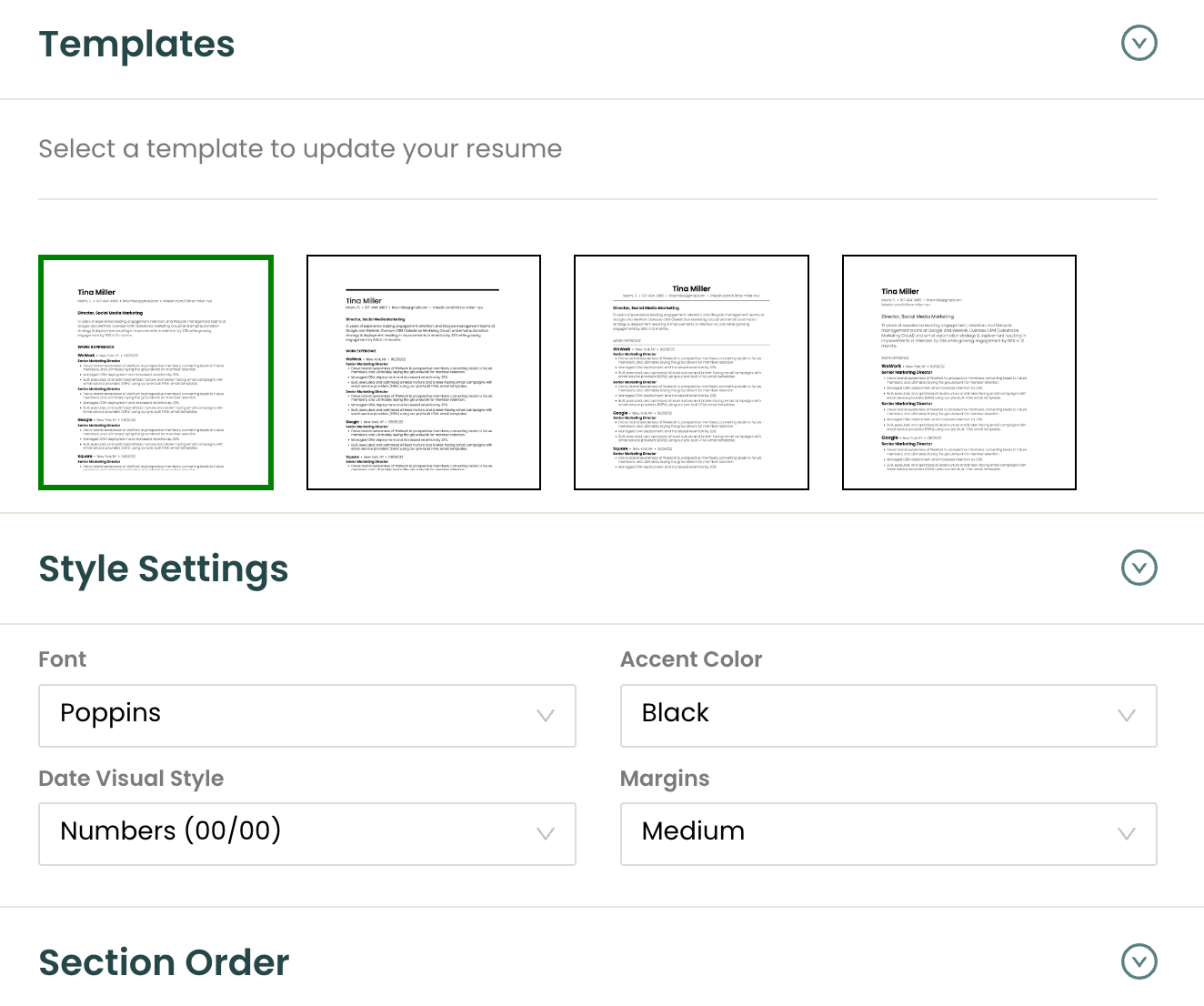
How to edit a resume in different file formats and software programs
What about the logistics involved in editing your resume? That will depend on your file format and what tools you used to create your resume in the first place. Editing a resume in a word processor like Microsoft Word is different from editing one in a design program like Canva, for example.
Here’s a quick look at some of the most popular design and word-processing programs and how to edit accordingly:
How to edit a resume in Microsoft Word

- Open your file in Word.
- If your resume is a PDF, navigate to “File,” “Open,” and then find your document. Be aware that converting a PDF back to a Word document will usually result in some jumbled formatting. To avoid this, consider using an AI Resume Builder instead.
- Adjust and edit your content.
- On the “Home” tab, use the buttons to adjust your font and colors.
- Use the “Layout” tab to adjust your margins.
- When you’re ready, click “File,” “Save As,” and then name your document something intuitive and recognizable so you can easily find it when you need it.
- Once you're ready to export your file, you'll want to download the resume in a PDF or Word file format.
How to edit a resume in Google Docs

Editing your resume in Google Docs is comparable to Microsoft Word, as both are popular word processors.
- Open your file in Google Docs.
- If your resume is a PDF, navigate to “File,” “Open,” and then find your document, either within your Google Drive or locally on your computer. Like Word, be aware that converting a PDF to a Google Doc can cause strange formatting issues you’ll need to fix.
- Adjust and edit your content.
- Use the menu at the top of the page to adjust your font and colors.
- If you need to adjust your margins, click “File,” “Page Setup,” and enter new values for your margin sizes.
- When you’re ready, name your document something intuitive before clicking “File,” “Download,” and choosing the file type you’d like to export to.
How to edit a resume in Canva
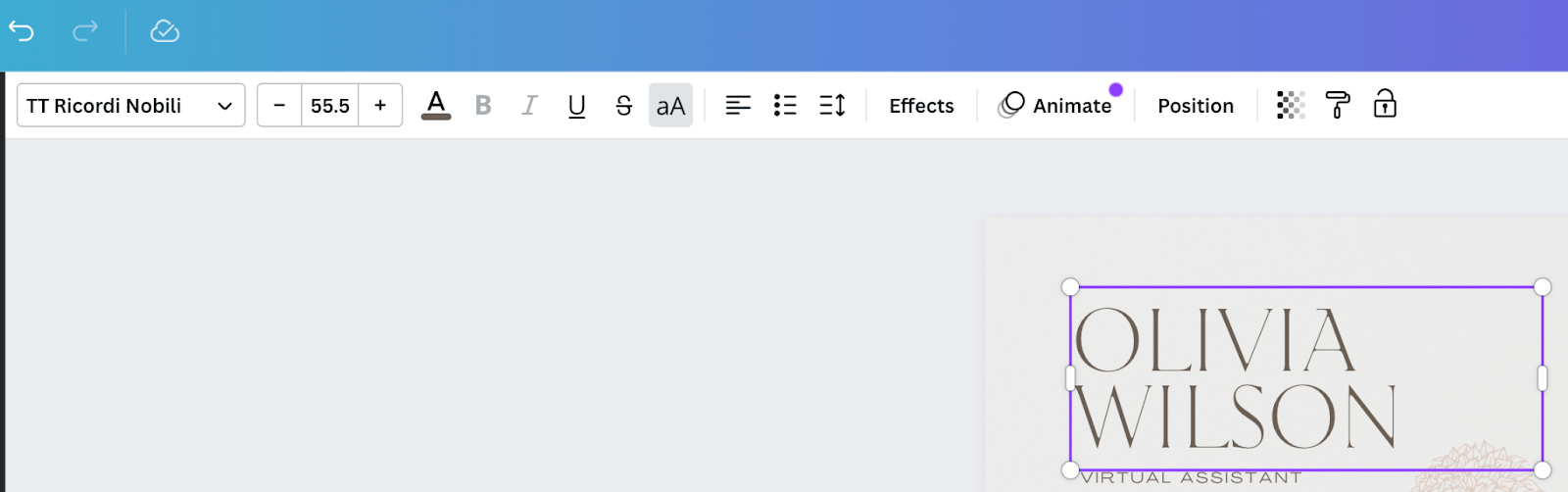
In general, it’s best to avoid using Canva for creating your resume. While it’s a powerful program, the results aren’t always friendly to applicant tracking systems (ATS). That’s because an ATS can’t read icons or design elements. Designs can be too complex and cluttered, and the process of editing and updating quickly becomes cumbersome.
However, if you do need to edit your resume in Canva, here’s how:
- Open your file in Canva.
- If your resume is already created in Canva, navigate to that file.
- If you need to import a resume, click “Create a Design” and “Import File.”
- Click into different sections on the document to adjust the text, colors, sizing, and more.
- When you’re ready to export, click “Share,” “Download,” select your file type, and press the “Download” button.
How to edit a resume in LinkedIn
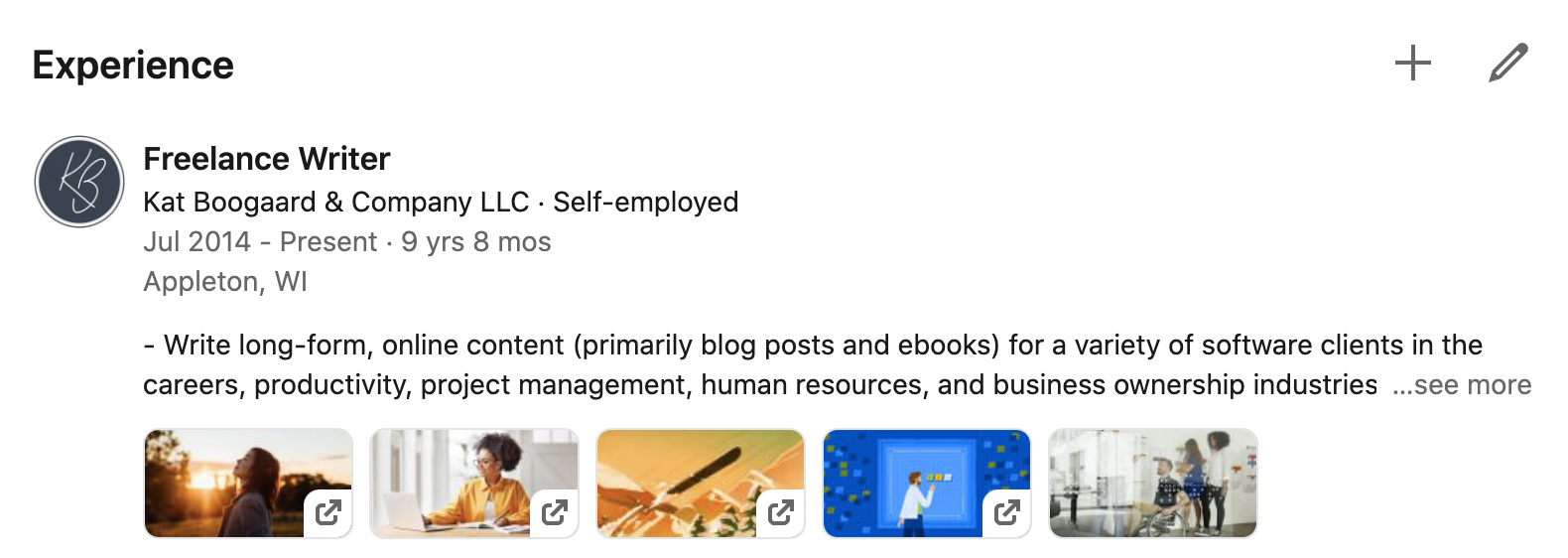
LinkedIn is like a digital version of your resume, but it’s not the same as a resume. That said, it can be a big help when creating your first draft. If you need to add or change your information, you can update any section of your LinkedIn profile by selecting the pencil icon.
Pro Tip: With Teal, you can import your LinkedIn profile to get your resume started and revise from there.
How to edit a resume in Teal
Teal’s editor lets you drag and drop to reorder sections and even hide information if you’d prefer not to show on certain versions of your resume.
You can edit your Teal resume three ways:
1. Select the pencil icon next to any section of text to manually revise any text-based information on your resume.
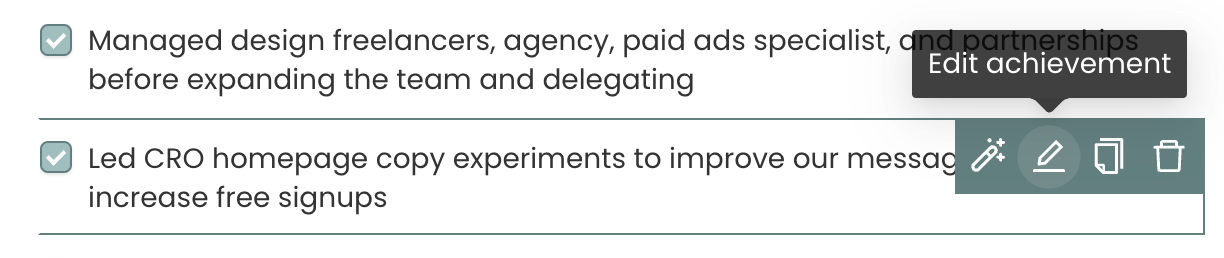
2. Select the magic wand icon (next to the pencil icon) to use AI to rewrite sections of your resume.
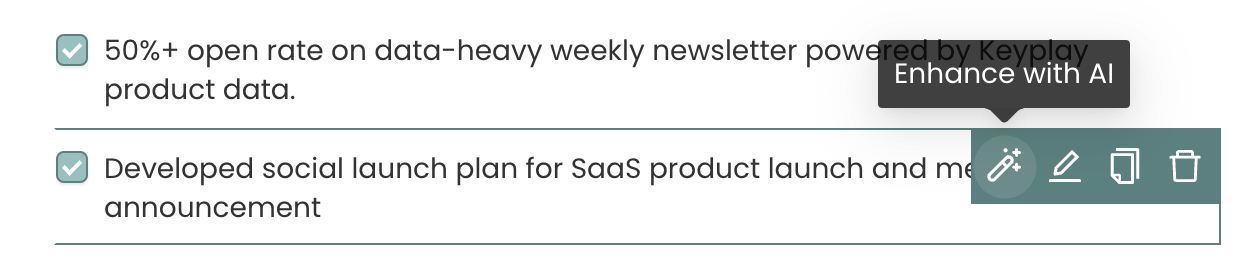
3. Navigate to Design Mode (select “Design” in the top menu) to access more editing tools including:
- Format settings
- Templates
- Style settings
- Section order
Can you edit a resume on your phone?
While you can edit a Google Doc resume on a mobile device using the Docs app, or a PDF using the Adobe Acrobat app, stick with a computer instead. Your phone has a smaller screen which makes it harder to fill in details, adjust your formatting, and add the necessary polish. It’s likely you’ll create more mistakes than you fix.
The process will feel a lot less stressful on a desktop or laptop. But with that said, it’s worth taking a look at how your resume comes across on mobile to make sure the content isn’t jumbled—just in case a recruiter reviews it that way.
Pro Tip: You can edit any resume format—whether it’s a .doc, PDF, or your LinkedIn profile—by uploading it to Teal's AI Resume Builder and then save and name each version. It’s easy to find the exact resume you need, without wasting time searching or re-updating.
How to update your resume
Your resume isn’t something you need just once. When the average person holds 12 different jobs in their lifetime, it’s safe to assume you’ll be involved in a job search several times throughout your career.
That’s why it’s so beneficial to commit to regularly updating your resume. When you’re ready to look for a new job, you only need to knock the dust off—rather than adding years of history.
Updating your resume will involve all of the typical tailoring and editing steps outlined above. However, you’ll also need to:
- Add current or recent roles or experiences
- Refresh your skills to keep pace with changes in your industry
- Remove outdated information (your resume shouldn’t go back further than 15 years)
To stay on top of your resume, set a date on your calendar for every six months to a year to comb through your information and make any necessary updates. Doing so means, if and when you’re ready to hunt for a new position, your resume will only be one year old at most.
Edit and enhance your resume with Teal
Remember this: your resume is only as good as your editing. The editing process isn’t an afterthought or formality to rush through—it’s a crucial step that helps you catch any mistakes and present yourself as the best fit for the jobs you want most.
Fortunately, you don’t need to tackle editing on your own. Teal's versatile AI resume maker will make it easy to polish your design, refine your content, re-order your sections, and keep track of all of the different versions of your resume so you can always find what you need.
Ready to create and edit your best resume? Sign up for Teal's Free Resume Builder today.


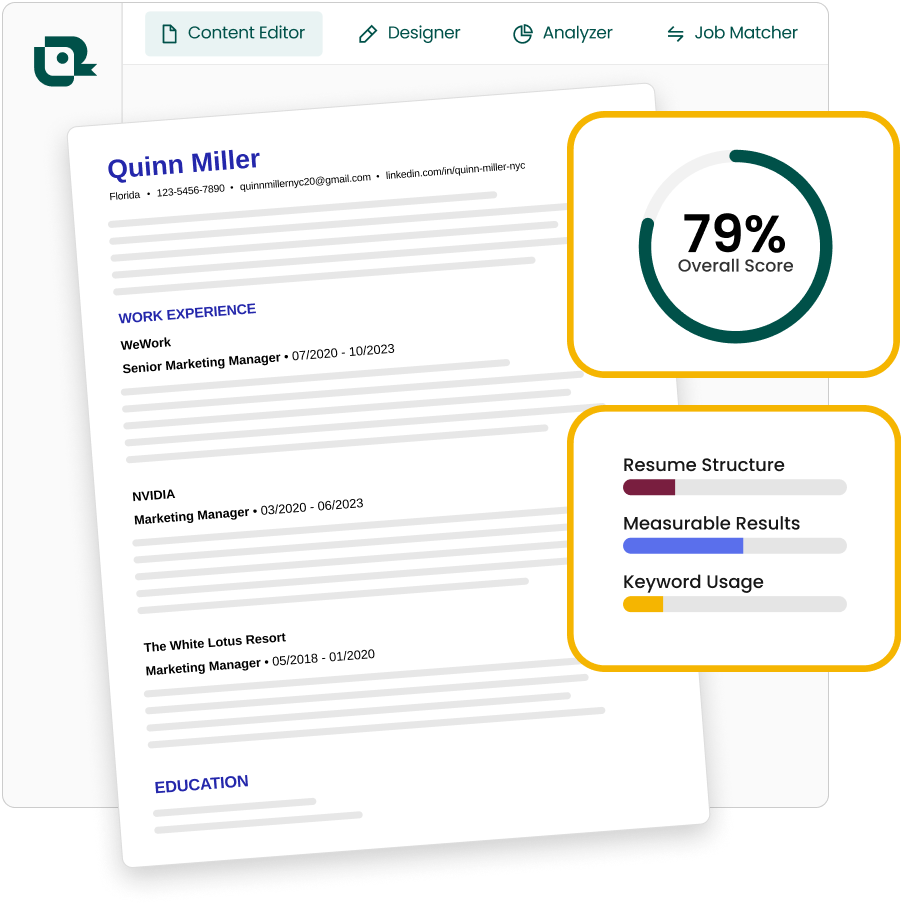
.jpg)





