3 key takeaways
- Adding links to your resume can provide more context around your professional experience.
- Resume links can include your LinkedIn profile, career portfolio, and more.
- Teal’s AI Resume Builder adds URLs to the right spot in your resume.
When you’re on the job search, you want to provide any materials that support your candidacy for the role. A professional resume and cover letter are standard, but adding links in your resume can showcase more of your skills and abilities and can complement your other materials. Whether you should include links in resumes is sometimes hotly debated and it depends on the situation and the type of URL.
In this article, you’ll learn:
- The importance of resume links
- Whether you should include links in your resume
- Which social media links (if any) to include in your resume contact information
- How to include links in your resume using various tools
- The best place to put links in your resume
Want to highlight your work with clickable links? Use Teal's AI resume maker to add and manage them on your resume—easily.
The importance of links in a resume
Why should you include links in your resume if you already have a cover letter and resume? Links can enhance a resume and add a layer of depth to your application. You can point hiring managers and recruiters in the right direction and show your skills, not just state them. But how important they are for your resume depends on your industry.
For example, a career portfolio can be used for designers, writers, developers, and other creators. Your portfolio can show your talent in action and boost your credibility. Adding social media links is appropriate for social media and marketing roles. And if you don’t have your own personal website or need to share social media links, include your LinkedIn profile URL.
Putting links in your resume can also give you more control. Let’s face it, potential employers are probably going to Google you and scope out your online presence. By providing the right links, you have a better chance of owning your narrative—well before they go digging.
Using Teal’s AI Resume Builder, you can easily add and format your URL (the link address) and turn it into a hyperlink (clickable text going to the link address). Including the raw URL (full website address spelled out, rather than embedded) is beneficial if your resume is printed out, so people know where to go. A hyperlink makes everything one click away if your resume is submitted online.
Should you include links in your resume?
There are many dos and don’ts when searching for jobs. One of the age-old questions is should you include links in resumes? The short answer: it depends.
But this simple follow-up question will help you decide:
Will adding the links help or hurt your chances of scoring an interview?
Some creative and project-based positions get the most out of including links in a resume. A link can house your portfolio or showcase your relevant projects, bringing your skills to life.
Links to personal social media accounts (outside of LinkedIn) shouldn’t be included in your resume unless you’ve built a following and it relates to the job you want. For example, social media managers or influencers may use links to show proof of their social skills.
If you’re on the fence about whether to include links in your resume, consider the pros and cons of resume links:
Pros
- Show creativity
- Demonstrate skills and abilities
- Establish expertise and credibility
Cons
- Links could break
- Not everyone will click
- Design may be impacted with some Applicant Tracking Systems (ATS) or the link may not come through at all
The last two cons are key. Even if you have a stunning website and include your portfolio URL, you can’t control what others do. In other words, there’s always the possibility that someone will skim past it and not click on it. Additionally, Applicant Tracking Systems may treat links differently.
Dr. Kyle Elliott, tech career coach, CaffeinatedKyle.com says:
“With hundreds of applicant tracking systems (ATS) on the market, you can't know for sure how your resume will be parsed. That said, it's best to avoid hiding any vital information behind a link on your resume. Instead, try to include the text directly on your resume when possible. If you do choose to include a link on your resume, provide the entire link (for example: LinkedIn.com/in/KyleCromerElliott), rather than an abbreviation (for example: "LinkedIn Profile"), as many ATS will convert the contents of your document into plain text."
In addition to including links as raw URLs, Elliot recommends a description to accompany links in a resume:
“Be sure to provide context when providing a link on your resume. If you want to share a project you worked on, for instance, explain your role and impact. When in doubt, assume the link won't get opened, and only the content of your resume will be read by a prospective employer.”
Think of any resume links you provide as a bonus. A company may have a policy of not clicking on links due to suspected malware or viruses. So even if you put links in your resume, there's no guarantee the hiring manager will open the link, even if they want to.
How to include social media links in your resume
Your social media accounts can give a glimpse of your personal brand and help the hiring manager get to know you better. At a minimum, job candidates can include their LinkedIn URL, as it’s a career platform. But should you include social media links in resume that aren’t LinkedIn?
If you’re considering another social media channel, review on a case-by-case basis. For example, if you’re applying for a role where you’ll be creating videos or content, including your TikTok may be relevant.
The question to always come back to: Is this directly related to the job I’m applying to?
If it’s not, forget about it. If you decide to move forward with including social media links in your resume, it should be strategic and thoughtful. Here’s how to put links in your resume:
1. Identify relevant social media links
Do an audit of the social media links you want to include in your resume. Before adding, answer the following questions:
- Does your profile page represent who you are as a job applicant?
- Is the link relevant to the position you’re applying to?
- Do you have a professional headshot—and is it current?
- Are your posts useful?
- Is the content free of any spelling or grammar errors?
- Do you have any content that can be considered insensitive?
When not to include social media links:
- If your photo is unprofessional and more than two years old
- If your posts are stream-of-consciousness or rambly
- If the content isn’t related to the role you’re applying for
- If your posts include potentially offensive takes on hot-button issues
2. Review URL address
After identifying the social media links you want to include, copy each URL address so you can paste it into your resume. Your LinkedIn profile should be customized to include your full name. You can edit the LinkedIn URL by going to your profile and clicking on the pencil in the upper right “Public profile & URL” section. If the other links are lengthy, consider shortening them using a tool like Bit.ly.
3. Add social media links to resume
You can paste the URL address at the top of your resume or near the contact information section.
Teal’s Resume Builder can simplify this process. After importing a resume or your LinkedIn URL, Teal will help you build a resume.
In the “Contact Information" section, you’ll see a place to add your LinkedIn or Twitter URL.
Paste the URL address into the appropriate section.
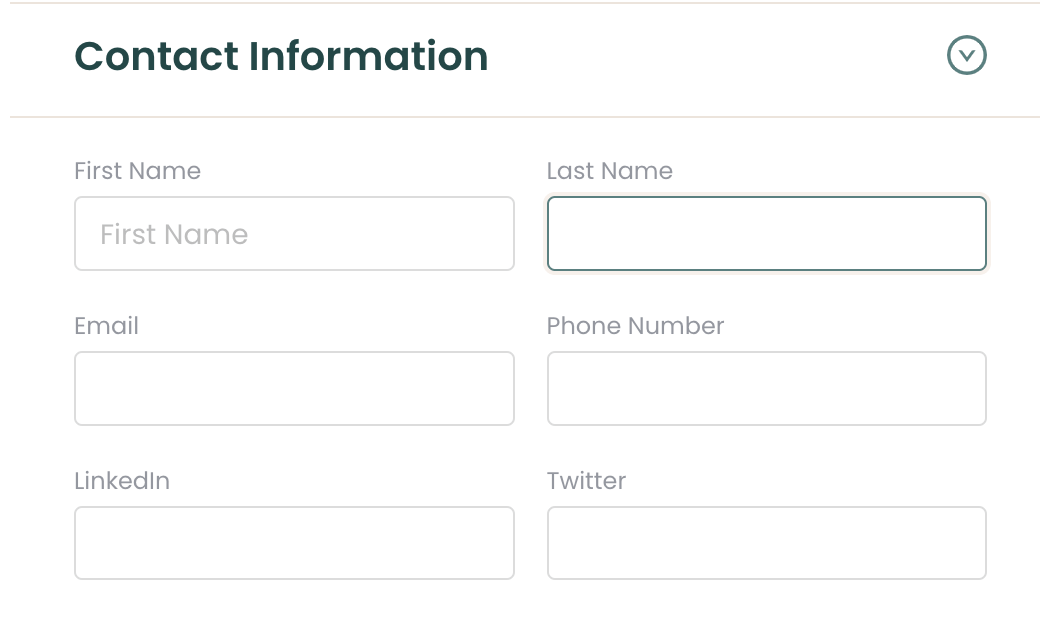
In Teal's AI Resume Builder, you can save all contact info, including various professional links.
Hit “Save”
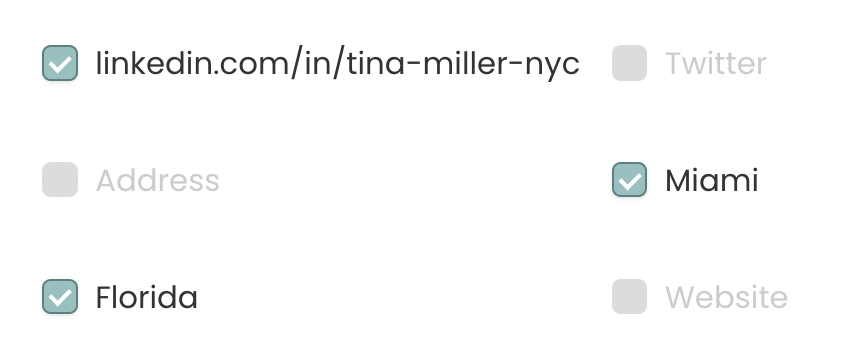
In Teal's AI Resume Builder, you can turn any contact info (including URLs) on and off.
Make sure the box is checked to include the link in your resume.
Teal’s Resume builder makes it easy to add links in resume and gives you the tools to match your resume with a job description for a specific role.
How to include hyperlinks in your resume
You can either paste the URL address directly into your resume or make it a hyperlink. Hyperlinks refer to clickable links within text (for example, all of the working links in this article are hyperlinks). Doing this saves resume real estate and directs hiring managers to your materials in one click. Typically, you need to highlight the URL or a string of text, insert the link, and paste the URL. But each platform may vary, so here’s how to include hyperlinks in your resume with various tools.
How do I add a link to my resume in Word?
To add a link to your resume in Word:
- Copy the link you want to hyperlink
- Highlight the URL address or text you want to hyperlink
- Go to “Insert”
- Go to “Links”
- Click on “Link”
- Paste the URL address

How do I add a link to my resume in Google Docs?
To add a link to your resume in Google Docs:
- Copy the link you want to hyperlink
- Highlight the URL address or relevant text
- Go to “Insert”
- Go to “Link”

- Paste URL address
- Hit “Apply”
Pro tip: You can also edit a hyperlink after placing it in Google Docs by clicking on the hyperlink and selecting pencil icon.
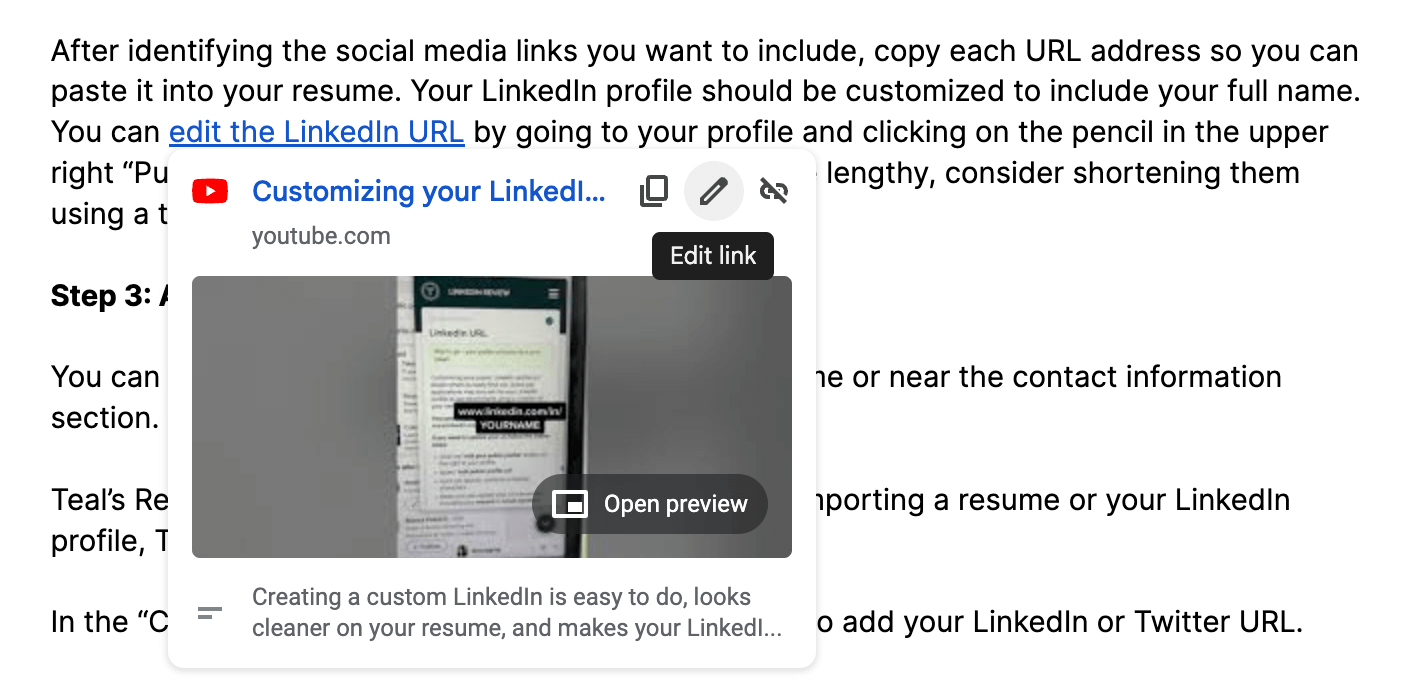
How do I add a link to my resume in Canva?
To add a link to your resume in Canva:
- Copy the link you want to hyperlink
- Click on the design template
- Highlight the URL address or relevant text
- Click the link icon
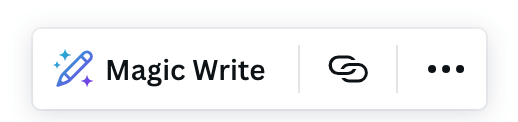
- Paste the link in “Enter a link or search” box
- Click “Done”
How do I add a link to my resume in Teal?
To add a link to resume in Teal:
- Copy the link you want to hyperlink
- Log into your Teal account (or create one for free)
- Go to “Resume Builder”
- Import your existing resume or LinkedIn URL
- Under “Contact Information” click on “Edit”
- Paste LinkedIn profile, Twitter profile, or website in the designated box

Choose when to hide or show URLs on your resume in Teal's AI Resume Builder by checking or unchecking boxes.
- Press “Save”
- Make sure the box with the link is checked, so it shows up on resume
While you can add links in your resume using a variety of tools, the AI Resume Builder can help you effortlessly format and optimize everything in one place. It can also help you write about your achievements in your bullet points.

Where to put portfolio and LinkedIn links on your resume
If you want the hiring manager to actually click on your portfolio URL or LinkedIn profile, location is key. Depending on the resume design, the links could be at the top or on the side in the contact information section. This can help maximize visibility and boost your chances of having the links clicked.

Your portfolio and LinkedIn URL can provide additional information that may not be in your resume or cover letter. While the most important parts should always be in your resume and cover letter, adding other links that demonstrate your skills can add depth to your job application, providing more credibility. That can help differentiate you so you stand out to the hiring manager.
Teal’s Resume Formatting feature can help simplify the process. You can put your website and LinkedIn profile in the “Contact Information” section. From there, you can choose a template design that fits your needs.
Can an ATS read hyperlinks?
Applicant tracking systems, or ATS, are used by hiring managers and recruiters to track applicants. Many employers use ATS to easily vet candidates for required skills and streamline the hiring process.
There are different applicant tracking systems. Many of the sophisticated ones used today can read hyperlinks. Other antiquated systems may not be able to read a hyperlink. In some cases, your link may be garbled into a mix of characters.
While this seems to be somewhat uncommon, there’s little benefit to leaving it to chance. Mike Peditto, director of recruiting at Teal, recommends including the full URL just in case:
“I’ve never heard of a hyperlink disrupting an ATS, but sometimes the link doesn’t come through. The advice I’d offer is to write out the actual web address rather than ‘LinkedIn’ [anchor text] so if the link doesn’t parse, people can still copy and paste the URL.”
That’s why it’s always a good idea to spell out the URL address and hyperlink it. If the hyperlinked text isn’t read by the ATS or the resume is printed, the needed information is still there to type the address in manually. Teal’s Resume Formatting Feature places your links at the top with the URL address, making it ATS-friendly.
Best practices for adding links
Whether you add hyperlinks in your resume or not is a personal decision. It should only be done if it adds value. The links should help you score an interview, not take you out of the running.
Before putting links in your resume, double-check the link. A simple copy-and-paste error can lead to a broken link and defeat the purpose entirely. To help you format your resume and easily add links, use Teal’s Resume Builder to get started.


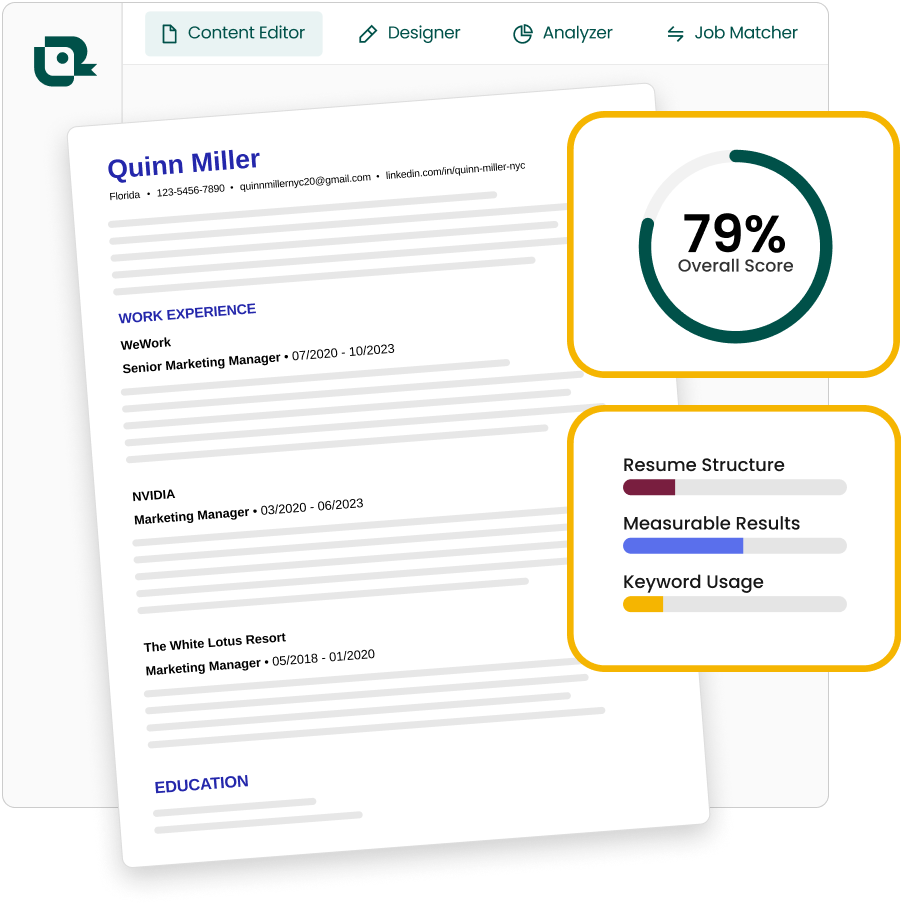
.jpg)




