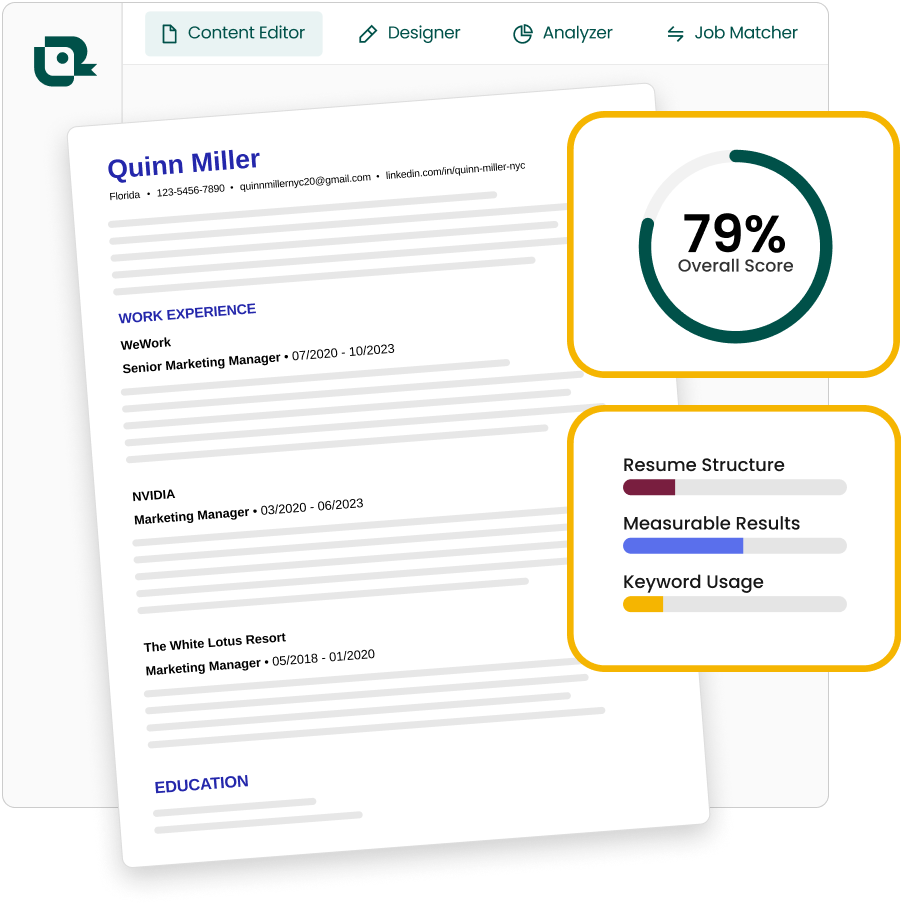3 key takeaways
- Learn how to download your resume from LinkedIn
- Learn how to update your LinkedIn resume
- Teal's AI Resume Builder features an easy way to import your LinkedIn profile page, creating an optimized resume in seconds
When applying for jobs, you may notice that some companies offer the option to import your LinkedIn profile directly into their application system.
While this feature, along with LinkedIn's "easy apply" option, might seem convenient, it's not always the best approach for candidates looking to stand out.
Most importantly, it's not the standard method for job applications.
Outside of LinkedIn, the majority of companies use Applicant Tracking Systems (ATS) that specifically require candidates to upload their resumes in PDF format.
Fortunately, if you want to use your existing professional information without creating a resume from scratch, LinkedIn offers a solution.
Let's dive in and discuss how you can download your LinkedIn profile information as a resume directly from the platform, and the best methods for tailoring and updating your LinkedIn resume.
How to download resume from LinkedIn
Downloading your resume from LinkedIn can save you time when it comes to updating your resume. Fortunately, LinkedIn makes it easy to download your work experience, however if you're downloading your resume to apply for a job, you'll likely want to make updates and tailor your resume to the role.
Let's get started by discussing how to download your resume directly from your LinkedIn profile and from the LinkedIn Jobs section.
Downloading resume from a LinkedIn profile
There are actually two processes for downloading your resume as a PDF file from LinkedIn. Both are simple and quick. Downloading your resume directly from LinkedIn is fairly easy and can be done in a few simple steps.
Here's how to do it:
1. To find your LinkedIn Resume, navigate to yourLinkedIn profile, and select “More” in your profile header.
2. Click “Save PDF”.
3. Once the download prompt appears, you can choose the location where you want to save your file.
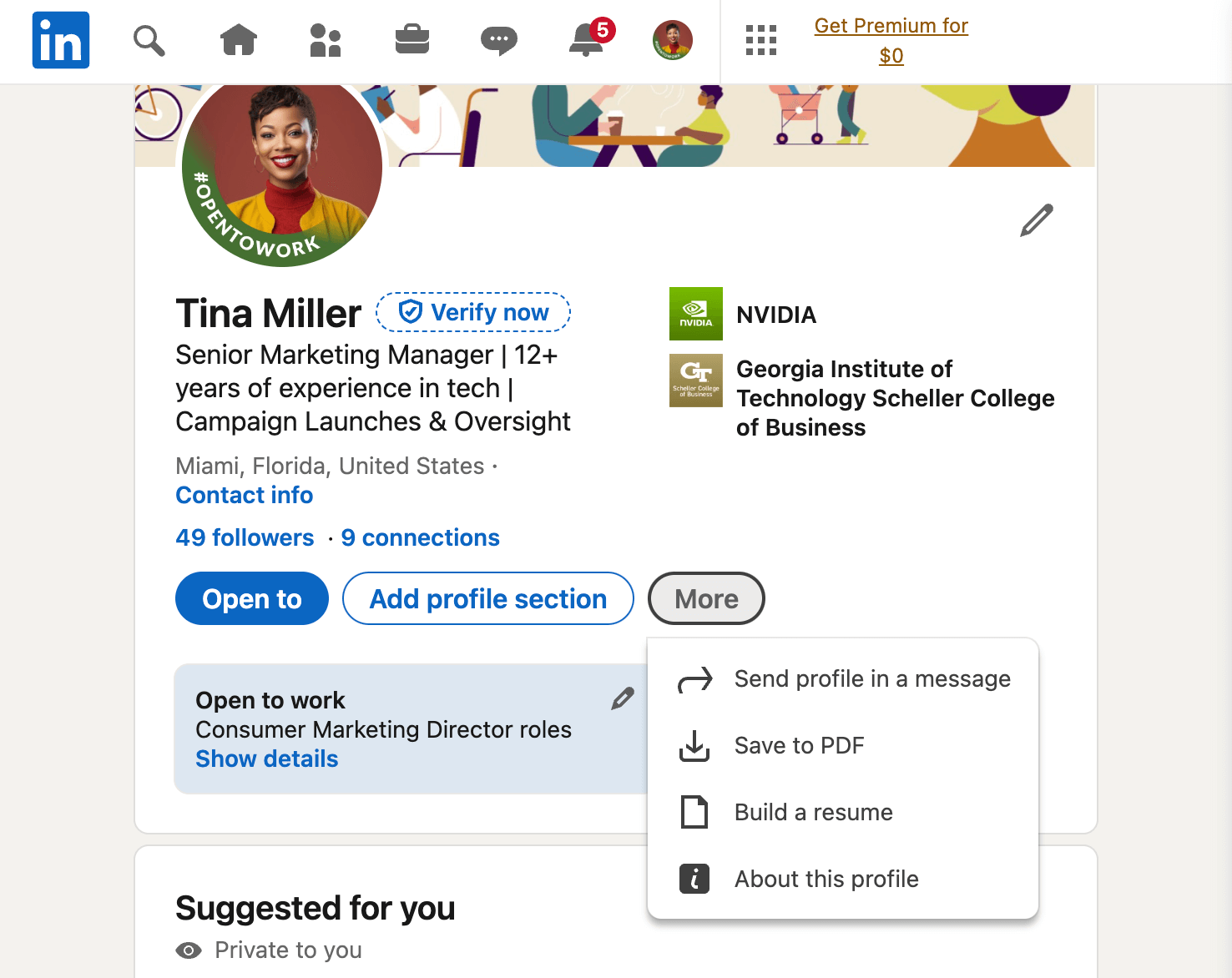
This method is perhaps the easiest and fastest way to download your LinkedIn resume, however if you're planning to use it to apply to jobs, you'll likely want to make some adjustments and updates before including it in applications to ensure it's tailored to the job you're applying for.
Downloading resume from LinkedIn "Jobs"
The second option is downloading your resume directly from the LinkedIn "Jobs" section.
Here's how to do it:
1. Log in to LinkedIn and click the “Jobs” tab (suitcase icon on mobile).
2. Select “Resume Builder" from the sidebar.
3. A pop-up will appear. Click “Create from profile."
4. The page will refresh and you’ll see another pop-up asking you to type in or select your desired position. Enter and click “Apply."
5. Hit "Download resume as PDF" to save it to your computer.
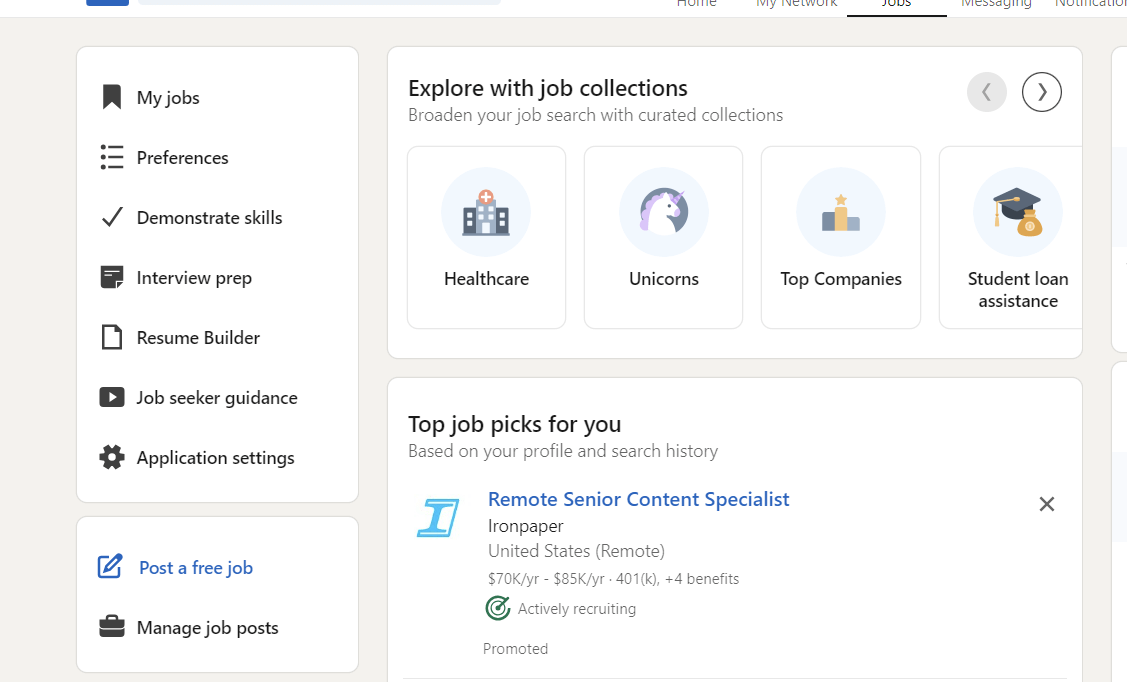
You should see the PDF file in the downloads folder of your computer. If you go back to the resume builder tab, you’ll also see recent resumes there, in case you need to easily download it again. While this is designed to be as easy as possible, there are some downfalls to directly downloading or saving your resume from LinkedIn.
LinkedIn resume examples
One benefit of downloading your resume from LinkedIn, is that LinkedIn adds a colored sidebar to highlight your contact information and skills. Here's an example of what that looks like:
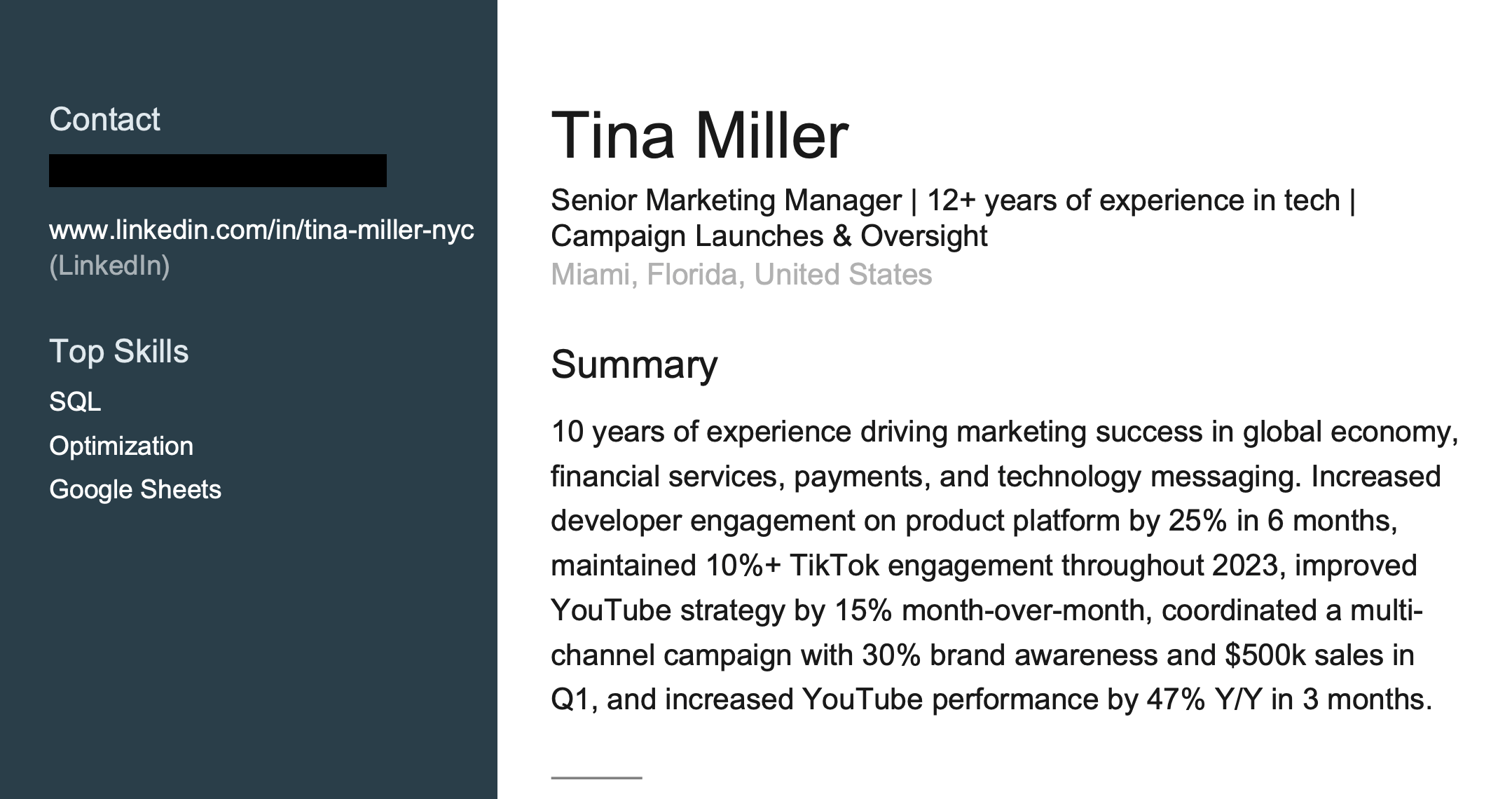
LinkedIn resume challenges
The biggest challenge when downloading your resume directly from LinkedIn is the formatting.
How you input your information into LinkedIn matters as it will appear the exact same way on your resume file, meaning If you don’t create your LinkedIn profile exactly like you would a resume, you'll need to make changes to it.
Since LinkedIn resume downloads as a PDF file, if you need to make updates to your resume, you're going to have to convert it into a word processing file format, or purchase the premium version of Adobe Acrobat in order to make edits.
Another limitation of using a LinkedIn resume is that without a LinkedIn premium subscription, you can’t choose which sections appear in your downloaded resume.
Lastly, LinkedIn has only made downloading your resume possible if it’s in English -- making it a limited option for a good chunk of LinkedIn users.
How to update your LinkedIn resume
Downloading your LinkedIn profile from LinkedIn itself is easy, but making updates can be tricky. Here's how Teal can help you avoid the headache, so you can hit "apply" faster.
How to convert your LinkedIn profile to a resume with Teal
If you've downloaded your resume directly from your LinkedIn profile using the method above, you'll find that making changes will be challenging, but here's where Teal comes in.
What makes Teal the best option is it requires only one click, and you get the additional features you’ll need before sending out that resume—particularly, customization, ATS compatibility, and keyword matching.
Here’s a step-by-step guide for converting your LinkedIn profile to a resume using Teal:
1. Sign up for a free account with Teal.
2. On the first page, you’ll see a three-step process for getting started, including "Save a Job", "Import your Resume", and "Apply for Jobs."
3. Select "Import your Resume" and a pop-up window appears.
4. Navigate to your LinkedIn profile and select "View Profile" in the top right corner, you'll want to copy and paste the URL into the input bar on the pop-up in Teal.
5. Hit “Import your LinkedIn profile."
That’s it! It’s essentially just grabbing your LinkedIn profile URL and putting it in the right field. Once uploaded, Teal organizes the data into the appropriate resume sections for you, making it easy for you to make your desired updates before you hit apply.
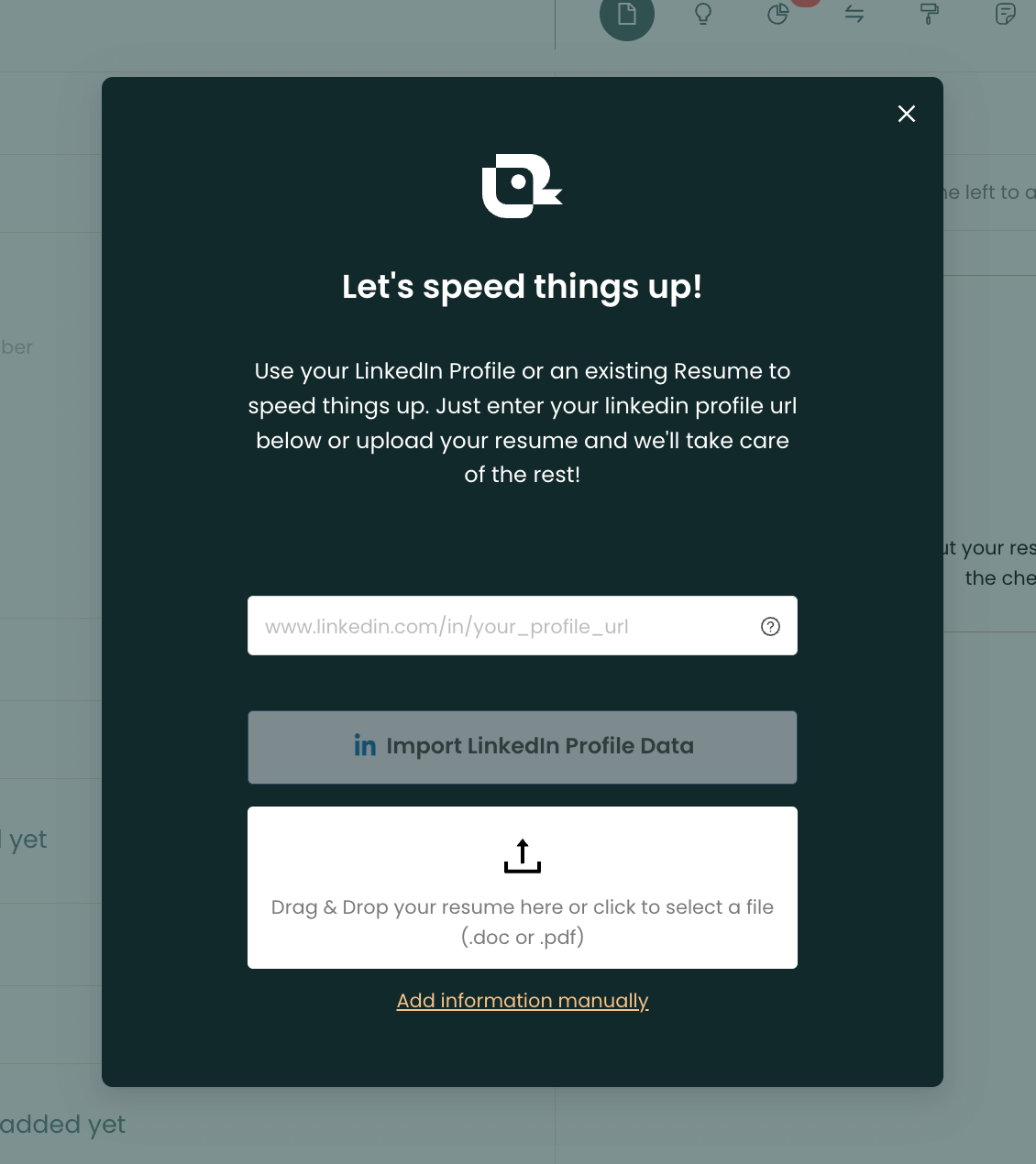
Pro-tip: As you edit your resume in Teal's Resume Builder, be sure to save the job you're applying for in your Job tracker so you can attach it to your resume and use the Matching Mode feature to see on how well aligned your resume is to the job description.
How to customize your LinkedIn resume in Teal
Customizing your LinkedIn resume in Teal's Resume Builder is easy, allowing you to create an ATS-friendly resume in minutes.
Within the AI Resume Builder, Teal makes it easy to:
- Toggle on/off bullet points in your work experience, helping you create a resume that's tailored specifically to the job posting
- Adjust the font, spacing, color, and structure of your resume using Design Mode
- Get help writing your professional summary, work experience and more with Teal's "Write with AI" feature
- Uncover the most important keywords from the job description using Matching Mode
- Get real-time feedback on your resume's structure, grammar, verbiage and formatting with Analysis Mode
- Create a clean, professional and ATS-friendly resume that grabs the attention of hiring managers
Pro-tIp: If you want to optimize your LinkedIn profile to appear in more job searches by hiring managers for a particular job, Teal's Chrome extension includes a free LinkedIn Profile Reviewer.
Transform your LinkedIn resume in minutes
While LinkedIn's built-in resume download feature offers a quick starting point, it comes with notable limitations in formatting, editability, and customization options.
For job seekers serious about optimizing their applications, tools like Teal provide a more comprehensive solution by combining the convenience of LinkedIn profile imports with essential features like ATS compatibility, keyword matching, and AI-powered writing features.
Whether you're actively job hunting or simply keeping your resume up-to-date, transform your downloaded LinkedIn resume into a polished resume that both saves time, and improves your chances of landing your desired role
Teal allows you to transform your LinkedIn profile into a polished, tailored resume in minutes. Ready to improve your LinkedIn resume and grab the attention of hiring managers?