3 Key Takeaways
- LinkedIn offers many places to add your career portfolio to your profile.
- You can turn a LinkedIn profile into a portfolio by uploading projects.
- Teal’s AI Resume Builder complements your LinkedIn portfolio by automatically placing working links in the right spots on your resume.
Show, don’t tell. You know proving your value in the job market is always better than stating it.
That’s why job seekers often share a career portfolio to accompany a resume and cover letter during the job search. But the modern portfolio no longer comes in an physical portfolio. It’s typically a website or social media collection. So what you now need to know is how to add a portfolio to your LinkedIn profile.
It’s not as simple as dropping a link in your bio, like Instagram or TikTok. There are multiple places within LinkedIn where you should consider adding your professional portfolio.
Here are the seven ways to show off your portfolio and specific project items directly on your profile:
- Add portfolio to LinkedIn Featured section
- Add portfolio pieces to the LinkedIn Featured section
- Add portfolio to LinkedIn Contact section
- Add portfolio to LinkedIn About section
- Add portfolio to LinkedIn Experience section
- Sharing links to LinkedIn Feed
- Add projects to LinkedIn Projects section
Plus, this article shares several LinkedIn portfolio examples and expert LinkedIn portfolio best practices to give your LinkedIn profile a boost.
As a bonus, you’ll learn more about how Teal’s AI-powered Resume Builder and its new Design Mode places your portfolio in the right section of your resume every time.
The importance of a LinkedIn portfolio presence
A LinkedIn portfolio can be an integral piece of your job-search pie, helping you get a leg up on the business-focused platform. That’s because your LinkedIn profile is often the first thing any potential employer sees.
Boost your chances: Six people are hired on LinkedIn every minute. You can stand out from the crowd by providing a comprehensive view of your professional experience and skills. Without one, you could be passed up for an opportunity you’re more than qualified for.
Show your skills: Let’s face it, having just a resume to share can be limiting when it comes to showing imagery. A LinkedIn portfolio provides the opportunity to show off your abilities in a visual way with the use of images, videos, PDFs, and other multimedia.
Highlight your value: Similarly, a LinkedIn portfolio helps you note achievements, certifications, awards, and other ways you’ve provided (or currently provide) value to employers or clients.
Build your personal brand: Optimizing your LinkedIn profile gives a clear overview of who you are, what you do, and if you’d be a good culture fit.
Get more visibility: Take advantage of the multiple areas where you can showcase your skill set and increase your chances of appearing in search results for those keywords.
Optimize your LinkedIn portfolio and profile with Teal
Open the Teal Chrome Extension on your profile to get personalized recommendations for improving your LinkedIn. Use it to create a keyword-rich About section, achievements, portfolio highlights, and more.
How to add a portfolio to LinkedIn
There are many places you can add portfolio URLs or work samples to your profile. Discover the ways and find the best route that works for your career goals.
Add a portfolio to your LinkedIn Featured section
The LinkedIn Featured section is where you’ll want to make the most use of showcasing your work portfolio and other work samples. It sits in the middle of your profile, taking the most real estate.
Once you have your portfolio URL ready and your LinkedIn account open, here’s how to add the portfolio to LinkedIn:
- Click “Add profile section.”

- Click “Recommended”, then “Add featured.”
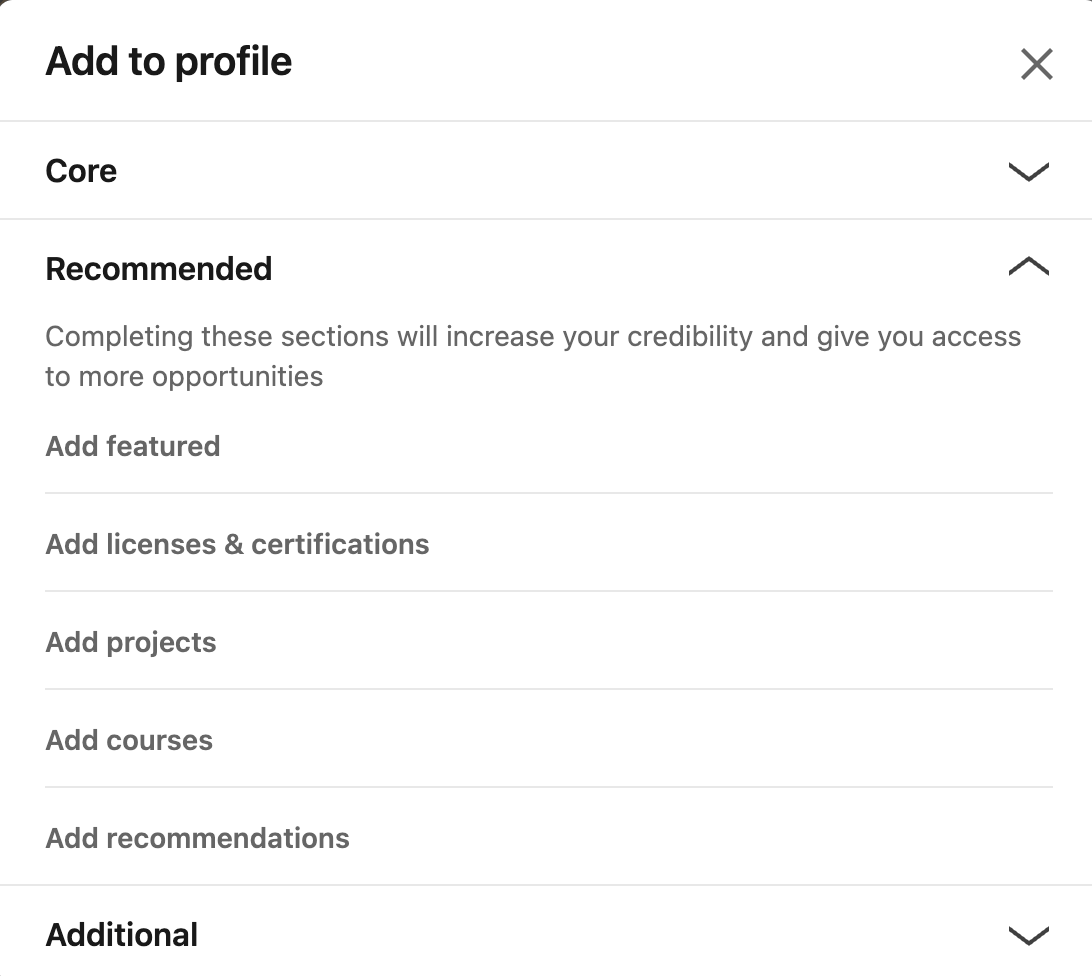
3. Click the “+” icon, then “Add a link.”
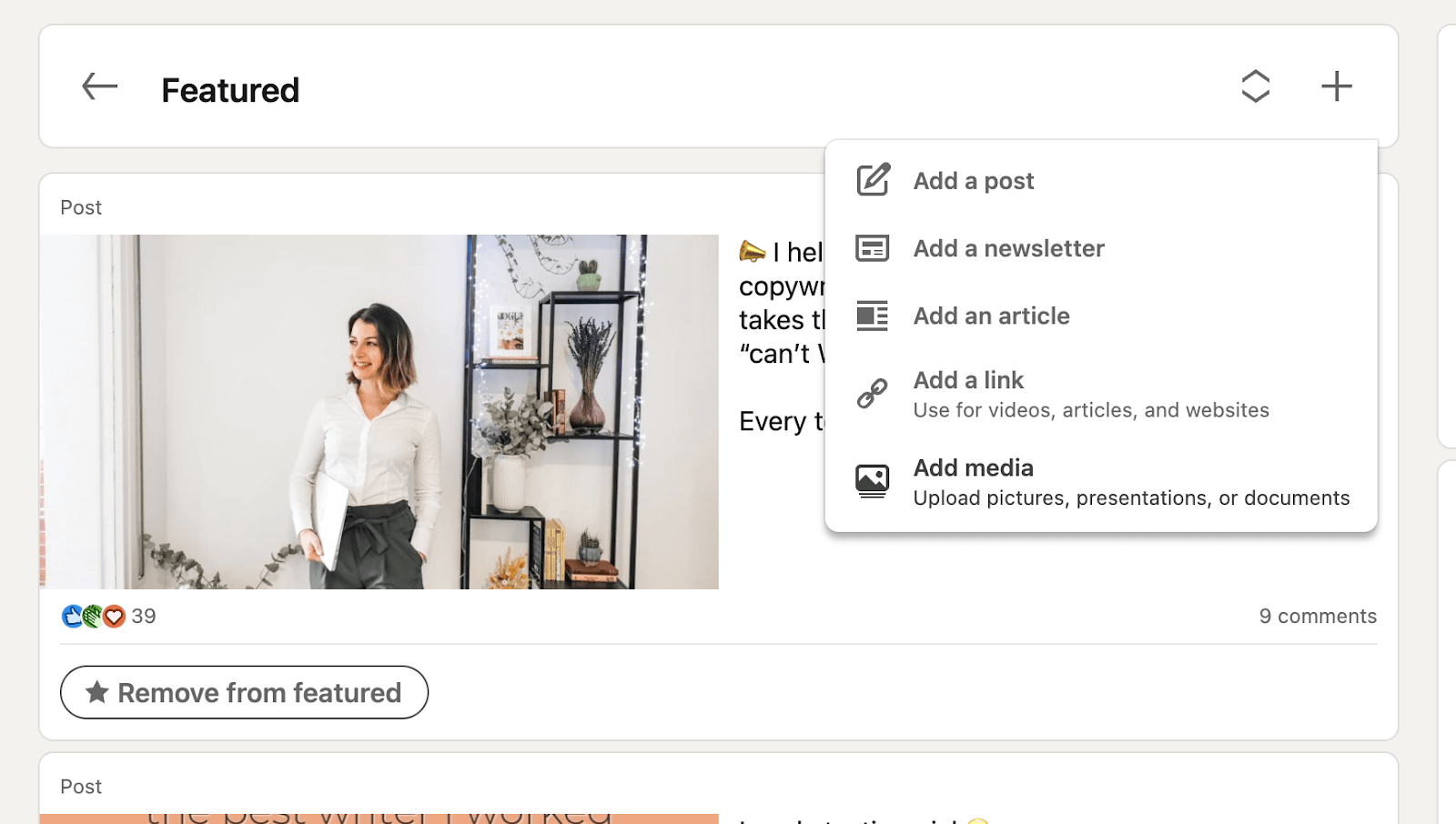
4. Paste the URL to your portfolio.

5. Edit the title and add a description (optional).
Your LinkedIn portfolio is now visible in the Featured section of your profile.
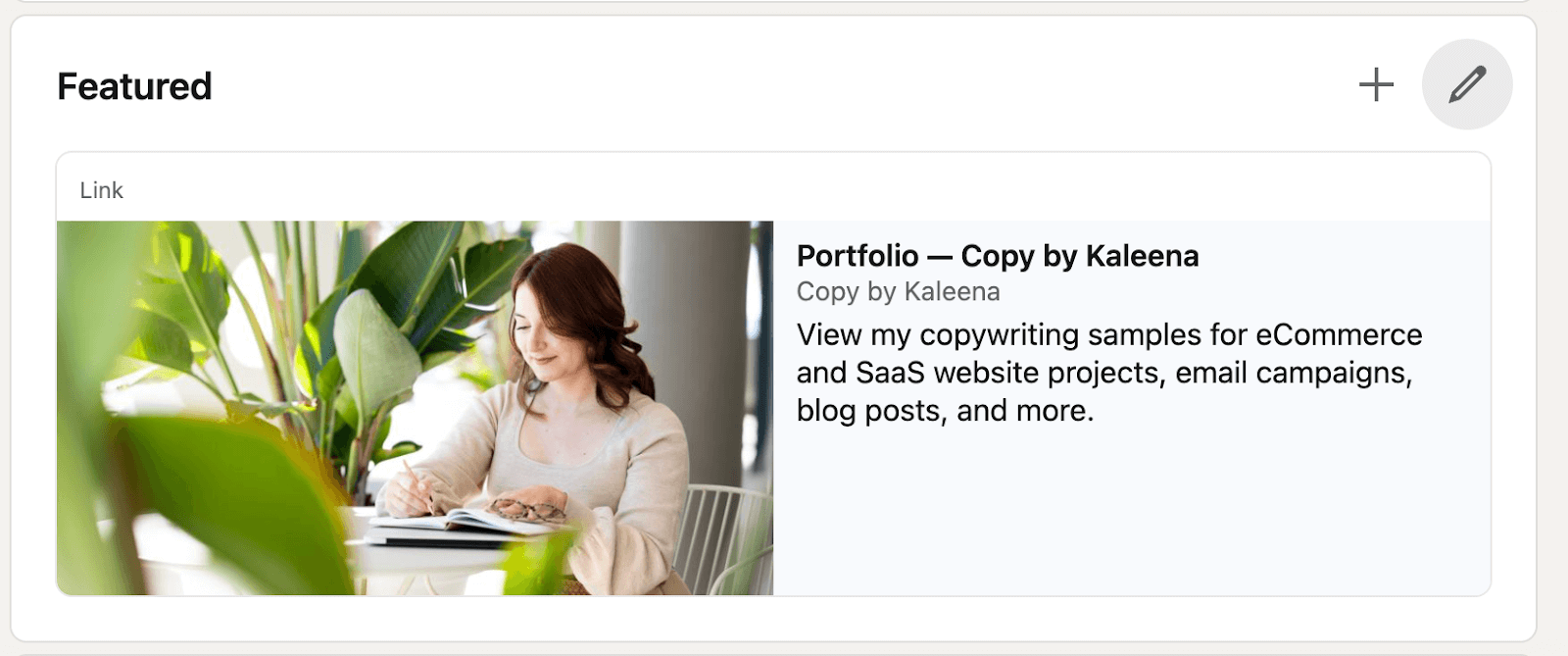
To make changes to your new upload, click the pencil icon.
Add additional work samples to the Featured section
Consider limiting LinkedIn’s Featured section to one or two items as the thumbnail size shrinks with more pieces, as shown below.
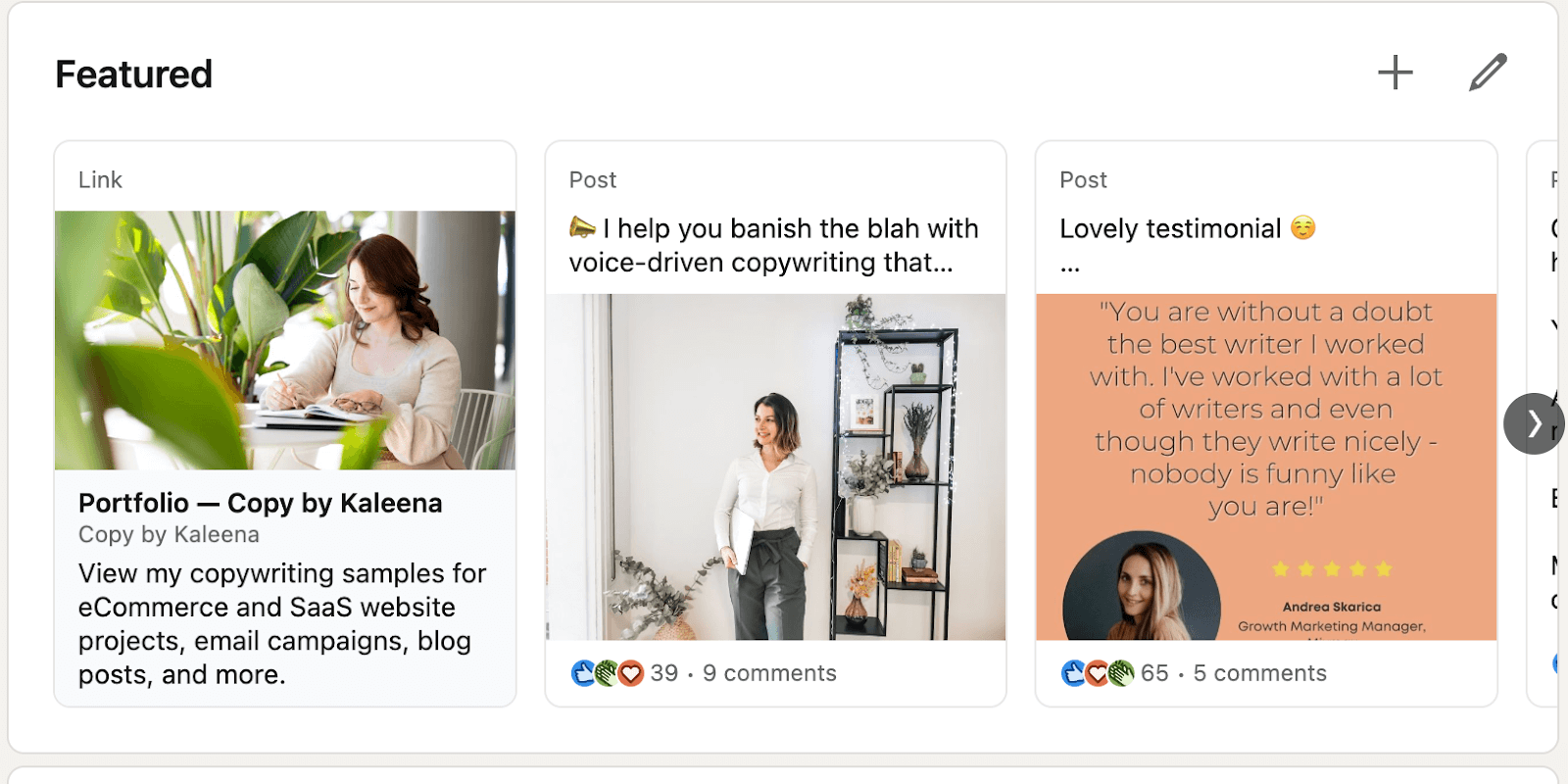
However, LinkedIn’s Featured section is a popular place to showcase a variety of pieces. To add more items, click the “plus” icon. Just make sure it aligns with your career goals.
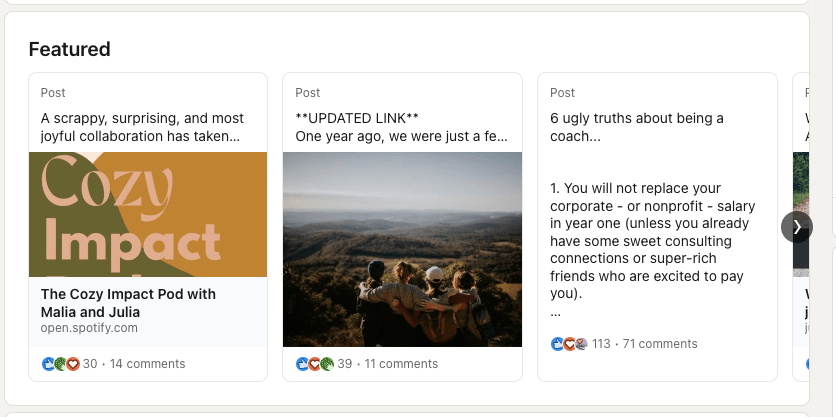
In the example above, Julia Firestone, Social Impact Coach & Strategist, uses her Featured section to highlight her podcast, a retreat she co-hosted with photos included, her views on being a coach, and a blog post, followed by a few more LinkedIn posts. It’s a well-rounded overview of who she is as a coach and what she offers.
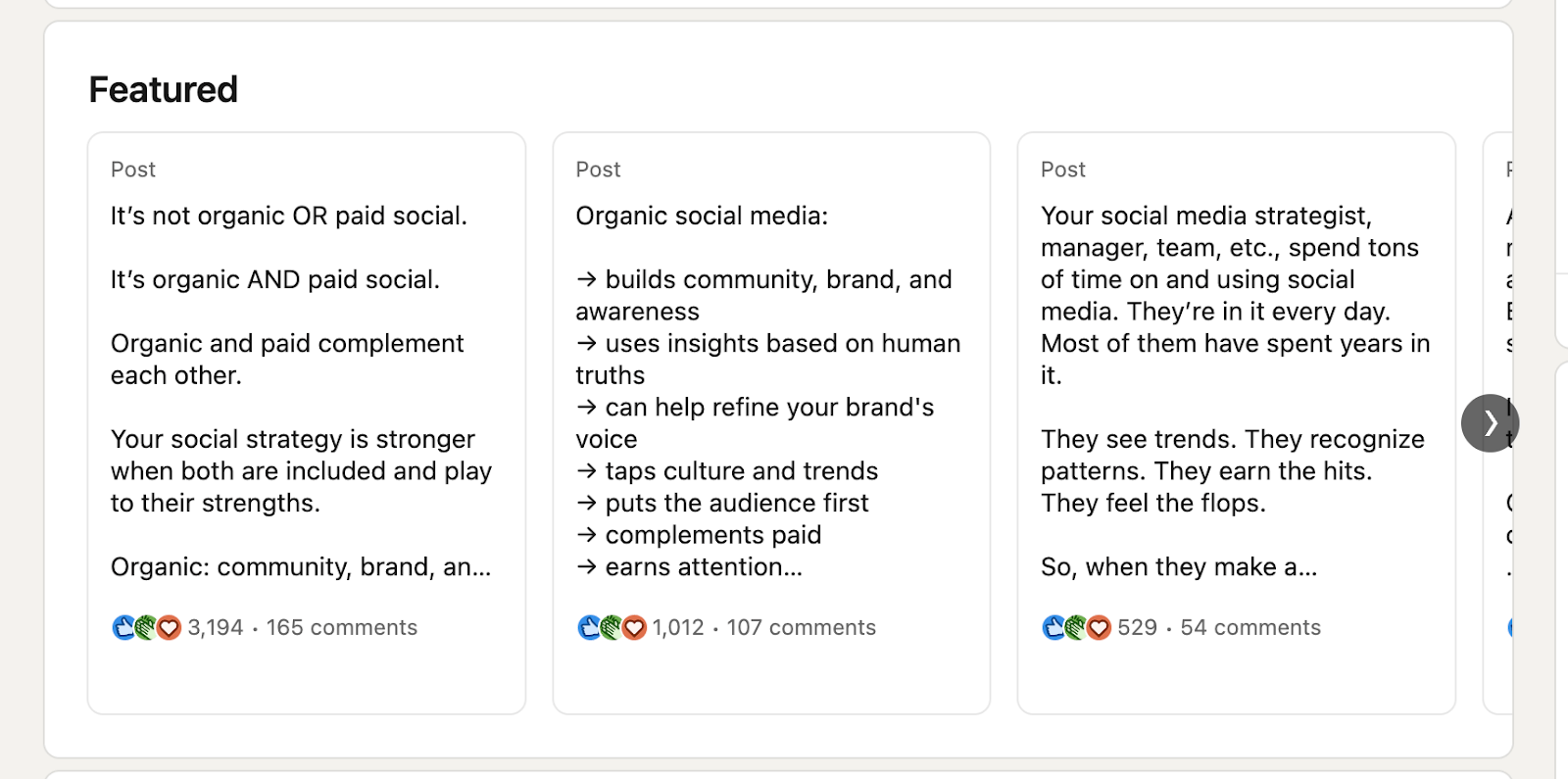
Josh Rangel, Senior Social Media Strategist, features his top-performing LinkedIn posts. As a social media manager, this shows his value more than explaining his skills could.
Here’s a tip to pin LinkedIn posts to your featured section:
- Go to the post you want to feature.
- Click the three dots at the top right corner.
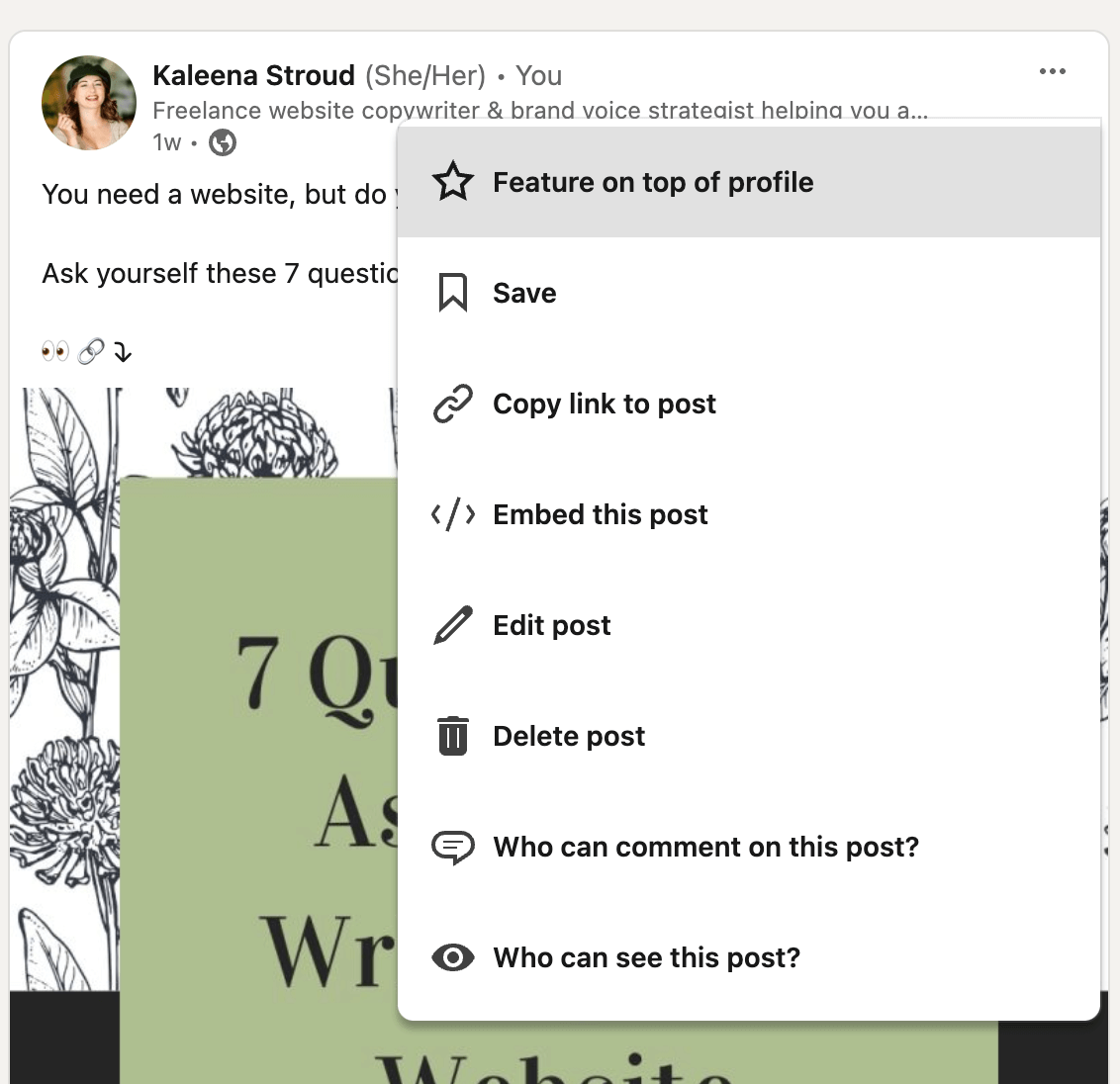
- Feature it by clicking the “star” icon.

Jasmin Alić, LinkedIn Coach, features ways to work with him such as consulting, coaching, and conferencing.
In this section on LinkedIn, you can also feature a PDF portfolio and other media such as images and videos. This section is not discoverable with search, so don’t worry about keywords here. Here are some more ideas:
- A sample report
- LinkedIn lead magnets
- Research project or research outline
- Social proof such as testimonials
- Press releases
- Viral content
- Annual reports
- Photos of you in your work environment
Pro Tip: When posting several features to this section, put them in order from the most important to least important for your target audience.
Add a portfolio link to your LinkedIn profile
There are other places to add your portfolio directly to your profile. Wondering “How do I add a portfolio website to my LinkedIn introduction?” It’s one of the easiest steps to show off your portfolio on this platform.
There are a few places to include your link. Try one or try them all. There’s no harm in utilizing different areas to showcase the career portfolio you worked hard on.
To your contact info
- In your contact section, click the Pencil icon.
- Scroll down to Contact info. Click Edit contact info.
- Under the Website field, add your portfolio link. Under Website type, choose “Portfolio.”
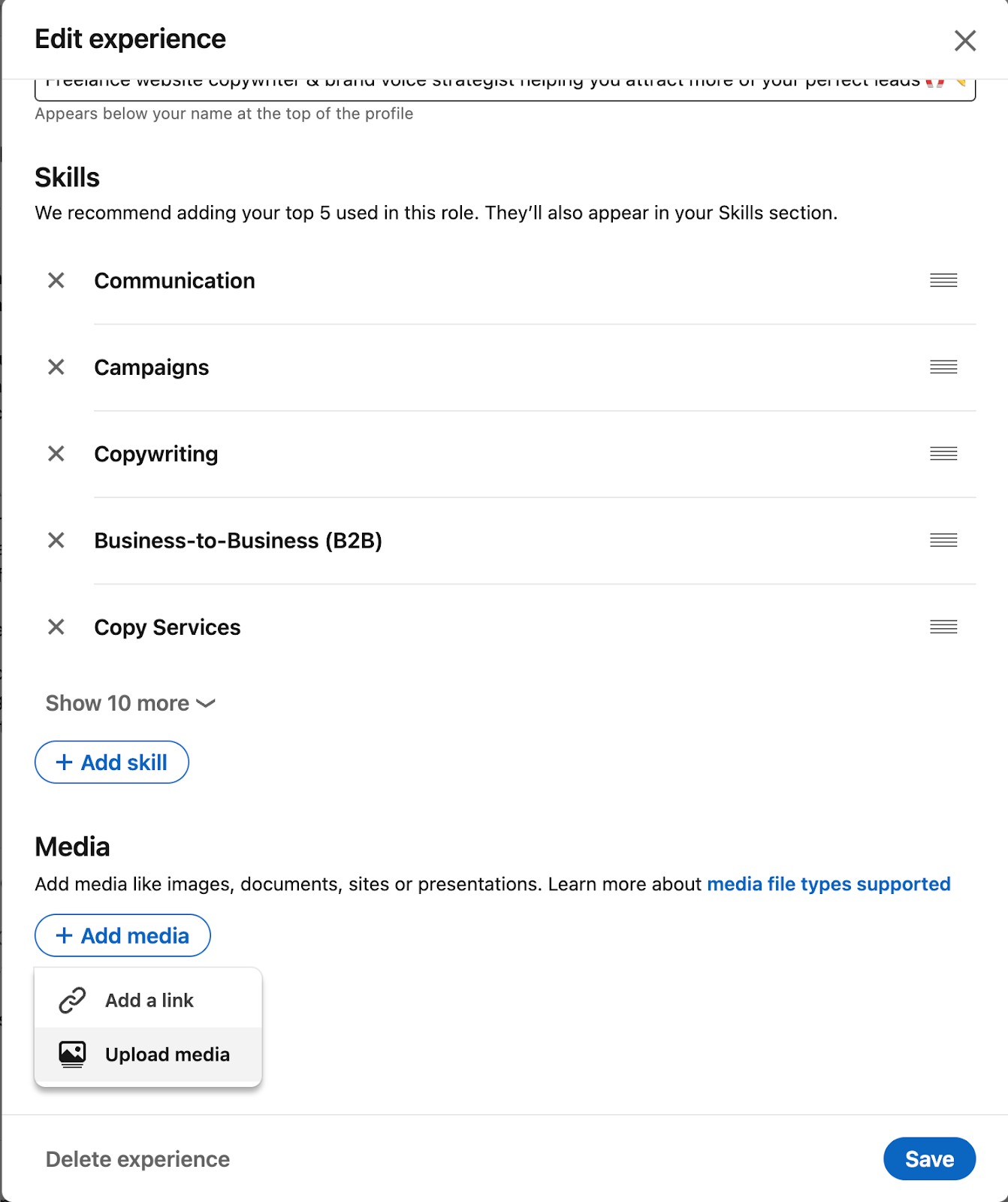
To your header
- From your LinkedIn profile, click the pencil icon, then click Edit custom button.
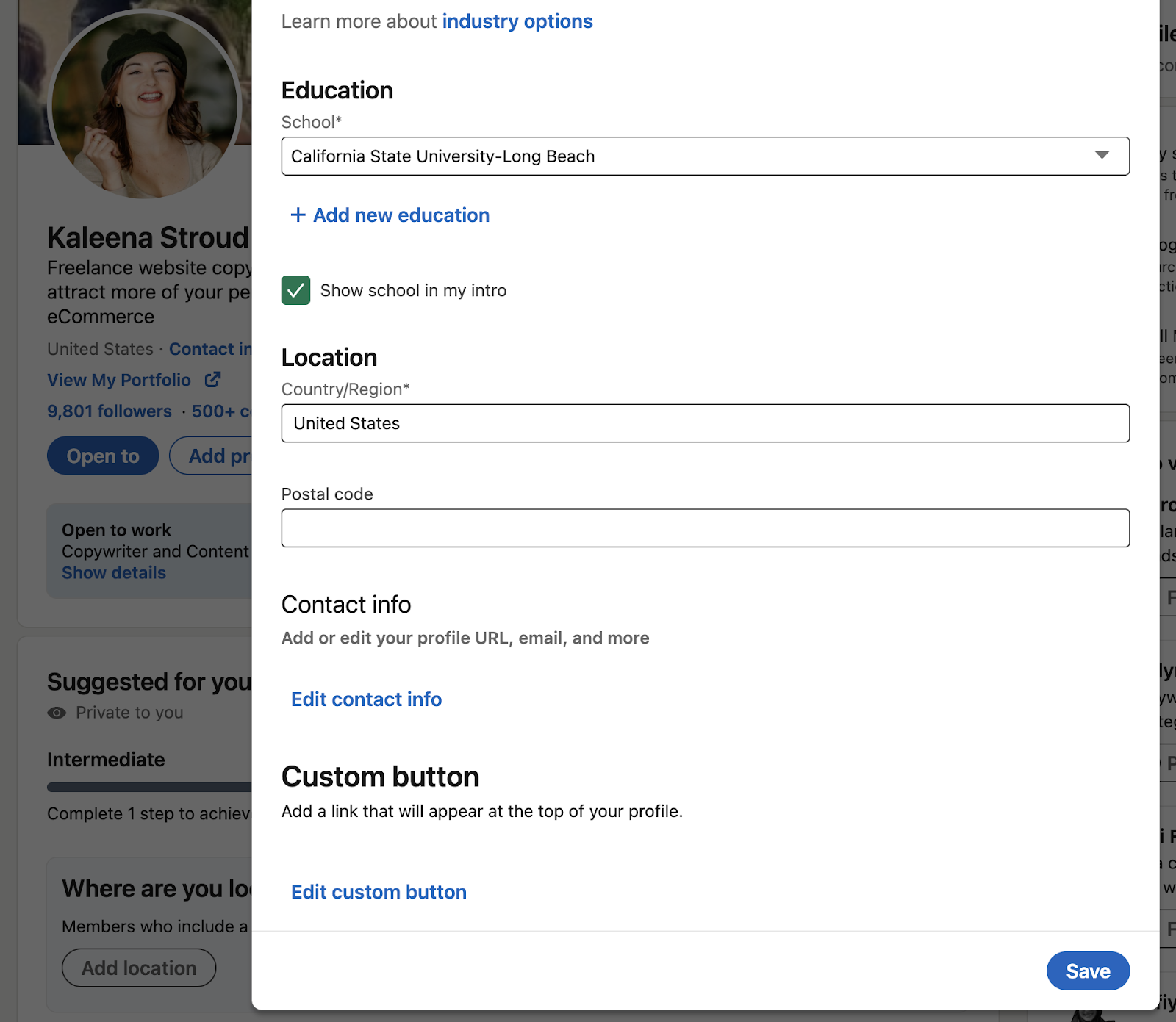
- Choose Link, input the URL, and choose a Link text.
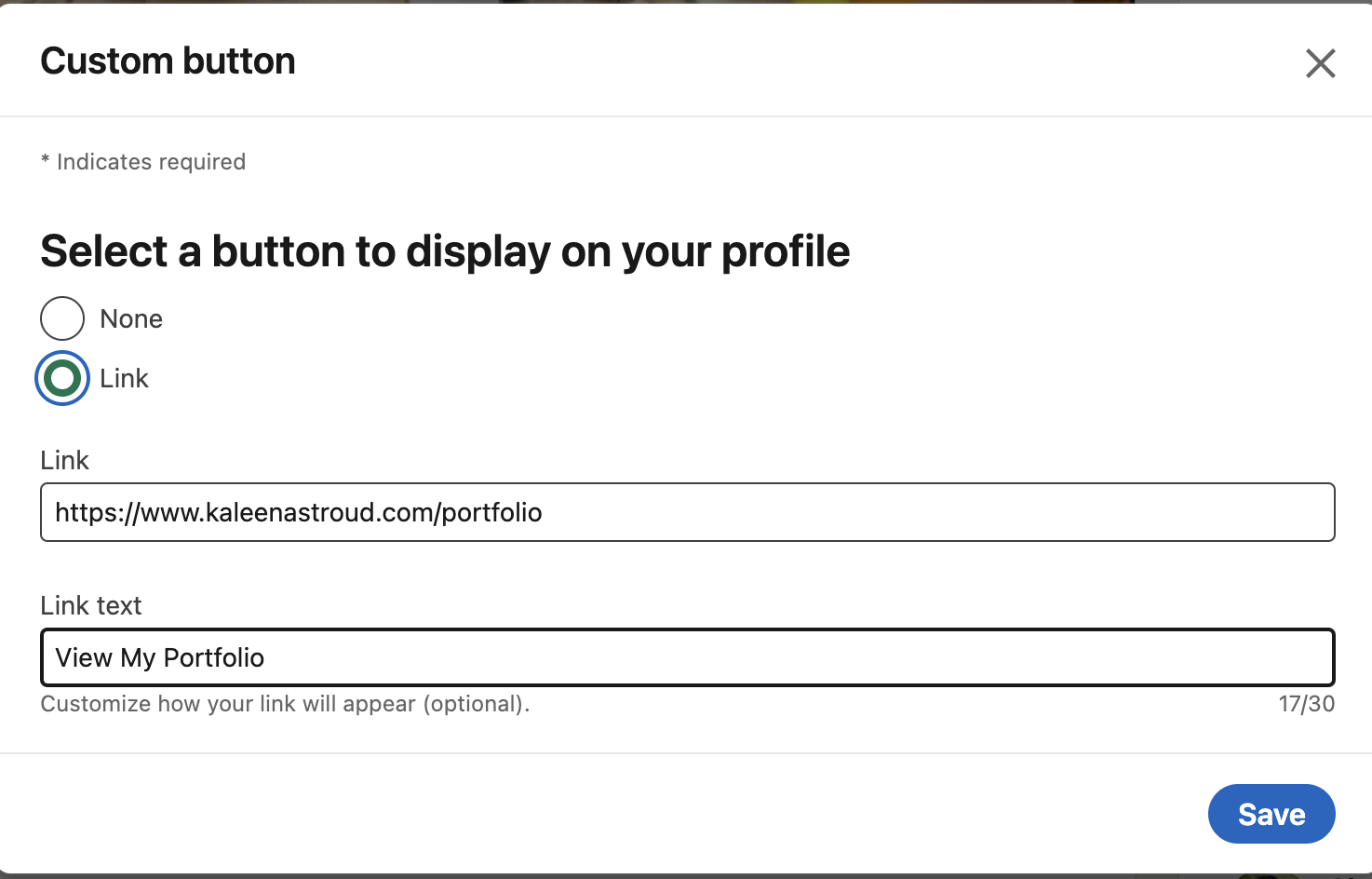
The text will be displayed on your profile header.
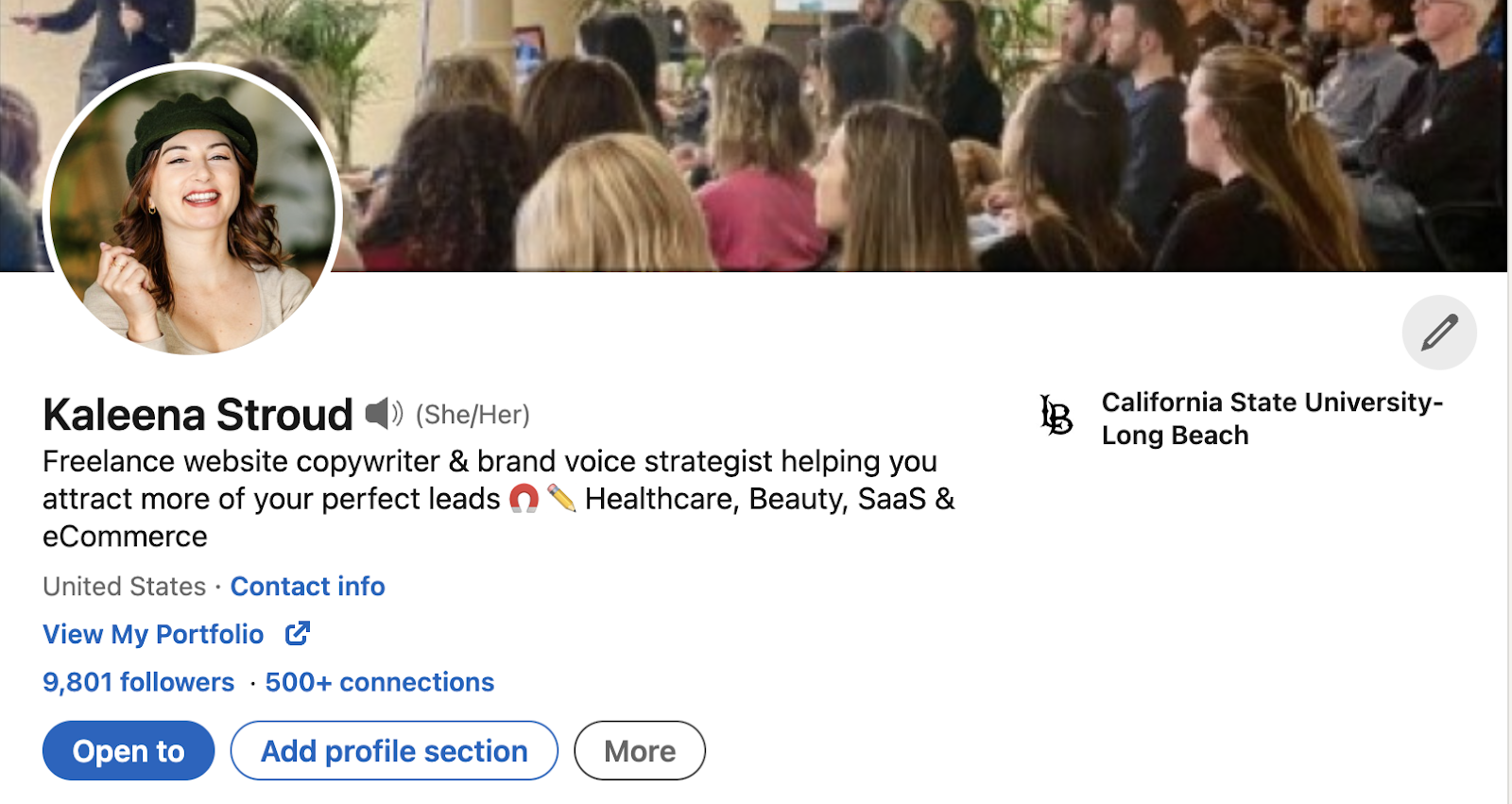
To your About section:
Use this section to tell potential employers about yourself, what you bring to the table, and, of course, add your portfolio link.

In the example above, Eddie Shleyner shares his title, portfolio website, and what you can expect. This is a great place to use keywords—such as the title you're aiming to land—so recruiters can find you.
This section is obligatory on the platform, so there’s no need to add it to your profile. Simply go to your profile, head to the About section, click the pencil icon, and add your text.
In your job description:
Use this section to give a general overview of this particular work experience and past roles or past customers.
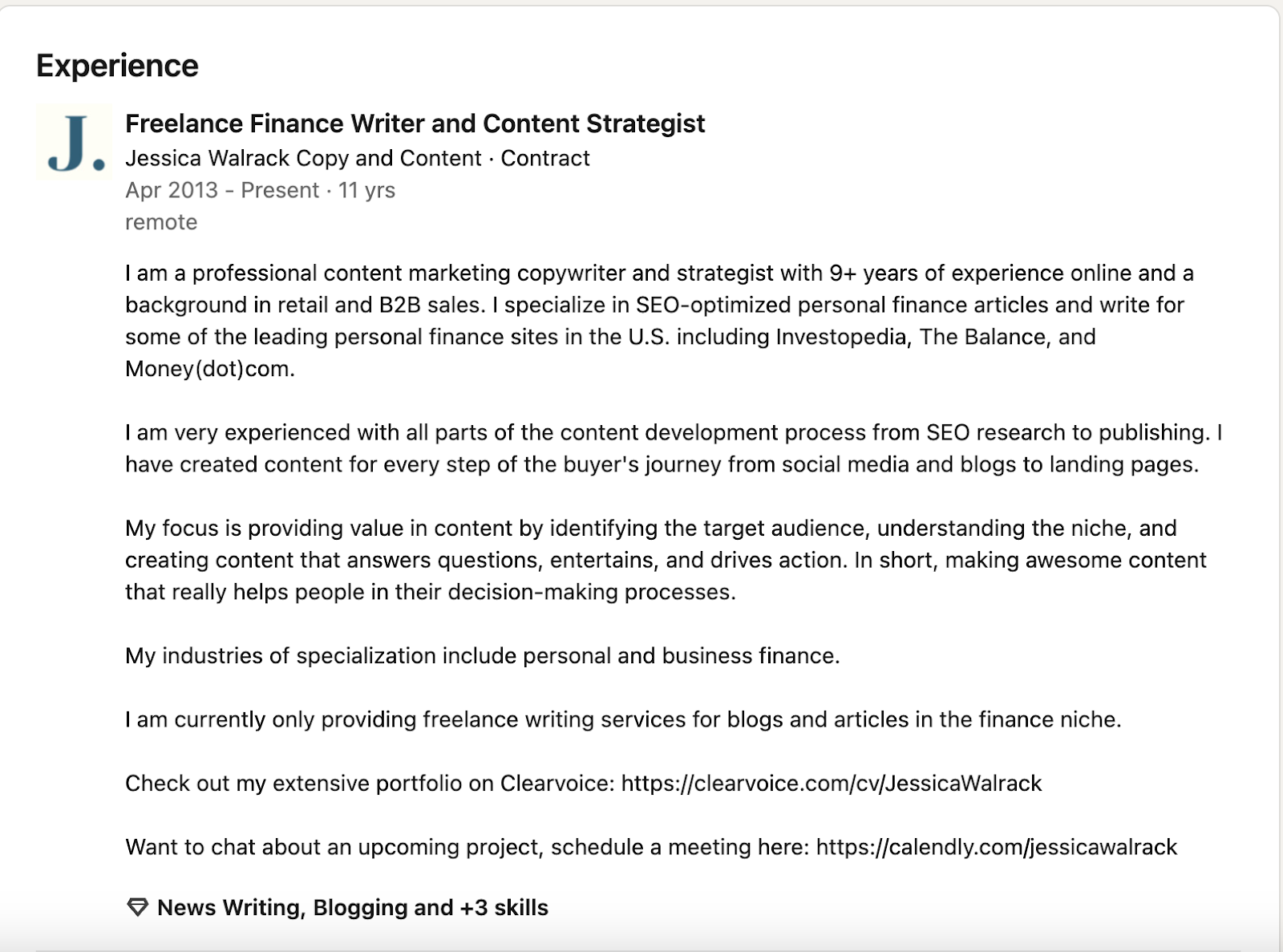
In the example above, Jessica Walrack uses this section to detail her client success she's achieved as a freelance finance writer. She mentioned her extensive portfolio for profile visitors to view more.
- From your profile, go to “Add profile section.”
- Under Core, select “Add position.”
- Fill it out. To add your portfolio URL, as Jessica Walrack did, include it in the Description box.
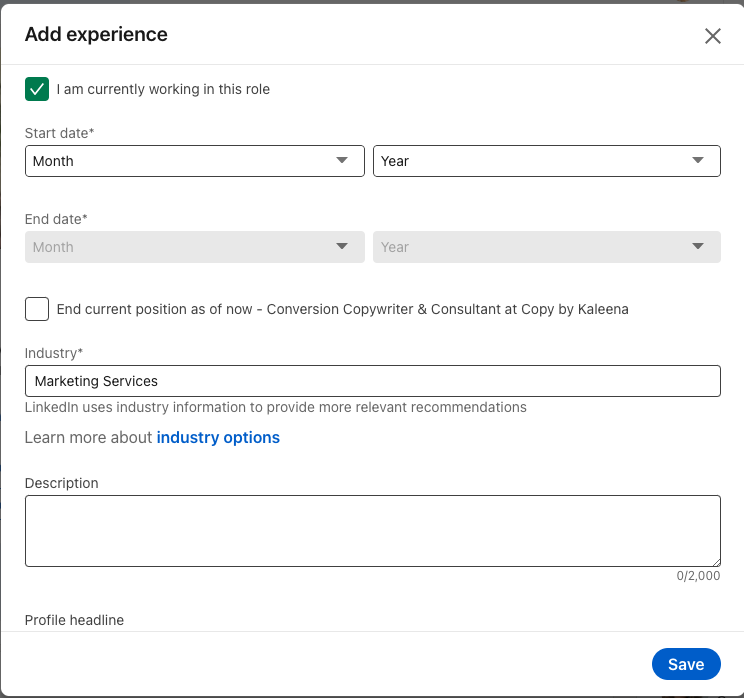
Add portfolio pieces in the LinkedIn feed
LinkedIn is a social networking site, after all. So why not show off your portfolio items such as projects, awards, and skills directly in the feed for your connections to see?
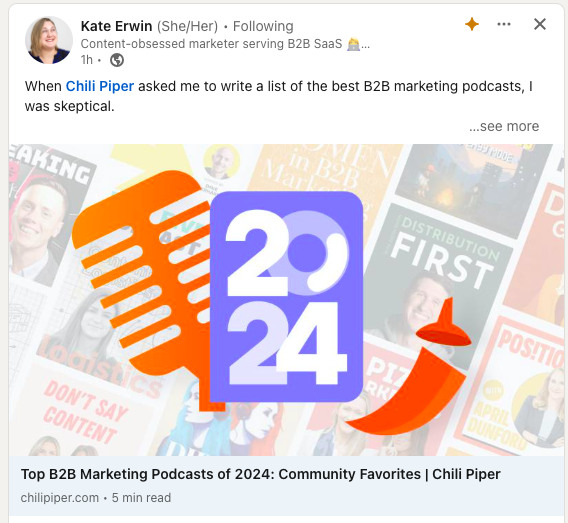
In the example above, Kate Erwin shared a portfolio piece—a blog post—as a LinkedIn post. It appears in her connections’ news feed.
To add a link to your feed such as a blog post or share your portfolio to your LinkedIn feed:
- Go to your LinkedIn home page.
- Click Start a post.
- Add the link and, optionally, additional text.
- Click Post.
Add your portfolio to a job application
An obvious choice is to include your professional portfolio within a job application on LinkedIn. Some employers will include a field for your portfolio link within their job application.

Example job application from a role found on LinkedIn
If there is no specified place to add the link, make sure it can be found on your resume and cover letter. This is best practice anyway, so you can ensure the hiring manager can easily find your portfolio when reviewing your application.
How to add media to LinkedIn
Don’t have a portfolio site or want to add only specific pieces directly to your profile? Then you’ll want to add media to your LinkedIn instead.
LinkedIn supports images, videos, audio files, documents (PDFs, Excel, Word files, and more), presentations, and more. You can add media to your feed, your Featured section, under your work experience, and under the education section.
It’s beneficial to include media as not every recruiter interested in your profile will take the time to open the link to your portfolio. Media provides a preview image of your skills and achievements, no digging required.
Add as many media files as you want. Here are some ideas:
- Professional headshots for personal branding
- A resume or CV in PDF format
- A PDF portfolio or interactive presentations
- Social graphic of customer testimonials or letters of recommendation
- Image of a visual project you worked on
- Letters of recommendation
- Awards or certifications you earned
- Achievements converted into infographics
To your feed
- Go to your LinkedIn Home.
- From the new post prompt at the top of the homepage, click the “Media.” You’ll be directed to choose a file from your computer or mobile device.
- Select the media, then click Next. You’ll be prompted to add text (optional).
- Click Post.
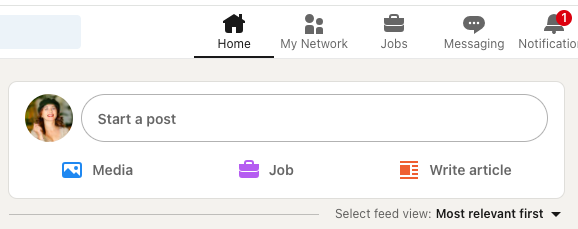
To your introduction section
The only area that allows media in your contact section is your banner. To add media to your background photo:
- Go to your profile.
- In the banner area, click the camera icon.

- Click edit profile background. You’ll be prompted to choose a photo from your computer. LinkedIn recommends you “showcase your personality, interests, team moments or notable milestones.”
- Choose the photo, click Open, then edit as needed.
- Click Apply.
To work experience sections
Add media to your LinkedIn Experience sections so you can specify which projects you worked on during specific roles, periods, or with specific companies.
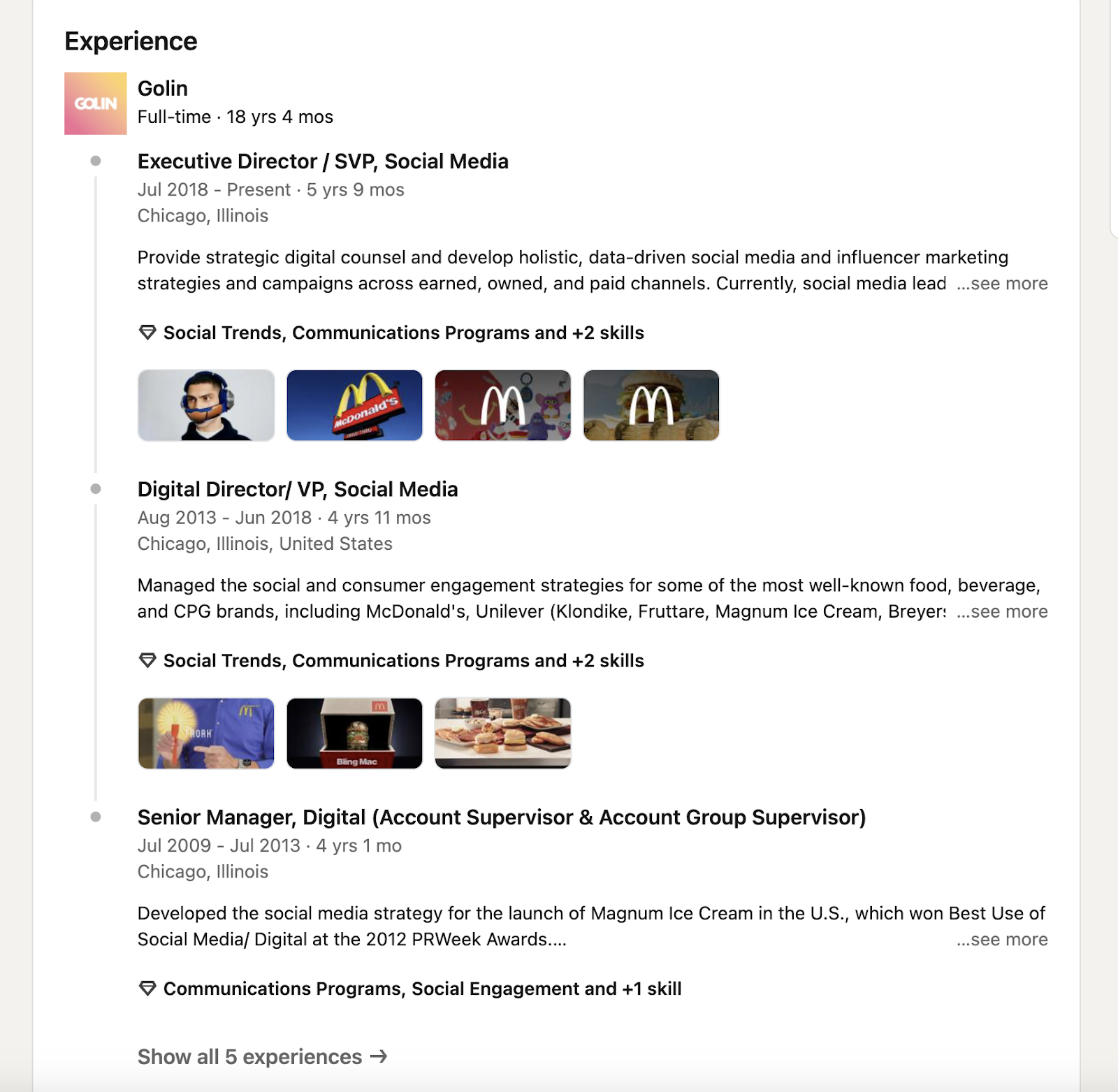
In the example above, Josh Rangel has specific projects listed under each distinct role he held while at Golin.
- Go to the Experience section.
- Choose the role under which you want to add media. Then click the pencil icon to edit.
- Scroll down until you see Media. Click Add media.
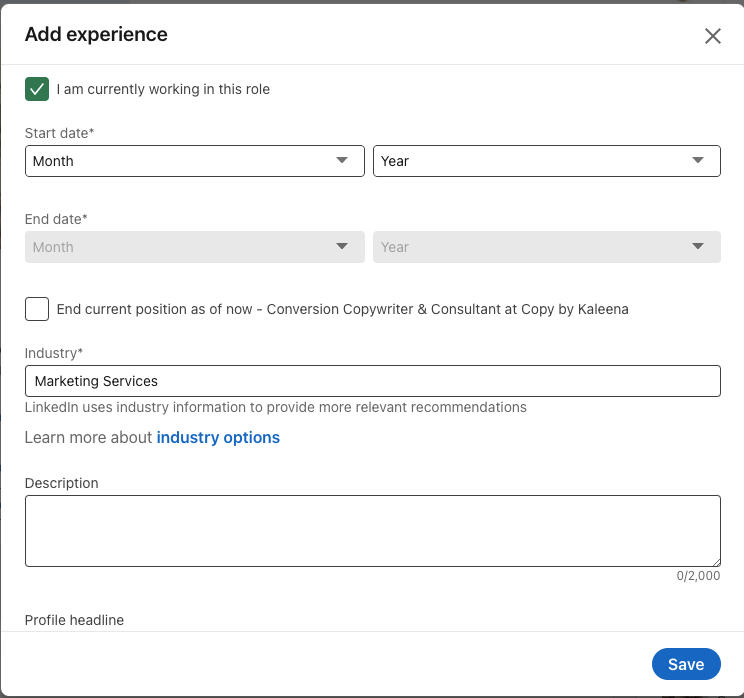
- To add a link to an article, file or video, click Add a link. For all other supported media, click Upload media.
- Add a title and description to discuss your role in the project, what you brought to the table, results you achieved, and more.

Example description for a project under Work Experience.
- Click Apply. Add the amount of projects you want to show, then click Save.
Now you have a Linkedin portfolio.
To licenses & certifications section
Add proof of your knowledge for your target audience to view.
- Under Licenses & certifications, click “Add license or certification.”
- Fill out the fields.
- Under Media, click “Add media” to upload your award, license, or certification.
- Click Save.
Now that you’ve optimized your LinkedIn portfolio, don’t forget to add it to your resume! Get the low-down on how to add a Linkedin profile to a resume.
How to add Projects to LinkedIn profile
You’ve seen several ways to add your portfolio to LinkedIn and distinct projects underneath specific roles. By now you may be wondering “How do I upload a project to LinkedIn?”
Uploading a project to LinkedIn is a great way to showcase your favorite work directly on your page, without tying it to a certain role—although you can still do so. This method is the one to most closely resemble a portfolio structure.
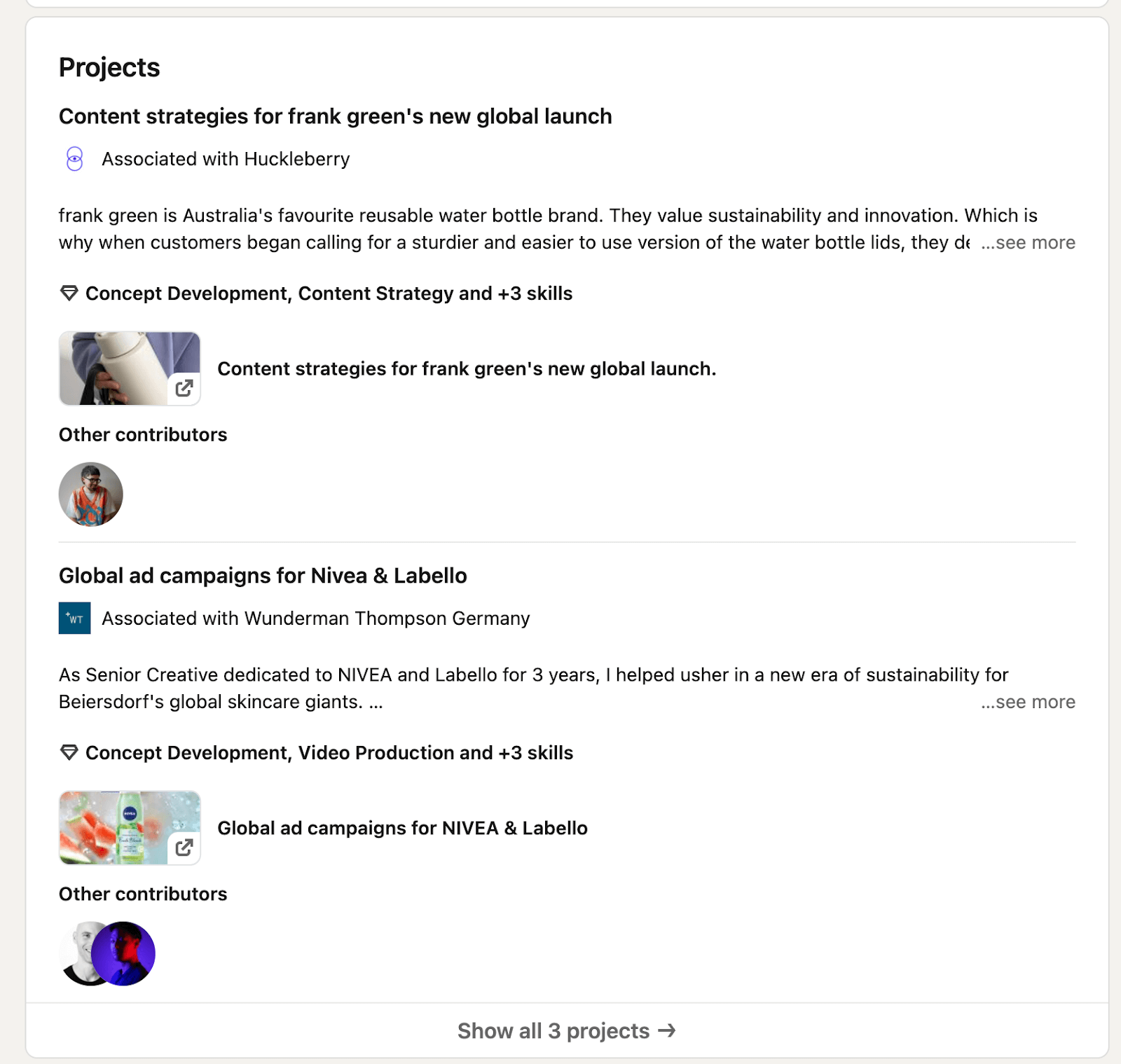
In the example above, Bianca Bartolo showcases her brand marketing experience through projects.
- On your LinkedIn profile, click “Add profile section.”
- Under Recommended, choose Add projects.
- Title the project name and include a descriptive text.
- Optionally, add skills, media, project timeline, contributors, and with whom the project is associated.
- Click Save.
Want to highlight projects on your resume for hiring managers or recruiters to view during the job application process? Learn the dos and don'ts of how to add projects to your resume here.
Tips for optimizing your portfolio on your LinkedIn account
As you can see, there are many ways to craft your stand-out presence on LinkedIn. Below are some general tips and LinkedIn portfolio best practices from LinkedIn creators sales professionals.
Jasmin Alić | Fake it ‘til you make it:
“If you’re someone who still doesn’t have a big (or any) portfolio, you can use the EditAnything Google Chrome extension and create wonders!

For example, if you’re a copywriter, you can go to any website, turn on the extension, and rewrite the copy in your own way. Then, simply screenshot that and include it in your portfolio as a “mock” project.
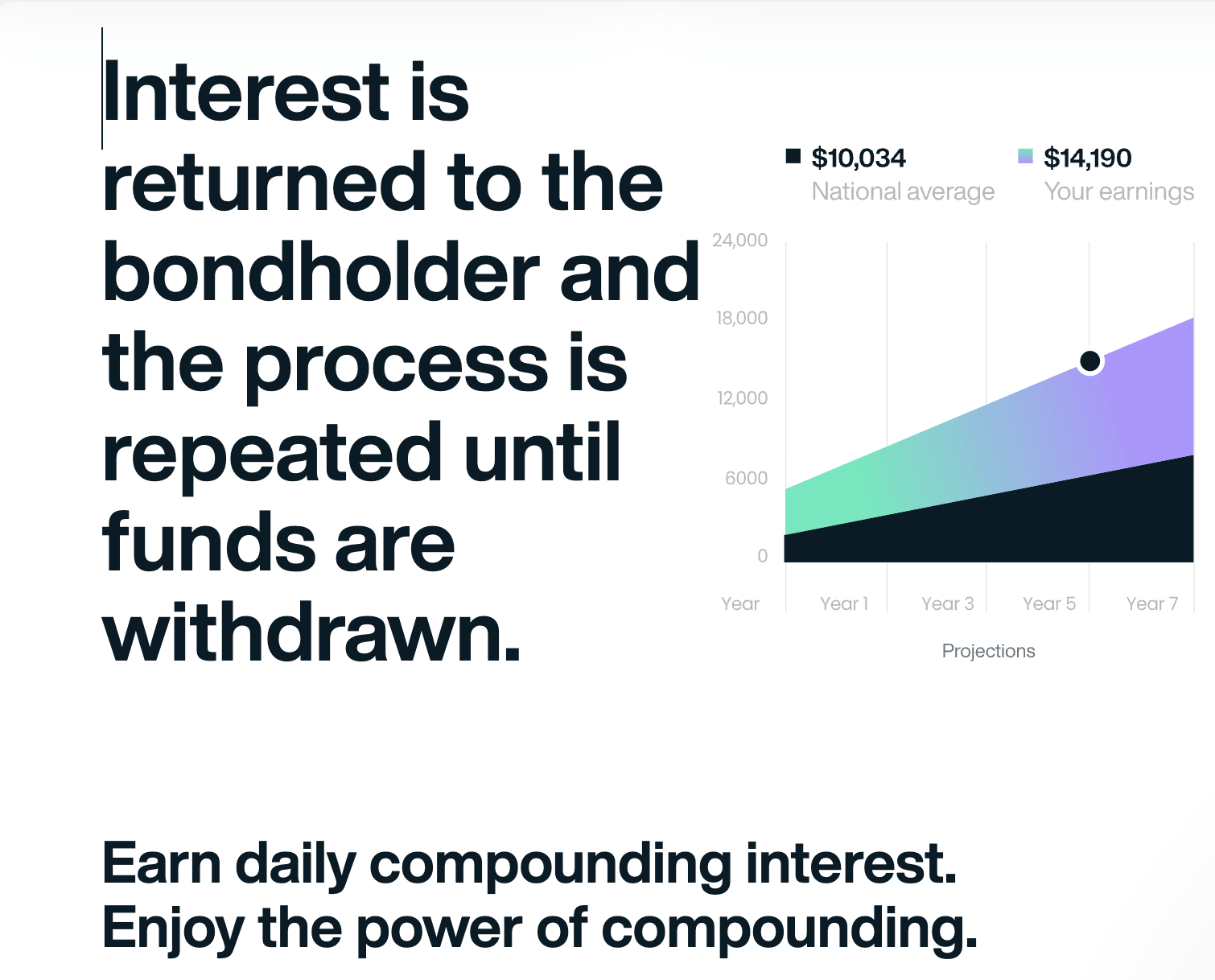
Before - screenshot of website
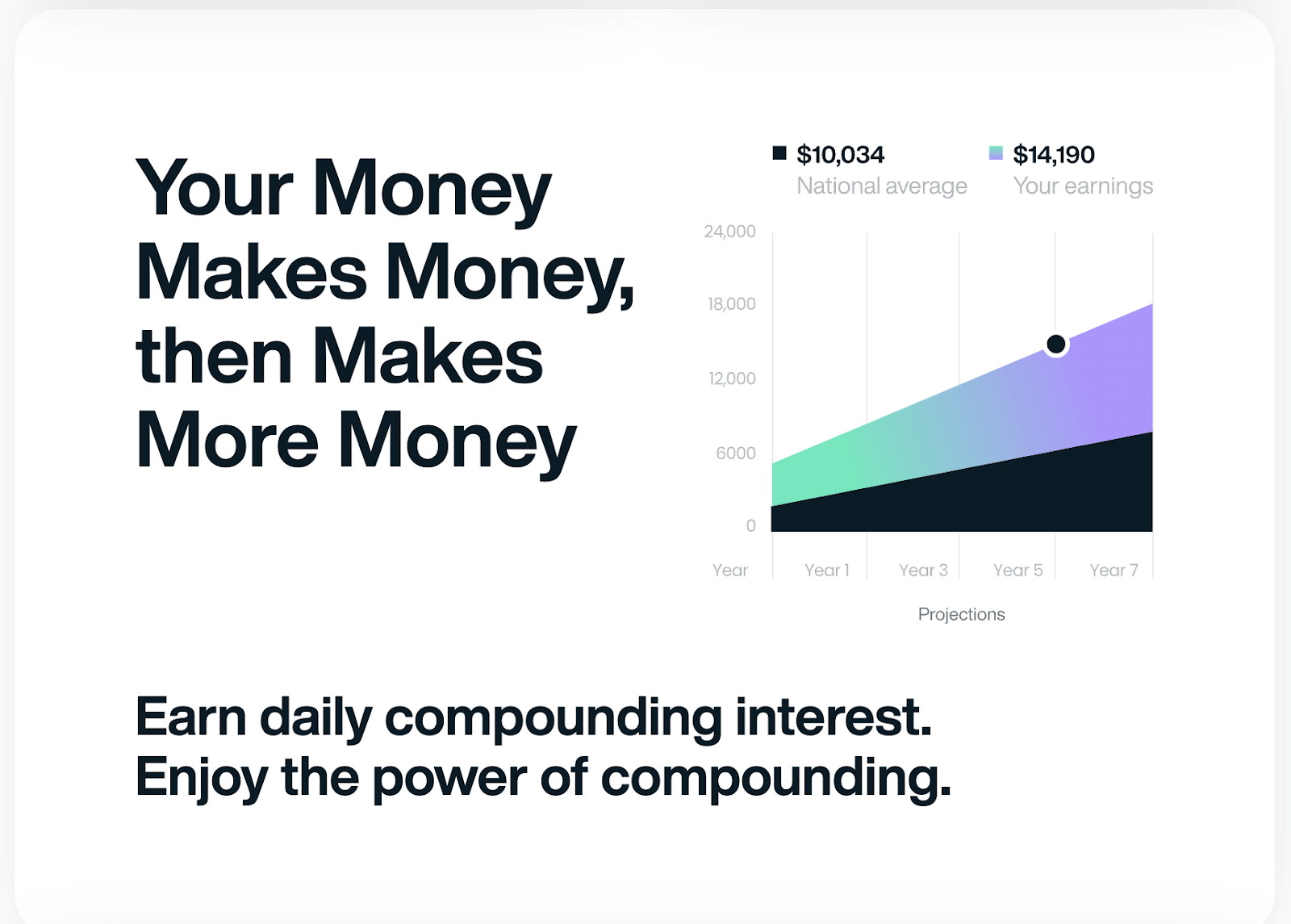
After -screenshot of “edited” project to showcase on portfolio
Don’t forget to explain your copy and thinking. That turns your portfolio into a full case study in your portfolio. This is one of my main lessons for fresh out of college students and inexperienced freelancers: The projects in your portfolio do not have to be real. Your skill does.” – Jasmin Alić, Fortune 500 Copywriter and LinkedIn Coach
Kit Huffman | Choose one goal:
“Do you want them to sign up for your newsletter? Book a call? Go to your website? Once you know where you want your potential new client to go after they click onto your profile, make sure that all the calls to action on your profile align with that one direction, such as your profile link or blurb at the end of your about or experience sections.” – Kit Huffman, Executive Ghostwriter
Brooklin Nash | Focus on value:
"Focus on the examples that communicate your value, not just your creative ability. You may have more "fun" pieces you could display, but you'll want to show (a) what you do and (b) why it's valuable to potential employers. Your value as an employee, or a freelancer, or consultant, will vary." – Brooklin Nash, Co-founder at Beam Content.
Pro Tip: You can use Teal’s AI Resume Builder and import your LinkedIn profile to create your resume in seconds. Then, you can use the new Design Mode to add links to projects within your resume, giving your portfolio and resume the cohesive makeover it deserves.
For more tips on enhancing your LinkedIn profile, check out our post on LinkedIn tips for job seekers.
How Teal can help showcase your professional portfolio
With so many recruiters, employers, and potential clients on LinkedIn, it’s one of the best places to build a robust profile to help attract their attention and explore job opportunities.
If you were wondering how to add a portfolio to LinkedIn, the answer lies in your personal preference. LinkedIn provides many places to showcase your work history, work philosophy, a link to your portfolio, and other media. Alternatively, you can choose to include some of your current projects to your LinkedIn summary. Teal's LinkedIn Summary Generator is designed to help you create a strong professional summary that stands out, attracts employers.
While LinkedIn is not a traditional portfolio site, you can add pieces and projects directly to your profile, essentially turning it into a professional LinkedIn portfolio. LinkedIn profiles serve a general, summarized overview of your experience. The profile is meant to complement your resume.
But what if you want to show off projects and achievements on your resume—not LinkedIn? Learn how to add projects to your resume so you look like the next diamond in the rough.
You can use Teal's AI Resume Builder to help you showcase your best work and easily manage links—such as portfolios, projects, and social media profiles—on your resume so your job applications appear professional and streamlined.
Add your information once by either uploading an existing resume or importing your LinkedIn profile. When using Teal’s AI Resume Builder, you can select or deselect when to show your LinkedIn profile, social handles, or portfolio website, automatically customizing each resume for the job you’re applying to, strengthening your application with a click of a button.

Frequently Asked Questions
Can I post my portfolio to LinkedIn?
Yes, you can post your work portfolio on LinkedIn—and you should. You can add it to your contact info, your profile header, your About section, and more. You can also add media directly to your Experience section, Featured section, or Projects section to convert your LinkedIn profile into a portfolio.
Should I add personal projects to LinkedIn?
You should stick to professional projects on LinkedIn. This will help attract recruiters and potential clients to your profile and give them a clear overview of your skills. You can add projects, awards, certifications, and much more. If you want to show personality, mention an interest in your About section.
How do I send a portfolio link?
Grab the URL from the site in which you’ve created your portfolio. If that was on LinkedIn, you’ll use your LinkedIn profile URL. You can use Teal to add links to your resume and cover letter so all your job application documents are cohesive and streamlined.

.jpeg)







