3 key takeaways
- Your resume file name holds a surprising amount of importance in your job search.
- A clear and concise file name will include three specific details.
- Teal's AI Resume Builder can help you easily track and manage all of the different versions of your resume.
As a job seeker, your resume is often your first impression. But what’s your resume’s first impression? Put simply, what’s the very first thing hiring managers see when they decide to open and review your document?
It’s your resume file name. That seemingly inconsequential job search detail carries a surprising amount of weight in getting your resume noticed—and making a good impression when that happens.
This guide digs into the details of why your resume’s file name matters, what makes for a good resume file name, examples to show you the way, and plenty more.
Keep track of all your resume versions with Teal's resume creator. Stay organized, avoid confusion, and send the right document with every application.
Why your resume file name matters
Understandably, you focus a lot of time, energy, and attention on the content of your resume. From including relevant keywords to polishing every last letter, the meat of your resume is where the bulk of the work happens.
That makes it easy to overlook the importance of what you name your resume file. But, taking a nonchalant approach to file names increases confusion and can also hinder your chances of success in your job search.
Your resume file name is important because it:
- Helps you get noticed: While hiring professionals searching an applicant tracking system (ATS) are generally more focused on the content of your resume, a clear and professional file name can work in your favor. It ensures your resume is easily identifiable—potentially giving you a slight edge in the initial screening process.
- Keeps you more organized: An adequate file name not only makes your resume easier to find for a hiring manager but also for you personally. When you’re applying for multiple positions, you quickly end up with a desktop covered in different resume documents. Naming them clearly helps you find and send the correct resume to the correct employer.
- Demonstrates professionalism: The job listing might note a specific file name for candidates to use. Honoring those directions shows your keen attention to detail. Additionally, a clean and consistent file name format (one you use not only for your resume but for your cover letter and other application materials) helps you make your most polished and professional impression.
What to name your resume: Resume file naming best practices
You’re convinced that when you make a resume your file name matters, but how do you get it right? Here’s what you need to know to name your resume file and stand out (in a good way) during the hiring process.
Resume file name template
Here’s the first question most candidates have: What information should you include in your resume file name? This can vary based on the employer and whether or not they noted specific directions in the job description.
In general, your file name should include:
- Your first and last name
- The job title you’re applying for
- The word “resume”
Those three key pieces of information immediately tell the employer who you are, what you’re applying for, and what your document is—without them even having to open your resume and review all the words.
The single most important aspect of your resume file name is your name. So, list that first and separate words with a hyphen or underscore.
Here’s a resume file name template you can follow:
[First Name]_[Last Name]_[Job Title]_[Resume]
And here’s an example of what that template looks like when it’s filled in for a candidate named John Smith:
John_Smith_Senior_Software_Engineer_Resume
You can use that same format for your cover letter and other application materials. You’ll simply swap the word “resume” to indicate the content of the document:
John_Smith_Senior_Software_Engineer_Cover_Letter
John_Smith_Senior_Software_Engineer_Work_Samples
For both your resume and cover letter, your file name will also have an extension at the end, such as .pdf, .doc, or .docx, to indicate your resume’s file type. When in doubt, a resume PDF is your safest bet for your file format.
Resume file naming tips
Following that simple template goes a long way in writing a clear and concise file name, but here are a few more tips to treat your file name as a small but powerful detail that can separate you from other applicants.
Read the application directions carefully
In some cases, employers detail specific instructions for how they want you to name your resume. They might need that to comply with their computer systems or make it easier for them to track job applications. For example, they could ask you to include a job identification number rather than a position title. Follow those directions to the letter. Your file name isn’t your opportunity to get creative.
Avoid special characters
You can use underscores or hyphens to separate pieces of information. But beyond that, avoid other special characters and emojis. They not only clutter your file name but also could make your resume incompatible with different computer systems employers use.
Keep it concise
Ideally, your resume file name should be around five words. A lengthy file name like “Jane_Smith_Sales_Territory_Manager_Resume_CompanyXYZ_ID29847_08-21-2024.pdf” is overwhelming and difficult to read. The only time your file name should be this long is if the employer specifically asked you to include all of this information.
How to name your resume file
When you’ve landed on the right name for your resume, it’s time to figure out how to actually change and save your resume’s file name. Here’s how.
How to name a resume file in Microsoft Word
If you’ve created your resume as a Word document, you’ll name your resume when you save it:
- Click “File” > “Save As”
- Enter your resume file name in the “Save As” field
- Select your desired file format and where you want your resume saved on your computer
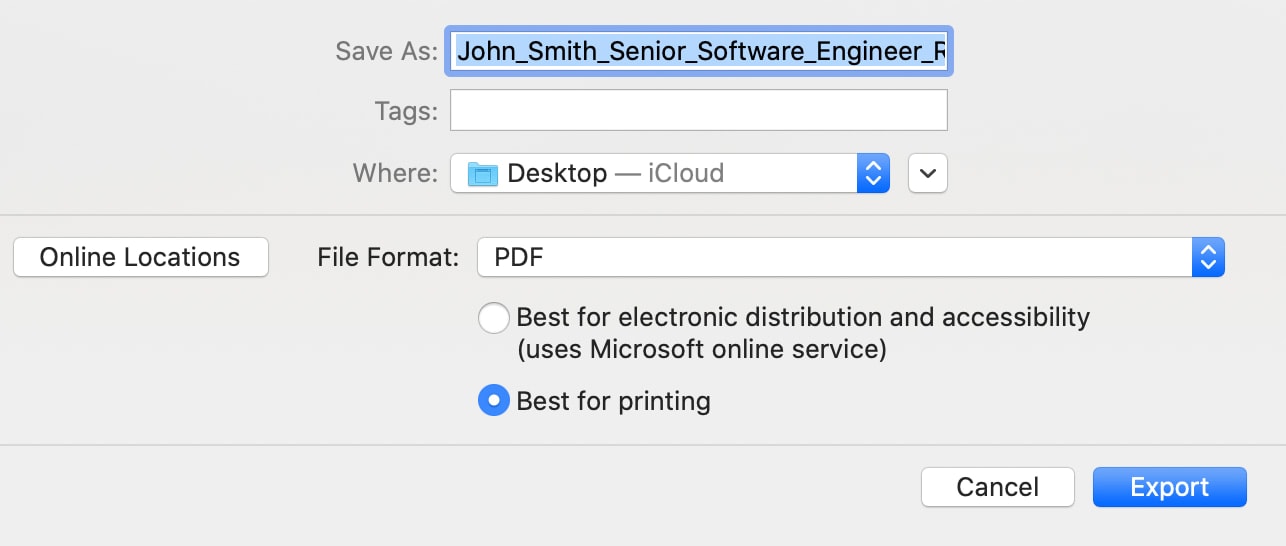
How to name a resume file in Google Docs
In Google Docs, click the title bar at the very top of the page (it’ll say “Untitled document” if you haven’t previously entered a title). Type in your file name information, and it will save automatically.

Alternatively, you can click “File” and “Rename” to edit the name of your document.
How to name an existing resume file on a desktop
Already saved your resume document to your desktop? Don’t worry—it’s still easy to change the file name. Right click on the document, select “Rename,” and then type in the new name of your file.
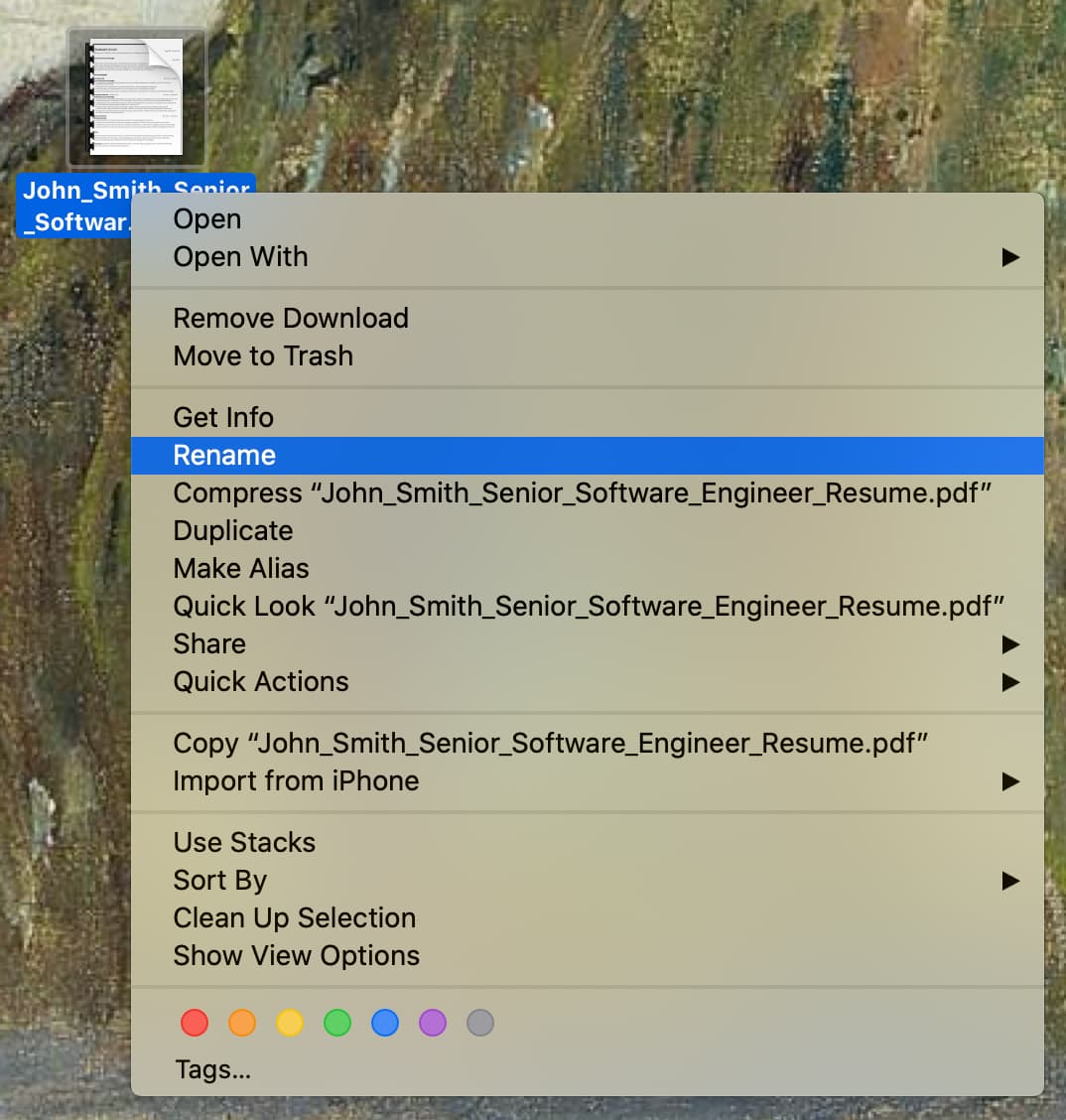
How to name a resume file using a resume builder
Naming or renaming a resume file in Teal’s Resume Builder is straightforward. Press the button to create a new resume or open one of your existing resumes. Click the title at the top of the page and then enter your information.
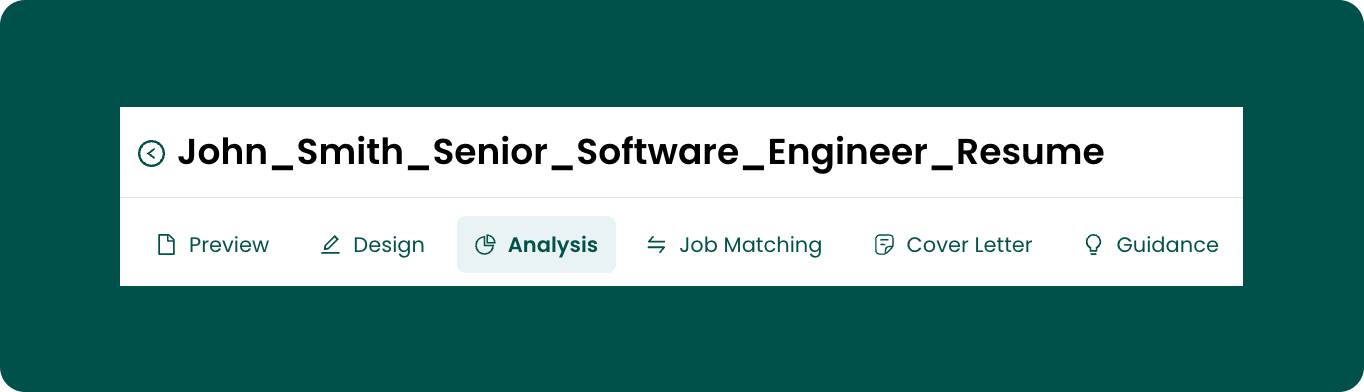
When you export your Teal resume as a PDF, it will automatically export using the name you’ve set there. Additionally, naming your resumes clearly makes it way easier to identify specific resume versions on your master list of resumes.

Examples of good and bad resume file names
Here’s a look at some examples of well-written resume file names—as well as some that will inevitably make employers roll their eyes.
Well-named resume files
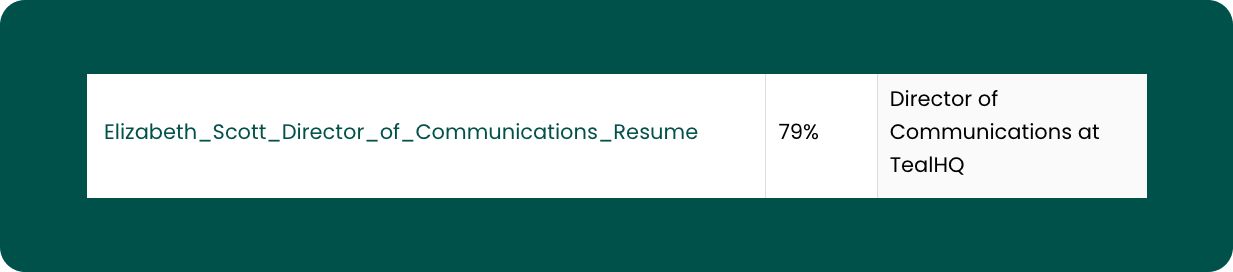
Why it works: This resume file name incorporates all of the best practices. It showcases the candidate’s full name first, lists the exact position title as it appears in the job description, incorporates the word “resume,” and separates information with underscores (rather than other special characters).

Why it works: This example includes the applicant’s full name and the word “resume” for clarity. However, this hypothetical job listing asked candidates to include the job ID number in the file name rather than the position title—and this candidate honored the employer’s directions.
Poorly-named resume files

What to fix: While this file name includes the word “resume,” it skips other pertinent information like the applicant’s name and the position title. Additionally, it includes unnecessary information the employer doesn’t need (like the date and time the resume was created), and details aren’t clearly separated.

What to fix: All of the must-have details are there, but this resume file name is way too long and includes far too much information. Additionally, it incorporates special characters that might be unreadable by different platforms. The only reason your file name should be this long is if the employer explicitly asked you to include all of this information when naming your document.
How to manage multiple resume files
When you’re job searching, it’s not long before you end up with dozens of different resume files and versions in a jumbled mess on your desktop—many of which are only slightly different from each other.
Fortunately, Teal’s Resume Builder with version management makes it way easier to track and manage all of your resume documents.
In Teal, you can:
- Use the checkboxes to quickly add or remove information from a resume—rather than starting from scratch each time.
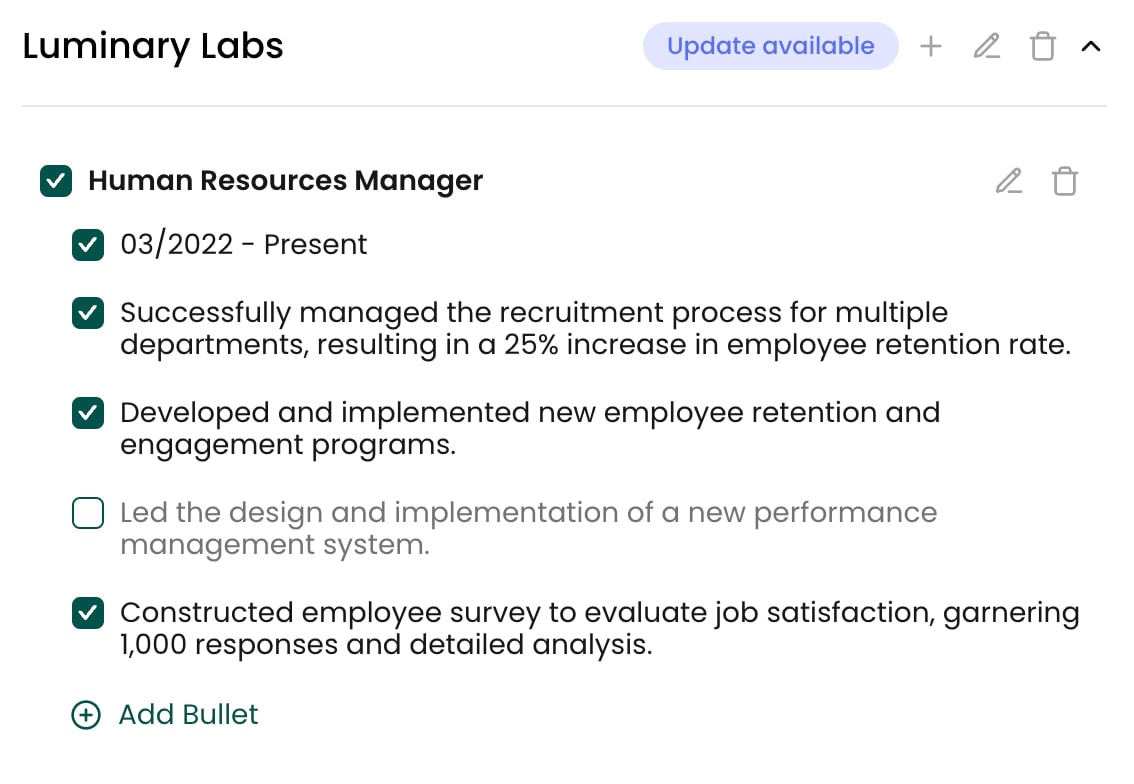
- Easily duplicate a resume that you can adjust and name accordingly.
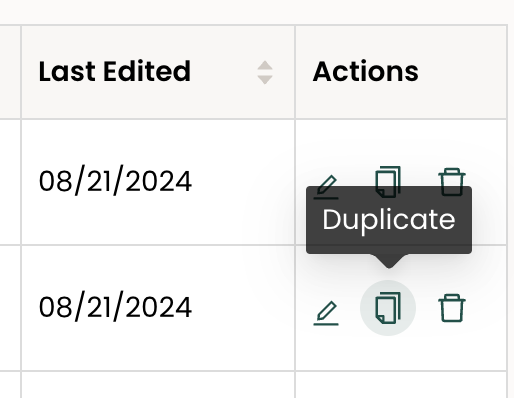
- Automatically update different versions of your resume when working on one of your files. For example, if you change your address, you can apply that update across all of your resumes within Teal. Learn more in this video tutorial.
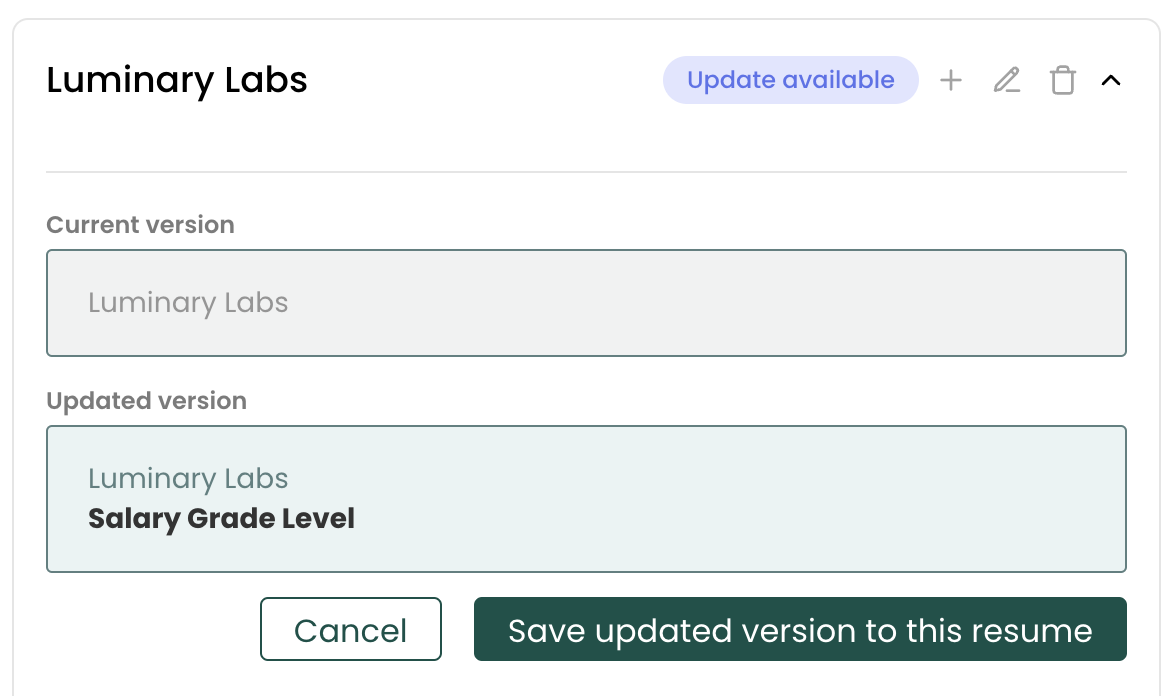
- See all of your resumes listed in one spot. You can see all of your file names as well as other information, like the job you wrote the resume for and the date you created it. Sort your different resumes by clicking the arrows on the column titles.
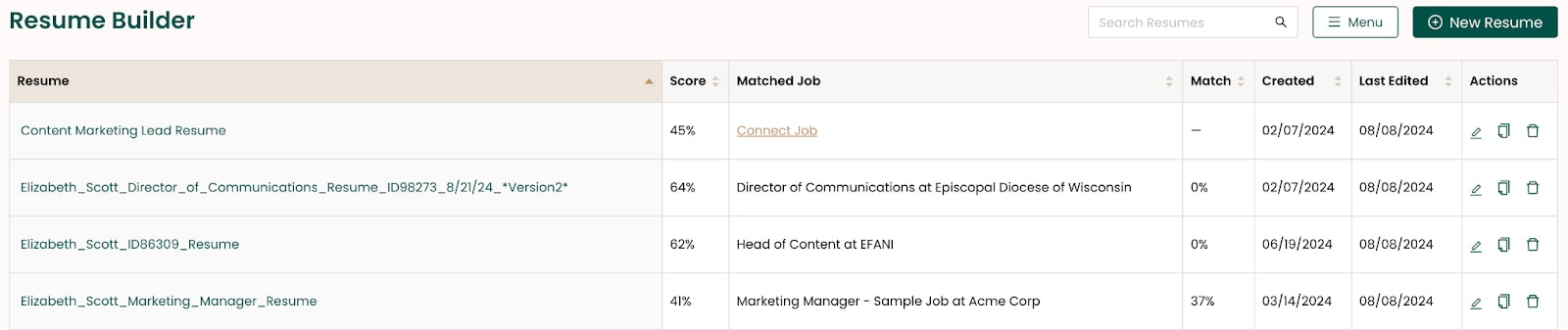
Use Teal to manage your resumes with more clarity and less chaos
It’s easy for your file name to become an afterthought when writing your resume. But that seemingly trivial detail can have a huge impact on a prospective employer’s perceptions and your own ability to stay organized.
Use this guide to choose the right file names for your resumes, and you’ll set yourself up for a far more successful (and less stressful) job search.
Tracking and managing your resume files doesn’t need to be so complicated. Get started with Teal for free today.
Frequently Asked Questions
What is the best file name for a resume?
The best resume file name is one that follows the employer’s specific directions. If the employer doesn’t offer explicit instructions, your resume’s file name should include your full name, the job title, and the word “resume.”
How do I save a resume file name?
How you save your resume file name depends on what program your resume’s file was created in. In Word, you’ll click “File” and “Save As” to name your resume. In a Google Doc or in Teal’s resume builder, click the title of the document and edit accordingly.
How do you name the file of your resume?
Closely review the job posting to see if the employer included any file name instructions. Name your document using those directions or general best practices by saving it or renaming it.


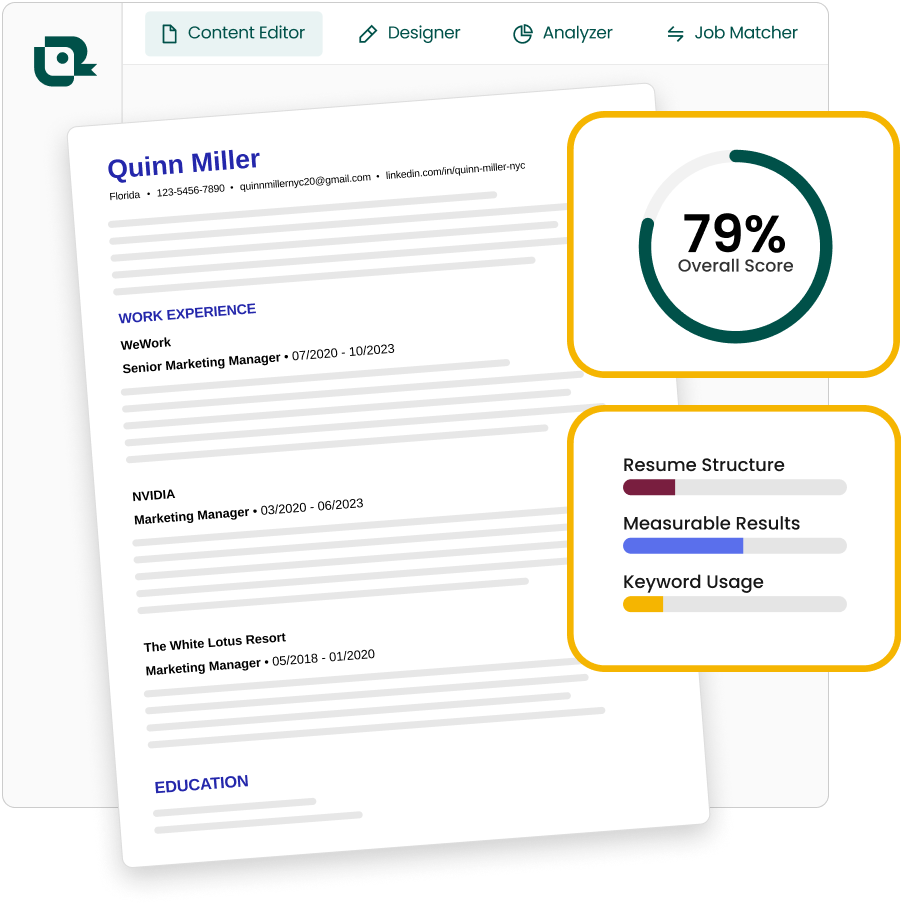
.jpg)



