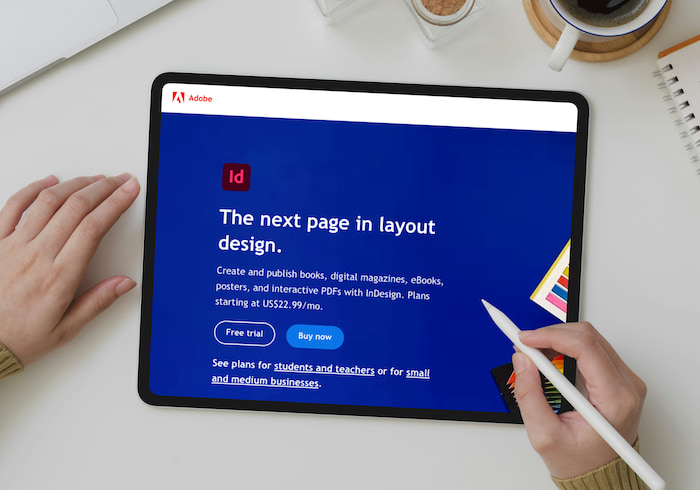What is Canva?
Canva is a program that simplifies graphic design so anyone can create professional-looking graphics without training in higher-level programs like Photoshop or Illustrator.
Based in Australia and founded in 2013, Canva has free and Pro versions, with Pro subscribers gaining access to more graphic, audio and video options. If you regularly need graphic services, a Pro account is worth the investment. If not, the free version will cover your basic graphic-design needs. As of 2022, there are 75 million active Canva users per month, making the software an in-demand tool.
We’ve rounded up five Canva resume templates and provided you with alternatives to consider.
Before we dive in, we would be remissed to point out that Teal offers over 100+ free resume templates across a variety of resume formats and styles, from simple, traditional, creative, modern, chronological, functional, and more.
Canva Resume Templates
Canva Resume Example #1

This Canva resume template has a soft, colorful touch that doesn’t overpower the most important information: your experience.
Using two columns, the template organizes your work history in the left-hand column and your contact information and skills in the right-hand column. The white background and black text makes the resume easy to read, and the font is clean and clear.
This Canva resume template is best for people who want to incorporate a pop of color while still being subtle.
Canva Resume Template #1
To use this template, click here: Canva Pastel Pink Light Blue Clean UI Web Developer CV
Canva Resume Example #2
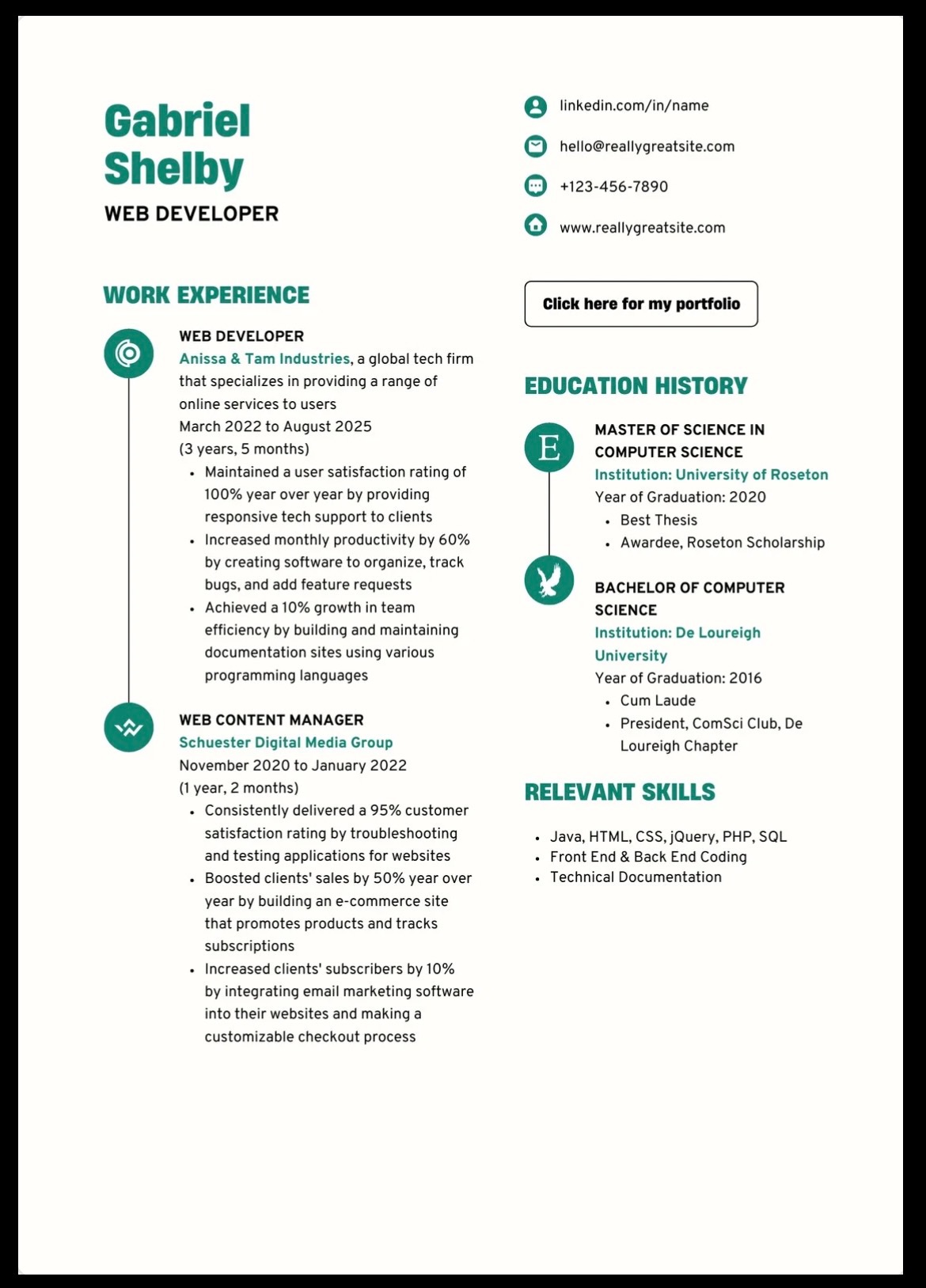
If you have a lot of skills and work experience to fit into one page, this Canva resume template cuts out the fluff and gives you the appropriate room to work with.
The template is less about flair and more about communicating your personal details in a direct way. A bold font in a deep-green color immediately draws the eye to your work and education history, with a short section to list relevant skills.
If you are someone who has strong work experience and impressive educational achievements, this template best caters to your strengths.
The icons may cause issues with applicant tracking systems. So this template is best used when you're attaching your resume via email or another software that doesn't parse the sections.
Canva Resume Template #2
To use this template, click here: Canva Beige Dark Green Bold Modern Web Developer CV
Canva Resume Example #3
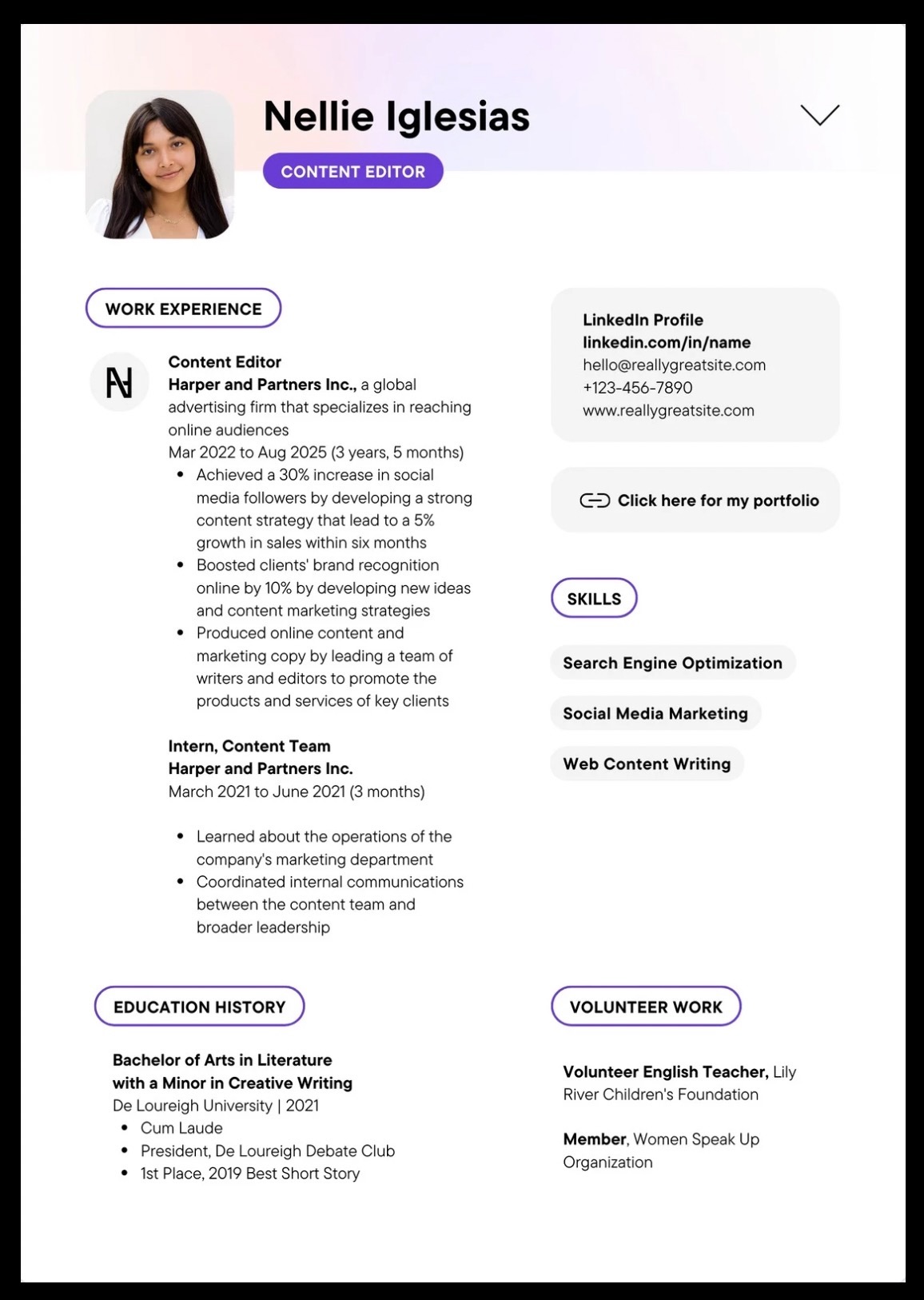
This Canva resume template is best if you have a well-rounded career experience. In addition to work and education history, skills and contact information, this template includes a section for volunteer experience.
Volunteering is a great way to get a hiring manager or recruiter’s attention, and this resume template gives you ample room to incorporate your volunteer history. There is enough room to highlight two relevant volunteering examples. If you have more than two examples, incorporate the ones that best fit with the job opportunities you want.
Although we don't recommend including your headshot on your resume, this Canva template includes a spot for it for those who'd like to give it a try.
Canva Resume Template #3
To use this template, click here: Canva Purple Grey Clean UI Copy Editor CV
Canva Resume Example #4
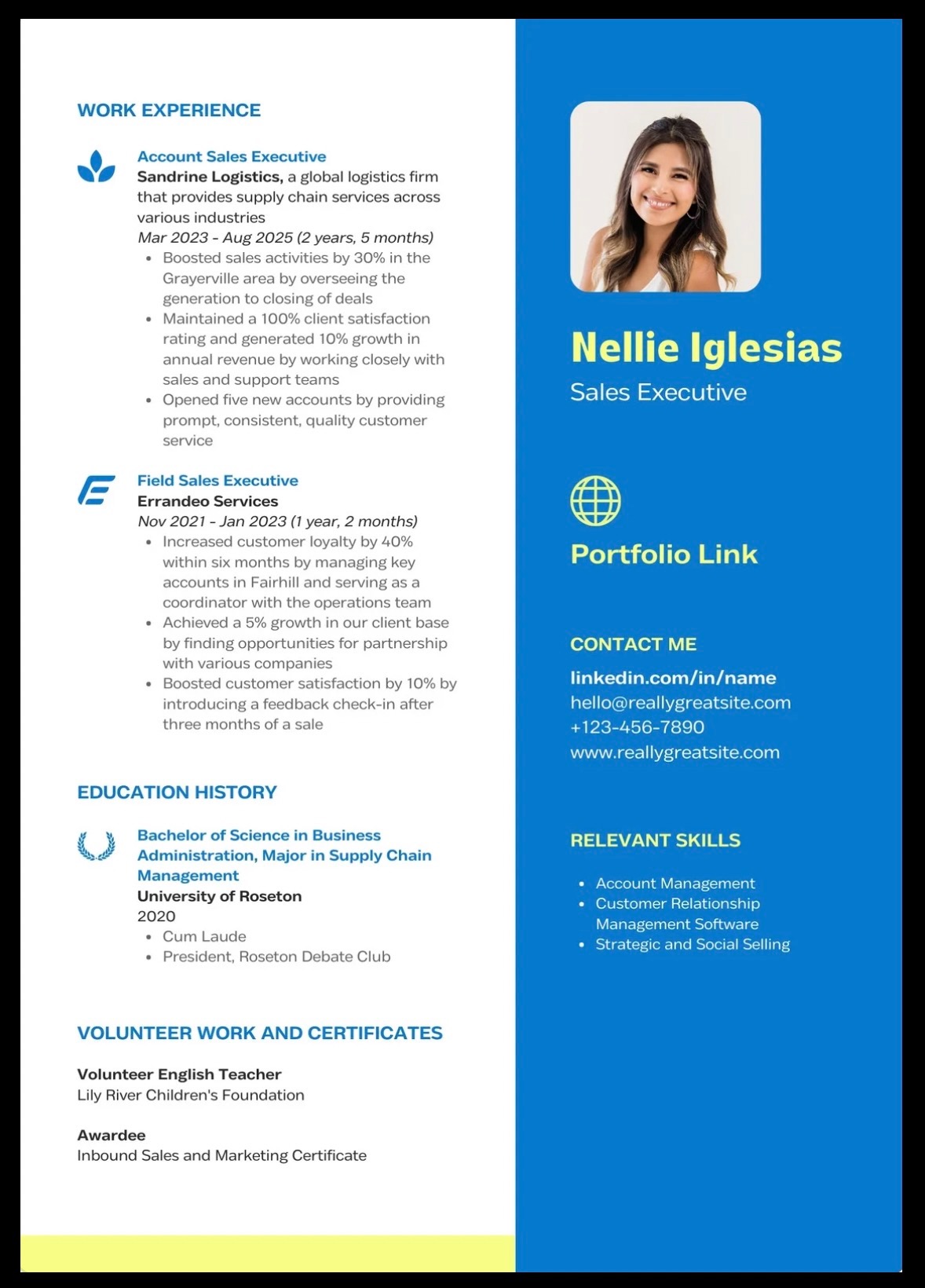
If you want to show your colorful side, this Canva template incorporates bold colors without making too much noise. There is still enough solid whitespace to highlight all your greatest accomplishments. Similar to the Purple Grey Clean UI Copy Editor template above, this template has space for a headshot or graphic that best represents you. We don't recommend including your picture on your resume, though.
This template has your headshot, contact information, skills and portfolio link on the right hand side, with ample room for work history, volunteer experience and certifications on the left hand side.
Canva Resume Template #4
To use this template, click here: Canva Blue Bright Yellow Color Blocks Salesperson CV
Canva Resume Example #5
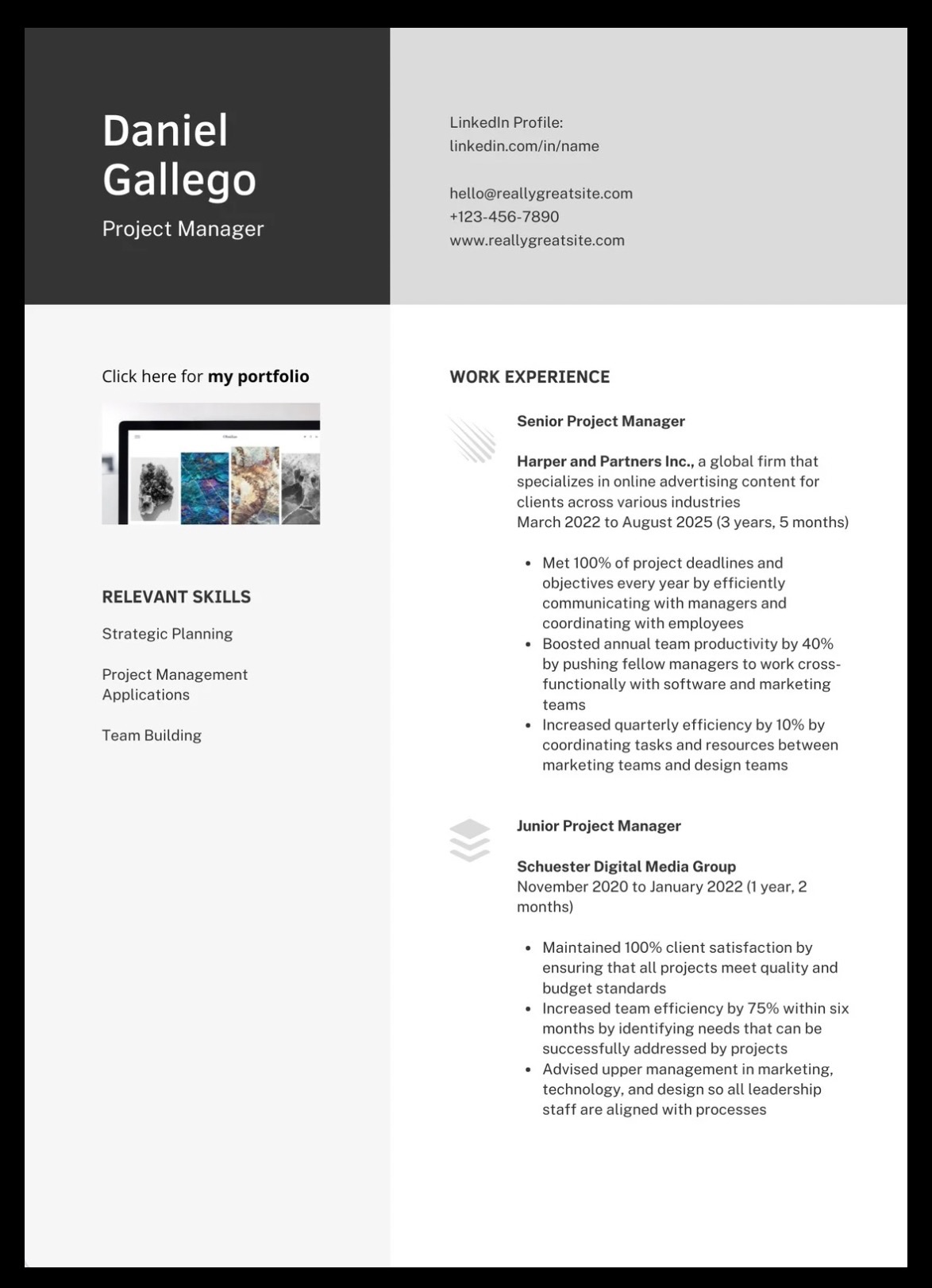
This Canva resume template features a simple, gray and white color combination and a strong font. There are no graphics splitting up the two columns. This template uses monochrome color blocks where the reader’s eyes flow from relevant skills to work experience. Your contact details are at the top of the page, which also lends more room for your work experience.
As with many Canva templates, this resume could be hard to parse by applicant tracking systems because of the images included.
Canva Resume Template #5
To use this template, click here: Canva Black Grey Color Blocks Project Manager CV
How To Find Free Resume Templates in Canva
Before you start browsing templates, you need to have a Canva account. It is quick and easy to set up a free or Pro account — just make sure you have your payment information ready if you choose a Pro account.
When you have your account established, you’ll see “Templates” listed right below the home icon, on the left-hand side.

When you click on “Templates,” Canva takes you to a new page, where it hosts multiple template formats, ranging from invitations, social media posts and, of course, resumes. Canva puts its resume templates front and center — marketing them as ATS-Optimized CVs.
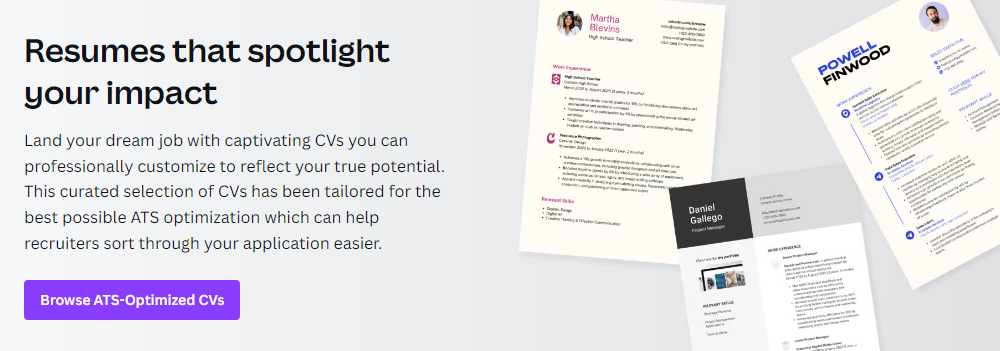
In the above image, you can see the purple button that reads “Browse ATS-Optimized CVs.” Canva was founded in Australia, where "curriculum vitae" is more common than the term "resume".
After you click on the button, you will see more than many templates to choose from.
Premium Resume Templates For Canva
As mentioned earlier, Canva offers a paid Pro option with access to more features. Investing in a Canva Pro account is best for people who regularly create graphics or need a simple way to edit sound and video. Canva isn’t the only place online to get resume templates, though. Below are other options you may want to explore. You can purchase these templates and then use them in Canva.
Browse through more than 11,000 resume templates with a paid Creative Market plan, which ranges from $19.95 to $49.95 per month. With a paid plan, you get a set number of download credits per month. There are also free options — Creative Market releases four different assets every week.
The platform known for supporting independent artists is another place to purchase unique resume templates. Prices range from as low as $0.17 to as high as $17. By purchasing a resume template from Etsy, you are also supporting independent graphic designers.
Hosting both free and paid options, Graphic Pair features resume templates that range from unique and colorful to simple and straightforward. Like Canva, a free plan is limited. For paid plans, you can pay $39 for one month or $89 for a full year.
Is Canva Good For Resumes?
Canva is a useful design tool, and it does provide professional-looking, ready-made templates. However, some resume templates on Canva aren't actually great for job applications. You don’t need a graphic design software to create an attractive resume. And your resume doesn't need to look like it was professionally designed.
Here are some pros and cons to keep in mind.
Pros of using Canva
- Canva is user-friendly.
Canva lets anyone be a graphic designer with its easy-to-use interface. It features alignment and editing tools to keep your design looking sharp, as well as video-editing and sound capabilities. - There are thousands of templates.
It is easy to find a Canva template for resumes, social media posts, fliers and more. Canva has templates that come in custom sizes - that way you don’t have to search for the right graphic dimensions. - It has a free option.
A free Canva account gives you access to the necessary tools to create an attention-grabbing resume. Even with its limitations, there are still thousands of design combinations through a free account. - You can adjust templates.
As you get comfortable with using Canva, you can tinker with template layouts and create a customized design. Update templates by changing colors, fonts and deleting or adding graphics. - Collaboration is simple.
Canva’s Teams feature lets you invite other users to your designs. Canva also allows sharing and every design has a link with editing permissions to send to another user.
Cons of using Canva
- Templates are common.
With so many people using Canva on a daily basis, it is easy to spot repeat designs on social media posts, resumes, invitations and more. A free account limits which tools and designs you can access, which causes many repeat situations. You are less likely to see repeats with a Pro account, however, they do happen. - Potential alignment issues.
Software like Photoshop and Illustrator offer more precise alignment options, which results in perfectly centered graphics and documents. Canva’s alignment feature is more simple, which can throw your design off. - No local file storage.
Without local file storage, users cannot access their designs when Canva is down. If the website is down, nobody can work on their projects. - Limited on mobile.
Canva’s mobile app has fewer options than its desktop counterpart. If you want to work on a design, the easiest and best option is to use Canva on a desktop computer. - Not ATS-friendly.
Despite its marketing, all of Canva's resume templates are not formatted well for applicant tracking systems. For example, pictures and icons don't do well in applicant tracking systems — and many of Canva's resume templates include them.
Canva vs. Teal Resume Builder
Exploring the best resume format options is always a good idea, especially with how much helpful software is available for free. Teal's AI Resume Builder is one of those free tools that helps you build a resume that gets noticed during your job hunt.
Teal’s AI Resume Builder is more effective than a Canva template because our tool helps you build optimized resumes that land jobs — whereas Canva's templates focus only on the visuals. In the Resume Builder, you can choose various template options all while keeping your resume formatted well for applicant tracking systems.
Teal's AI Resume Builder also stores your work history and offers writing insights. The AI Assistant feature also helps you create effective bullet points. It saves you time, because you can create multiple versions of your resume for different job applications. You can easily import your LinkedIn profile, as well, to jumpstart the resume building process.


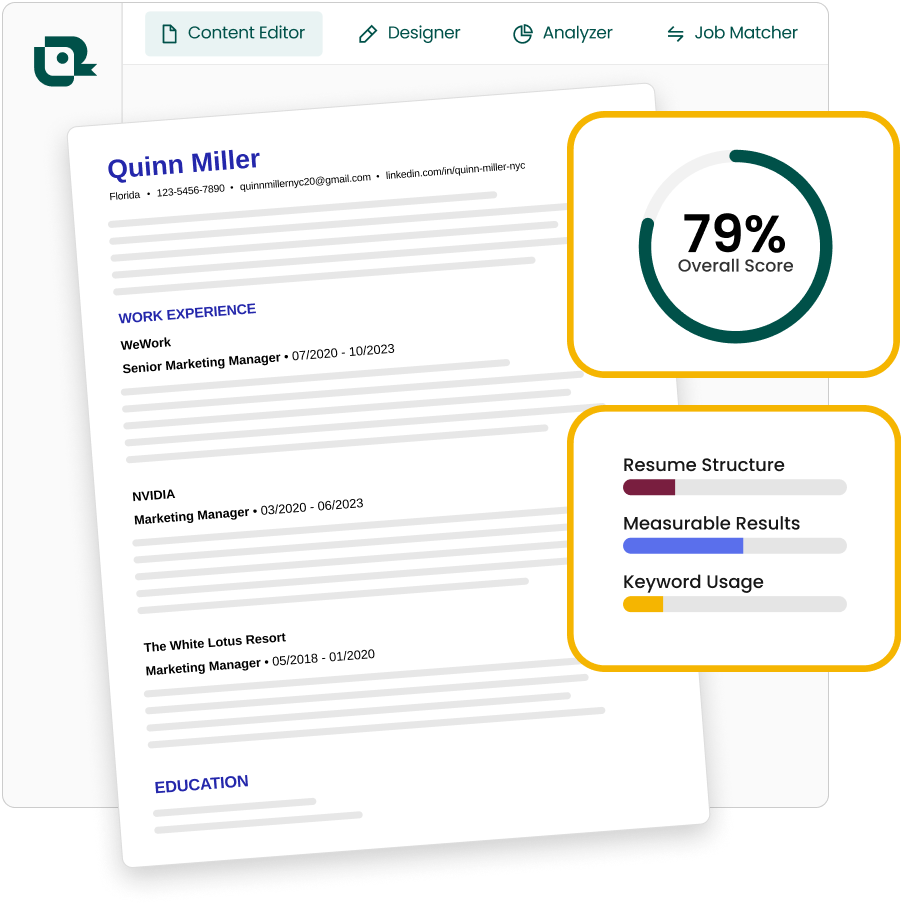


.jpg)